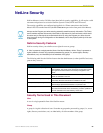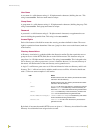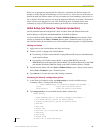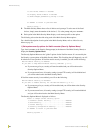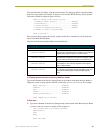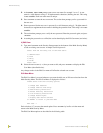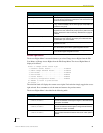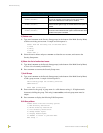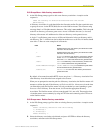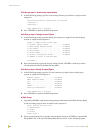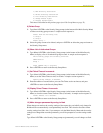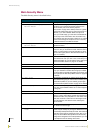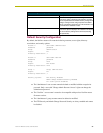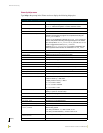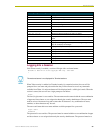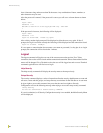NetLinx Security
33
NetLinx Master Cards and Modules
Edit Group Menu: Add directory association
1. At the Edit Group prompt, type 1 to add a new directory association. A sample session
response is:
There are currently no directories associated with this account
New directory:
A Directory Association is a path that defines the directories and/or files that a particular user
or group can access via the HTTP (Web) Server on the NetLinx master. This character string
can range from 1 to 128 alpha-numeric characters. This string is case sensitive. This is the path
to the file or directory you want to grant access. Access is limited to the user (i.e. doc:user)
directory of the master. All subdirectories of the user directory can be granted access.
A single '/' is sufficient to grant access to all files and directories in the user directory and it's
sub-directory. The '*' wildcard can also be added to enable access to all files. All entries should
start with a '/'. Here are some examples of valid entries:
By default, all accounts that enable HTTP Access are given a '/*' Directory Association if no
other Directory Association has been assigned to the account.
When you are prompted to enter the path for a Directory Association, the NetLinx master will
attempt to validate the path. If the directory or file is not valid (i.e. it does not exist at the time
you entered the path), the NetLinx master will ask you whether you were intending to grant
access to a file or directory. From the answer, it will enter the appropriate Directory
Association. The NetLinx master will not create the path if it is not valid. That must be done
via another means, most commonly by using an FTP client and connecting to the FTP server
on the NetLinx master.
Edit Group menu: Delete directory association
1. At the Edit Group prompt, type 2 to delete an existing directory association. A sample session
response is:
Select a directory association from the following:
1) /directory1/*
2) /directory2/*
Select Directory ->
2. Select the directory association to be deleted, and press <ENTER> to delete the directory
association, and return to the Edit Group menu.
Path Notes
/ Enables access to the user directory and all files and subdi-
rectories in the user directory.
/* Enables access to the user directory and all files and subdi-
rectories in the user directory.
/user1 If user1 is a file in the user directory, only the file is granted
access. If user1 is a subdirectory of the user directory, all
files in the user1 and its sub-directories are granted access.
/user1/ user1 is a subdirectory of the user directory. All files in the
user1 and its sub-directories are granted access.
/Room1/iWebControlPages/* /Room1/iWebControlPages is a subdirectory and all files
and its subdirectories are granted access.
/results.txt results.txt is a file in the user directory and access is
granted to that file.