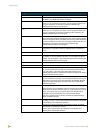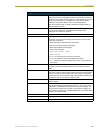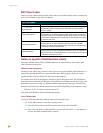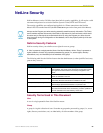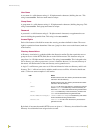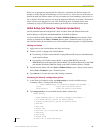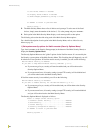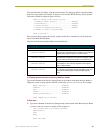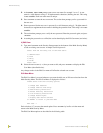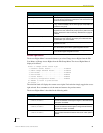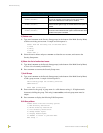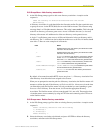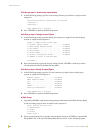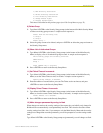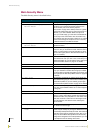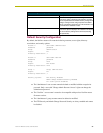NetLinx Security
30
NetLinx Master Cards and Modules
2. At the Enter user name prompt, enter a new user name (for example "Bilbo"). A user
name is a valid character string (4 - 20 alpha-numeric characters) defining the user. This string
is case sensitive. Each user name must be unique.
3. Press
<ENTER> to enter the new user name. The session then prompts you for a password for
the new user.
4. Enter a password for the new user. A password is a valid character string (4 - 20 alpha-numeric
characters) to supplement the user name in defining the potential client. This string is also case
sensitive.
5. The session then prompts you to verify the new password. Enter the password again, and press
<ENTER>.
6. Assuming the password was verified, the session then displays the Edit User menu (see below).
4) Edit User
1. Type
4 and <ENTER> at the Security Setup prompt (at the bottom of the Main Security Menu)
to edit an existing user account. A sample session response is:
Select from the following list of enrolled users:
1) administrator
2) Fred
3) Betty
4) Bilbo
Select User:
2. Select the user account (1-X) that you want to edit, and press <ENTER> to display the Edit
User Menu (described below).
Any changes made via the Edit User menu will affect the selected user account.
Edit User Menu
The Edit User Menu is accessed whenever you enter the Add user, or Edit user selections from the
Main Security Menu. The Edit User Menu is displayed as follows:
Please select from the following options:
1) Change User Password
2) Change Inherits From Group
3) Add Directory Association
4) Delete Directory Association
5) List Directory Associations
6) Change Access Rights
7) Display User Record Contents
Or <ENTER> to return to previous menu
Edit User ->
Each selection (1-7) accesses the named option. Press <ENTER> by itself to exit the menu and
return to the Main Security Menu.
The Edit User Menu options are described in the following table: