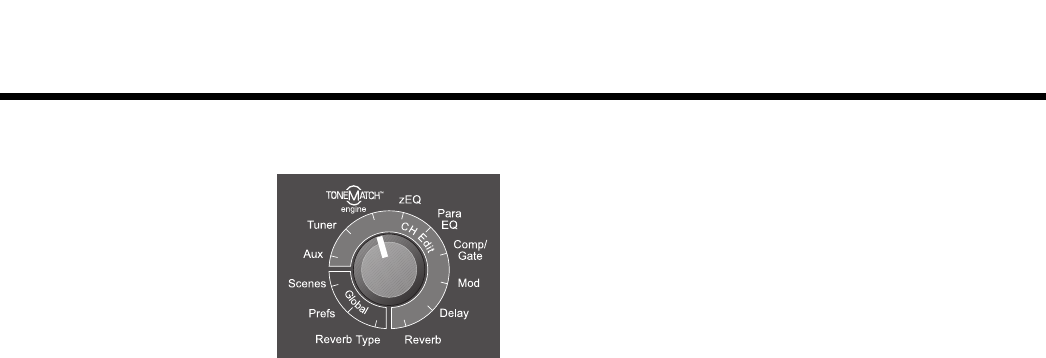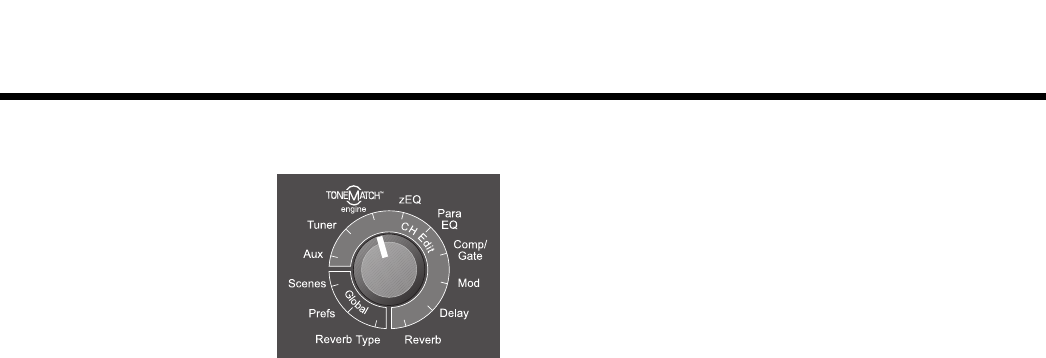
iii
SvenskaItalianoFrançaisEspañolDeutschDanskEnglish Nederlands
To shape your sound
1. ToneMatch
TM
engine: Select a preset designed for your
specific instrument or microphone (see “Selecting a Tone-
Match™ preset” on page 20).
2. zEQ: Adjust the low/mid/high-frequency bands specific to
the selected ToneMatch preset (see “Adjusting zEQ” on
page 21).
3. Para EQ: Fine-tune the equalization (see “Adjusting Para
EQ” on page 21).
4. Comp/Gate: Add some dynamics controls like compres-
sion, limiter, or a gate (see “Using compressor/gate func-
tions” on page 22).
5. Mod: Add a modulation effect like chorus or a flanger (see
“Using modulation effects” on page 24).
6. Delay: Add a delay (see “Adding delays” on page 25).
7. Reverb: Add some reverb (see “Adding reverb” on
page 26).
8. Reverb Type: Select a reverb type to affect all channels
(see “Selecting a type of reverb” on page 27).
9. Prefs: View the status display, which shows you the acti-
vated effects on each channel (see “Using the Prefs utili-
ties” on page 28).
10. If you like the sound that you have created, turn the T1
rotary selector to Scenes and save your settings as a new
scene. If you don’t like it, try loading one of the five Bose
®
scenes to use as a new starting point (see “Loading and
saving scenes” on page 32 and “Bose scenes” on
page 37).
The inside of this owner’s guide provides more informa-
tion on using these features and others not mentioned
here. To get the most out of your T1 ToneMatch audio
engine, please read this owner’s guide.
For additional help, visit www.Bose.com/musicians.
Rotate the T1 rotary selector to
choose a function.
Use the display information
and control buttons under the
display to change the settings
(see “Reading the T1 display”
on page 18).