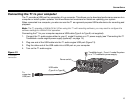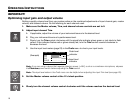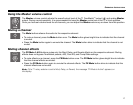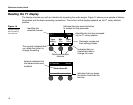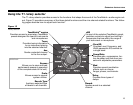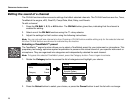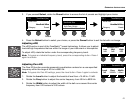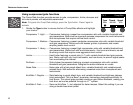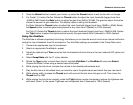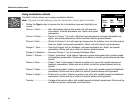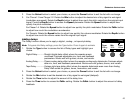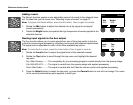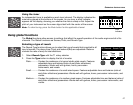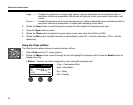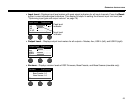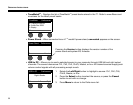23
OPERATING INSTRUCTIONS
SvenskaItalianoFrançaisEspañolDeutschDanskEnglish Nederlands
2. Press the Select button to select your choice, or press the Cancel button to exit the list with no change.
3. For Comp1-3, Limiter, De-Ess: Rotate the Thresh button to adjust the input threshold (trigger) level from
-50dB to 0dB. Rotate the Gain button to adjust the gain from 0dB to 30.0dB. The gain bar above the button
shows the amount of gain reduction. This display helps in setting the threshold.
For Gate: Rotate the Thresh button to adjust the input threshold (trigger) level from -90dB to -30dB. Rotate
the Speed button to set the gate closing speed to any value from 0 (fastest) to 100% (slowest).
For Kick1-2: Rotate the Thresh button to adjust the input threshold (trigger) level from -20dB to 0dB. Rotate
the Tight button to adjust the tightness (how quickly the gate closes) from 0 (slowest) to 100% (fastest).
Using the KickGate
The KickGate is a Bose
®
proprietary technology that allows you to raise the level of a kick drum channel while elim-
inating the risk of feedback from the microphone. Two KickGate settings are available in the Comp/Gate menu.
1. Connect the appropriate type of microphone.
2. Select an appropriate ToneMatch
TM
preset.
3. Adjust the channel input Trim control so that the hardest kick drum hits turn the input channel LED yellow, but
not red.
4. Select Comp/Gate with the T1 rotary selector.
5. Rotate the Type button to scroll down the list, highlight KickGate 1 or KickGate 2, and press Select.
Choose KickGate 2 when using a double bass drum pedal.
6. While playing the kick drum, increase the volume to the desired performance level.
7. Play the kick drum at the softest level you intend to use in the performance and check that you can hear it.
8. While playing softly, increase the Thresh level until some of the kick drum hits get cut off. Then lower the
Thresh level by 3dB.
9. While playing the kick drum normally, rotate the Tight button counter-clockwise to reduce the tightness and
add more “boom” to the sound. Tightness can be adjusted from 0 (slowest) to 100% (fastest).