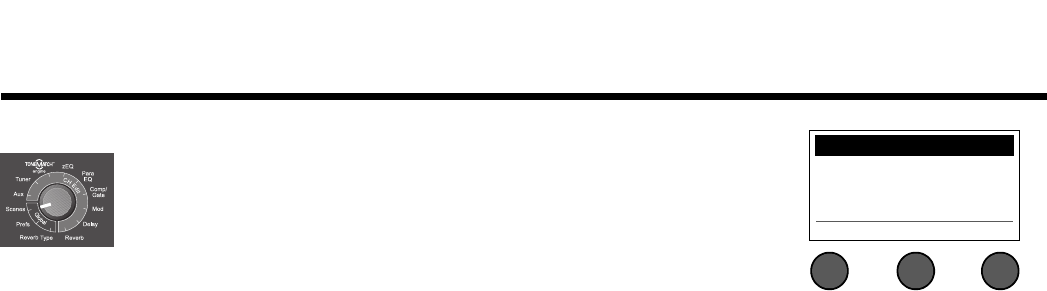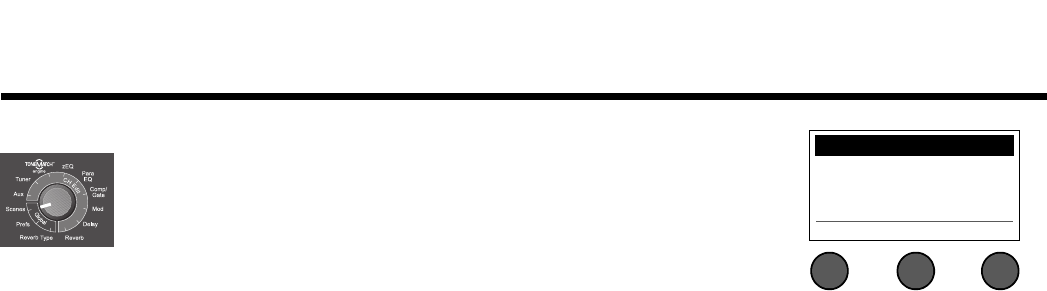
OPERATING INSTRUCTIONS
32
EnglishDeutschEspañolFrançaisItalianoNederlandsSvenska Dansk
Loading and saving scenes
A scene is a snapshot of the state of the T1 ToneMatch
TM
audio engine.
• A scene remembers all ToneMatch audio engine settings, and the status of the
Mute, FX Mute, and CH EDIT buttons.
• A scene does not remember channel trim and channel volume levels, Master
volume level, or the Phantom power switch position.
The T1 includes three types of scenes:
• (5) Bose scenes: Read-only factory-preset scenes. You cannot edit and write over them.
• (10) My Scenes: User-definable scenes for saving and recalling all your favorite settings. You can update these
scenes by writing over them as many times as you want.
• (1) Shared Scene: A user-definable scene for saving settings you want to share with other T1 ToneMatch audio
engine users. This scene can be uploaded to a computer using the L1
TM
updater software available at
www.Bose.com/musicians.
To load a scene:
1. Select Scenes with the T1 rotary selector.
2. Rotate the Load button clockwise to scroll through the scenes list and highlight the desired scene name. The
name of the currently loaded scene appears in bold type.
3. Press the Select button to select the scene, or press the Cancel button to exit the list and leave the setting
unchanged.
Note: The display returns to the Scenes screen if you do not press the Select or Cancel button within 15 seconds. No
change is made and the currently loaded scene appears on the screen.
4. If you pressed Select, the question “Are you sure?” is displayed. Press the Yes button to load the scene, or
press the No button to exit and leave the scene setting unchanged.
Note: The display returns to the Scenes screen if you do not press the Yes or No button within 15 seconds. No change
is made and the currently loaded scene appears on the screen.
All Channels Scenes
My Scene 01
Load Shared Save