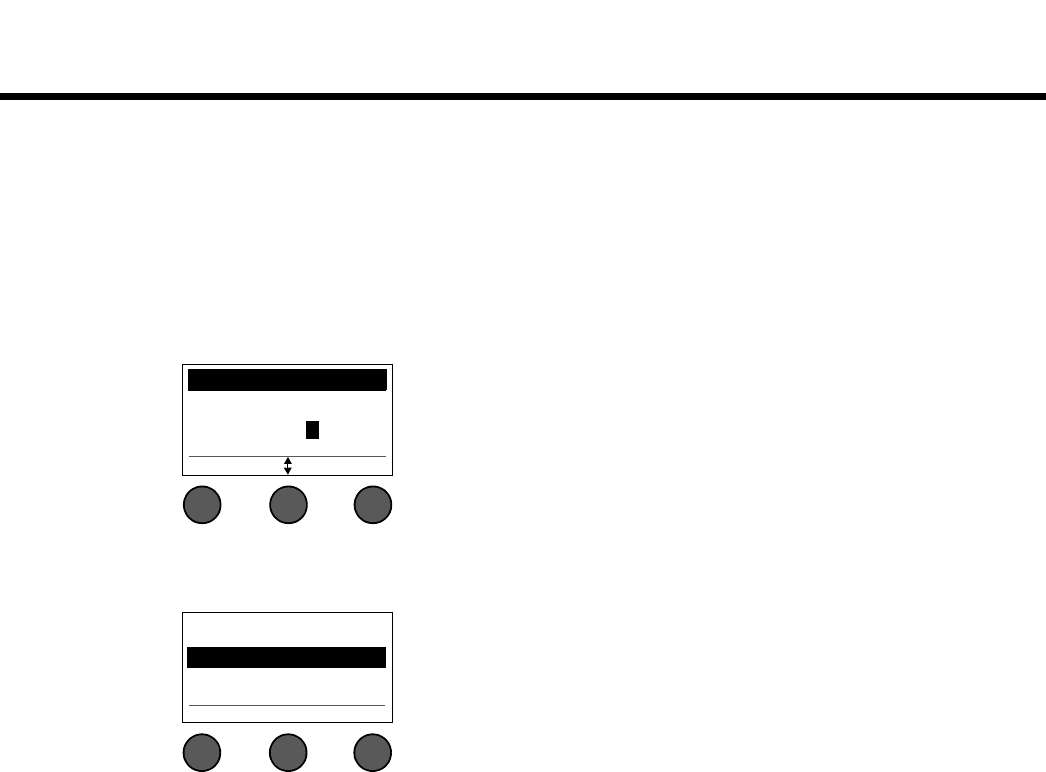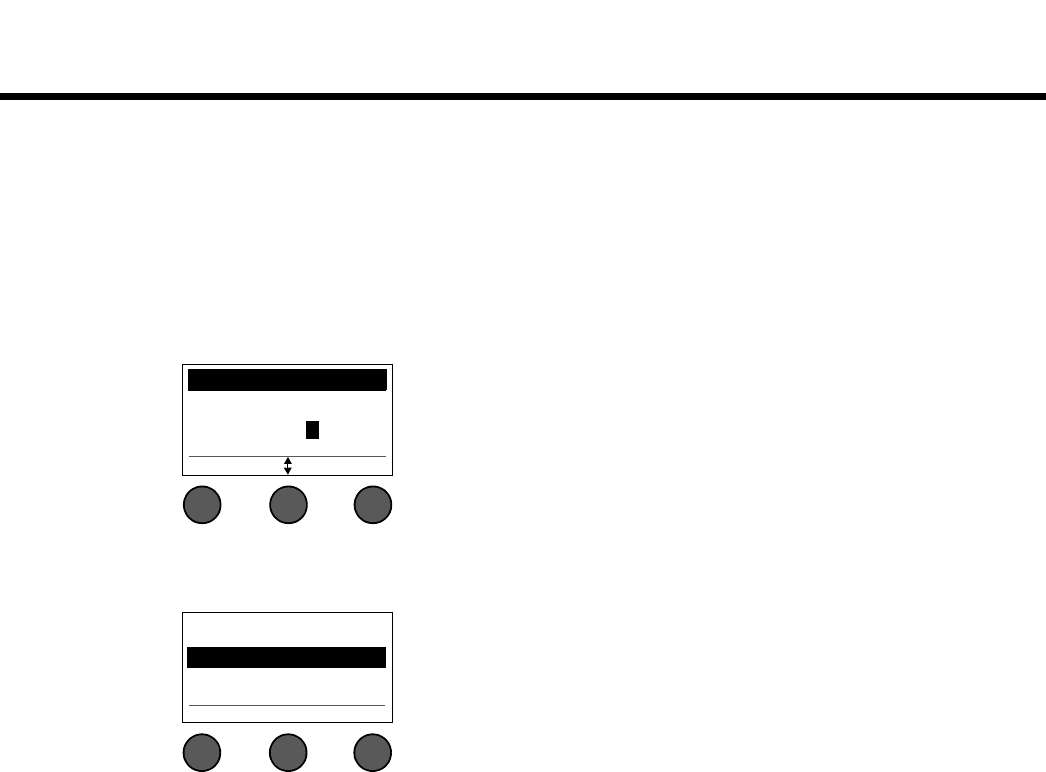
OPERATING INSTRUCTIONS
34
EnglishDeutschEspañolFrançaisItalianoNederlandsSvenska Dansk
To change the scene name before saving:
You can use the following editing options to change the scene name. After changing the name, press the Save
button and go to Step 4.
• Select and change characters: While the Rename screen is displayed, rotate the Cursor button to
highlight the character or character position you want to change. Then rotate the Select button to change
the character.
• Use the character map: While the Rename screen is displayed, rotate the Cursor button to highlight the
character you want to change. Then press the Select button to view the character map. Rotate the Select
button to move the cursor left or right. Rotate the up/down (middle) button to move the cursor up or down.
When the character you want is highlighted, press Select to write that character in the selected position.
• Use clear, insert, and delete functions: While the Rename screen is displayed, rotate the Cursor button
to position the cursor. Then press the Cursor button for a menu of special editing functions. Rotate the
Select button to highlight the function you want. Then press the Select button to perform the function.
Rename Scenes
abcdefghijklmnopq
rstuvwxyzABCDEFGHI
JKLMNOPQRSTUVWXYZ0
123456789,;/\()|+-
Cancel Select
Select Cancel
Clear Character
Clear All
Clear To End
Insert
Delete
Clear Character ... Removes the character highlighted by the cursor and
leaves a blank space.
Clear All ............... Clears the entire line of text.
Clear to End......... Clears all text to the right of the cursor including the
highlighted character.
Insert.................... Inserts a blank space to the left of the highlighted char-
acter.
Delete .................. Removes the character and space highlighted by the
cursor.