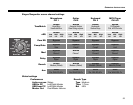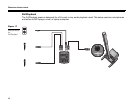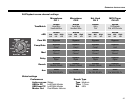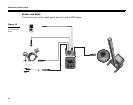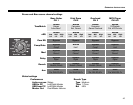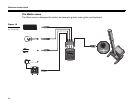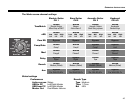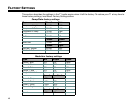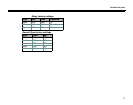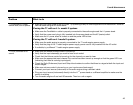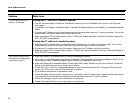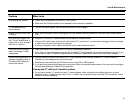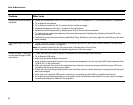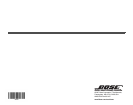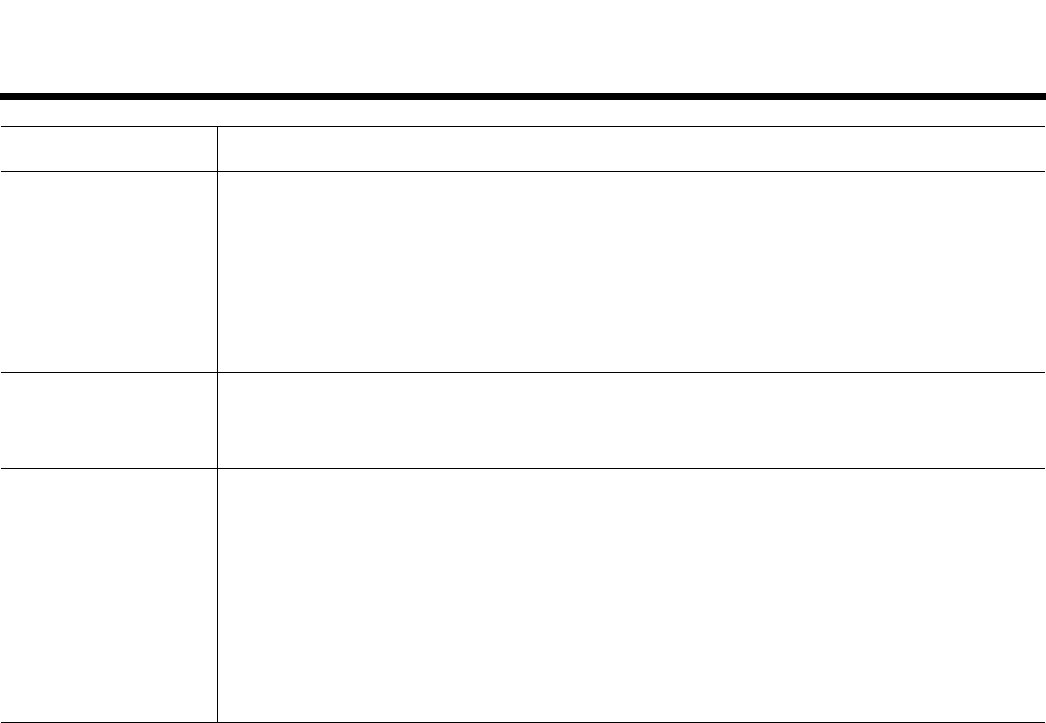
CARE & MAINTENANCE
52
EnglishDeutschEspañolFrançaisItalianoNederlandsSvenska Dansk
Microphone is encountering
feedback.
• Orient the microphone so that it is not pointing directly at its respective L1
TM
Cylindrical Radiator
®
loudspeaker.
• Try a different microphone.
• Try a different position for the L1 system and/or vocalist on stage.
• Increase the distance from the L1 system to the microphone.
• Reduce the HIGH frequencies by adjusting the zEQ on the microphone channel.
• Try notching out a particular frequency that could be causing the feedback by adjusting the Para EQ on the
microphone channel.
• Temporarily bypass any audio effects used (Mod, Delay, Reverb) to see if they might be contributing to the feed-
back problem.
Aux output does not sound
right.
• Check if the Aux output is configured for the desired tap point for each input channel. Refer to “Routing input
signals to the Aux output” on page 26.
Note: No reverb comes from the Aux output even if the tap point is Pre or Post.
• Verify that each input assigns the desired signal level to the Aux output.
Unable to send T1 audio to
a computer through a USB
connection.
• Check that the USB cable is properly connected to the audio engine and computer.
• Try a different USB cable.
• Make sure the audio engine is turned on.
• Verify that the desired audio engine input channels are assigned to the left and right USB output channels. See
“USB to PC” in the Prefs menu.
• Make sure that the Trim level of the respective input channel is turned up enough so that the green LED is on,
indicating that there is a strong input signal.
• Check the Input and Output level meters under the Prefs menu to confirm that there is a signal at both the input
and output stages.
• Verify that your computer USB input is working by connecting another USB-compatible audio device.
• If you are using recording software on a computer, check the software requirements. You may need to configure
the software settings for 48kHz/24-bit operation.
Problem What to do