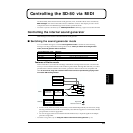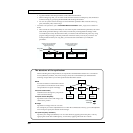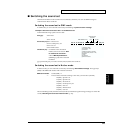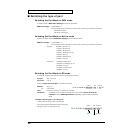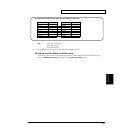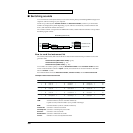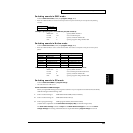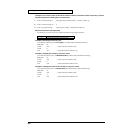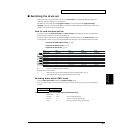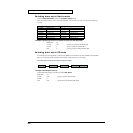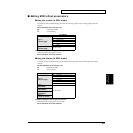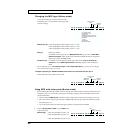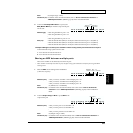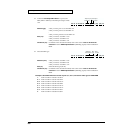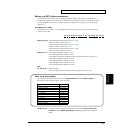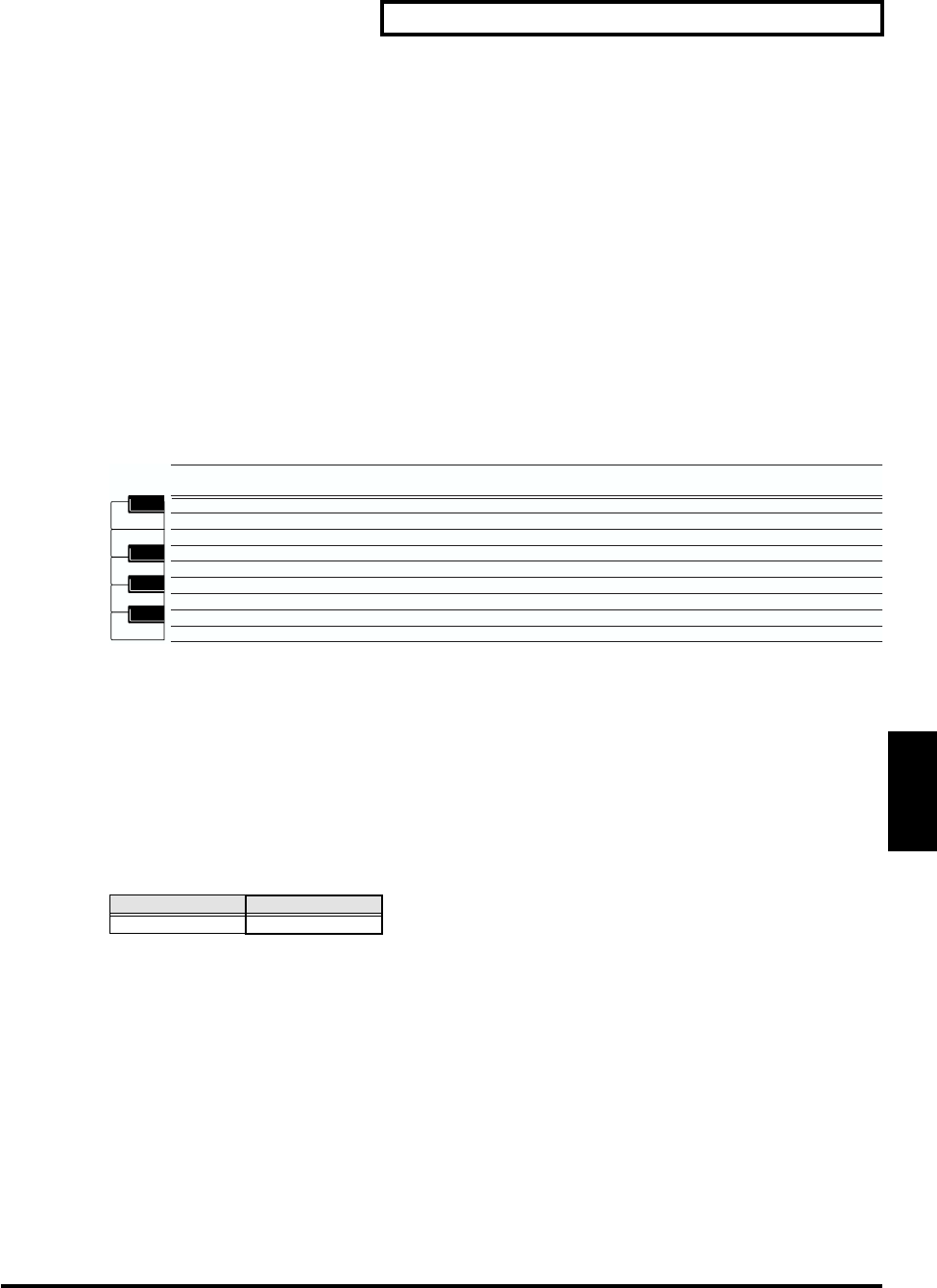
61
Controlling the SD-80 via MIDI
Controlling the
SD-80 via MIDI
■ Switching the drum set
In the same way as for instruments, you can switch drum sets by transmitting MIDI messages from
sequencer software running on your computer.
The drum set will switch when the program change is received. Transmit the program change
message on the same channel as the MIDI receive channel of the drum part. On the SD-80, the drum set
number corresponds to the program number.
How to read the drum set list
In normal screens, the drum set number and drum set name will be displayed. Drum sounds (drum
instruments) are assigned to each key of the drum set.
The types of drum set built into the SD-80 are listed by number and name in the drum set list for each
sound generator mode. The type of sound included in the drum set is also listed by number and name.
•"Drum set list (GM2 / Native mode)" (p. 105)
•"Drum set list (XGlite mode)" (p. 117)
•"Drum set list (GS mode)" (p. 114)
fig.4-10j
PC Drum set number (program number)
Keyboard area Note number
<- Same sound as percussion instrument sound of Standard Set 1 (PC 1)
— Note number for which no percussion instrument exists
Switching drum sets in GM2 mode
Transmit bank select LSB (CC#32) and program change (PC#).
* Bank select MSB (CC#00) is used to switch the part mode. Inst part and Drum part correspond to the following
numbers.
<Example> Specifying part 10 as a GM2 drum part (009:Room Set 2)
MIDI CH= 10
CC#00 120 ... set as a GM2 drum part
CC#32 0 ... specify variation number 000
PC# 9 ... specify program change number 009
Inst part Drum part
121(79H) 120(78H)
PC 1 PC 9 PC 17 PC 25 PC 26
Standard Set Room Set Power Set Electric Set Analog Set
<- <- <- <-
Slap <- <- <- <-
Scratch Push <- <- <- <-
Scratch Full <- <- <- <-
Sticks <- <- <- <-
Square Click <- <- <- <-
Metron Click <- <- <- <-
Metron Bell <- <- <- <-
Kick Drum 2 <-
27
28
29
31
33
35
30
32
34
Power Kick 2 Elec.Kick 2 Ana.Kick 2
High Q