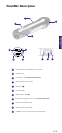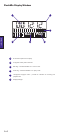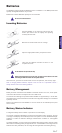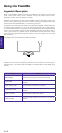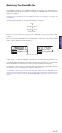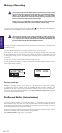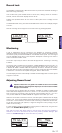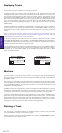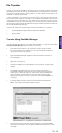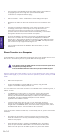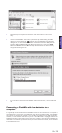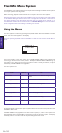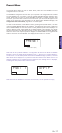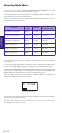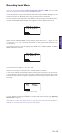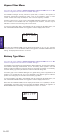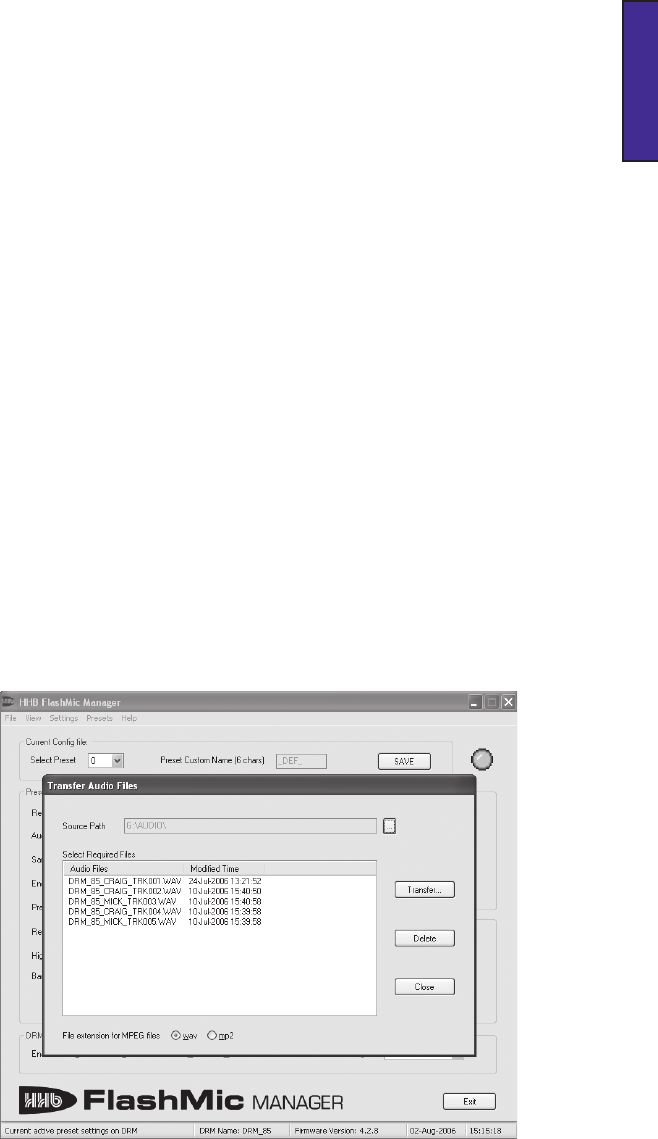
En.13
ENGLISH
File Transfer
Typically, you will use your FlashMic ‘in the field’ to capture a number of different recordings.
The resulting sound files will need to be downloaded from the FlashMic into a computer at
some point for further evaluation, editing, deletion, or other treatment before they can be
broadcast or otherwise made useful.
In many organisations, the process of file transfer may be performed by someone other
than the person who made the recordings. It is possible that a FlashMic may have been
used by more than one recordist. Or it may happen that one recordist may use more than
one FlashMic during a day of field recording. Thus is it important that any log that has been
kept during the recording should be referenced during the transfer process so that files can
be correctly identified and attributed.
There are two methods for transferring sound files from FlashMic to a computer.
• Via the FlashMic Manager software supplied with FlashMic.
• Direct transfer.
This assumes FlashMic Manager has already been installed on a computer. See section
Installing FlashMic Manager, page 23 if this is not the case.
First determine the location in the computer’s directory structure where
the sound files should be transferred to. This may necessitate creating and
naming new folders for the purpose.
Open the FlashMic Manager application. (Note the window which opens is
not maximisable.)
Switch the microphone on.
Connect the FlashMic to a spare USB port on the computer, using the cable
supplied.
The FlashMic LCD display will show USB, and the large red indicator in
the FlashMic Manager window will turn green. There should also be some
audible and/or visual confirmation on the computer that the FlashMic has
been ‘recognised’. (Exactly what form this confirmation takes may vary
slightly from computer to computer. Ignore any window called DRM85 that
may open.)
In the area USB Connection, click the button Download Audio Data from
DRM… The Transfer Audio Files dialogue box opens.
•
•
•
•
•
•
Transfer Using FlashMic Manager
The tick boxes wav and mp2 allow the file extensions of any selected MPEG
audio files to be changed. This only applies to MPEG recordings and not Linear
recordings.
•