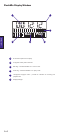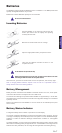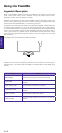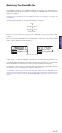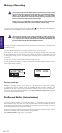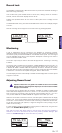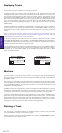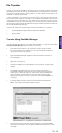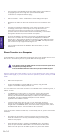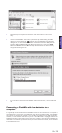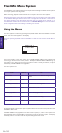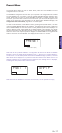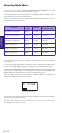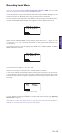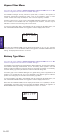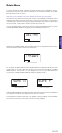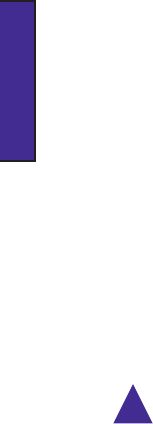
En.14
ENGLISH
The sound files in the FlashMic will be listed. Select those to be transferred
by highlighting them with a single click. (Normal Windows/MAC
conventions re multiple file selection apply.)
Click the Transfer… button. The Browse For Folder dialogue box opens.
Navigate to the folder into which the sound files are to be transferred. Click
OK.
The file(s) are transferred. Depending on the number and length of sound
recordings, and the spec of the computer, this may take from a few
seconds to some minutes, during which time a progress indication is
provided. When the files have been transferred successfully, a confirmation
box appears. Dismiss this, and the transfer is complete.
Unmount the FlashMic. This action is performed by double-clicking the USB
device icon in the status bar. This will open the Safely Remove Hardware
dialogue box, in which external hardware connected to the PC’s USB ports will be
listed. Select the DRM-85 by clicking on it, then click STOP. This step will ensure
that no data is lost by simply disconnecting the mic.
It is now safe to disconnect the FlashMic. After disconnection, it can be
switched off.
•
•
•
•
•
•
Direct Transfer to a Computer
As the FlashMic is a generic USB mass storage device, files can be transferred from it to a
Mac or PC in the same way as from any other USB mass storage device.
!
Do not attempt to format the FlashMic from Mac or PC as the internal file system will be
corrupted and any recordings will be lost.
Do not use the Chkdsk command from a PC as this may corrupt the FlashMic file system.
Switch the microphone on.
Connect the FlashMic to a spare USB port on the PC, using the cable
supplied. The FlashMic’s display will show
USB.
You can audition the sound files recorded in the FlashMic before transferring them, if
wished. To do so:
If a “DRM-85 (d:)” window opens (d = drive letter, will vary with PC) listing
options for playing music files, you can select any audio file application
offered (such as Windows™ Media Player) to audition the sound files within
the FlashMic. The options available will depend on which software
applications are installed on the PC.
If the drive folder above does not open, you can still audition the files by
opening any audio application available on the PC, and selecting File>Open. Then
navigate first to the DRM-85 device, which will be listed among the drives, then to
the AUDIO folder within it. The sound files are all in this folder.
If you do not wish to audition the files first, or have already done so, perform the transfer
as follows:
First determine the location in the PC’s directory structure that the files
should be transferred to. This may necessitate creating and naming new
folders for the purpose.
Using Windows™ Explorer, navigate to the DRM-85 drive in the ‘Folders’
pane, and open the folder called ‘AUDIO’. The recorded sound files will be
listed in the main pane. Do not delete any files in any of the other folders.
•
•
•
•
•
•
Note the example given below applies to a PC running Windows™ XP. Other operating
systems differ slightly, if you are unsure about this procedure, please consult your HHB
dealer.