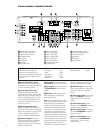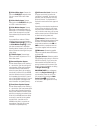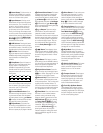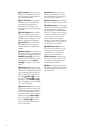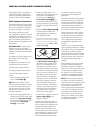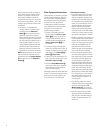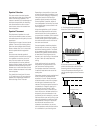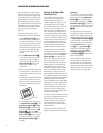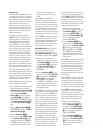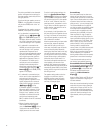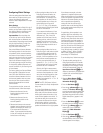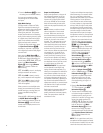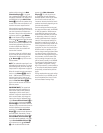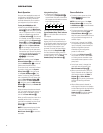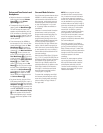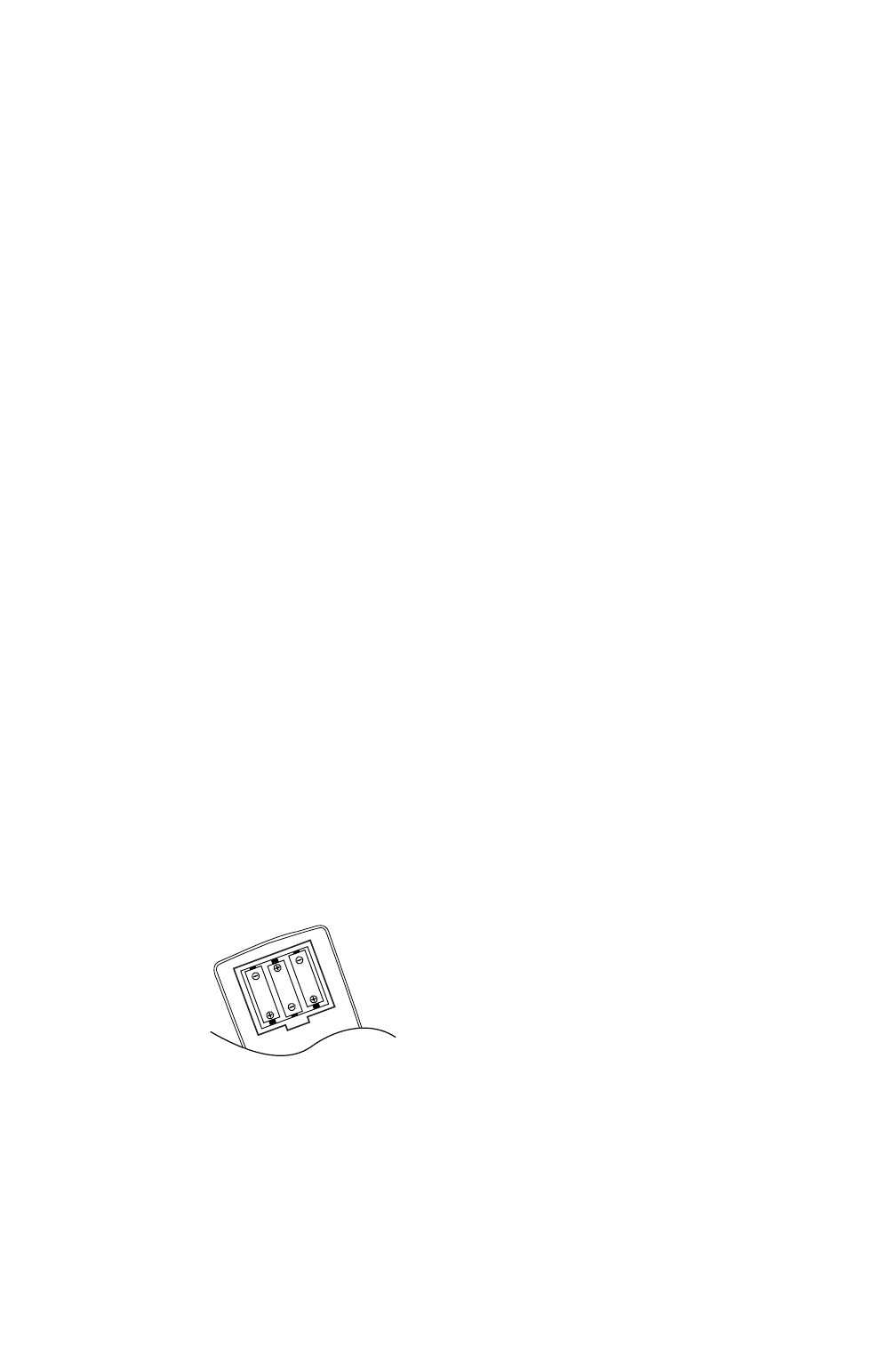
18
SYSTEM CONFIGURATION
Once the speakers have been placed in
the room and connected, the remaining
steps are to program the system configu-
ration memories. With the AVR480, two
kinds of memories are used: those associ-
ated individually with the input selected
(e.g., surround modes) and others working
independently from any input selected,
such as speaker output levels, or delay
times used by the surround sound
processor.
You are now ready to power up the
AVR480 to begin these final adjustments.
1. Plug the
AC Power Cord
I
into an
unswitched AC outlet. Depending on
the electrical requirements in your area
or the wiring in your home, the power
cords included with your AVR may not
be the correct ones, and you may need
to contact your local JBL distributor
to obtain the correct power cord for
your area.
2. Press the
Main Power Switch
1
in until it latches and the word “OFF”
on the top of the switch disappears
inside the front panel. Note that the
Power Indicator
3
will turn red,
indicating that the unit is in the
Standby mode.
3. Remove the protective plastic film from
the front-panel lens. If left in place, the
film will affect the performance of your
remote control.
4. Install the three supplied AAA batteries
in the remote as shown. Be certain to
follow the (+) and (–) polarity indicators
that are on the bottom of the battery
compartment.
5. Turn the AVR480 on either by pressing
the
System Power Control
2
or the
Input Source Selector
!
or Tuner
Band Selector
9 on the front panel,
or via the remote by pressing the
AVR
Selector
6
or any of the Input
Selectors
f
Y
on the remote. The
Power Indicator
3
will turn orange
to confirm that the unit is on, and the
Main Information Display
(
will
also light.
Settings to Be Made With
Each Input Used
The AVR480 features an advanced
memory system that enables you to
establish different settings for the
speaker configuration, digital input and
surround mode for each input source.
This flexibility enables you to customize
the way in which you listen to each
source and have the AVR480 memorize
them. This means, for example, that you
may associate different surround modes
and analog or digital inputs with different
sources, or set different speaker configu-
rations with the resultant changes to the
bass management system or the use of
the center speaker. Once these settings
are made, they will automatically be
recalled whenever you select an input.
The default settings for the AVR480, as
it is shipped from the factory, have all
inputs set for an analog source (except for
the DVD input, which has the
Coaxial
Digital Input
1
as the default), with
stereo as the surround mode, the front
left and right speakers set to “large”
(when a surround mode is selected, the
default settings for the center and sur-
round speakers will be ”small“) and a
subwoofer connected. Before using the
unit, you will probably want to change
these settings for most inputs so that
they are properly configured to reflect the
use of digital or analog inputs, the type of
speakers installed and the surround mode
associated with the input. Remember,
since the AVR480’s memory system keeps
the settings for each input separate from
the other inputs, you will need to make
these adjustments for each input used.
However, once they are made, further
adjustment is only required when system
components are changed.
To make this process as quick and as easy
as possible, we suggest that with each of
these settings to be made you step
through each input. Once you have com-
pleted the settings for the first input,
many settings may be duplicated for the
remaining inputs.
The items that follow will describe the
individual settings required for each input.
Input Setup
The first step in configuring the AVR480
is to select an input. This may be done by
pressing the front-panel
Input Source
Selector
!
until the desired input’s
name appears momentarily in the
Main
Information Display
K
. The input may
also be selected by pressing the appropri-
ate Input Selector on the remote control
f
Y
.
The second step is to associate one of
the digital inputs with the selected input
source (if this is needed; otherwise, the
selected analog input will remain). Press
the
Digital Input Select Button
*
F
on the front panel or the remote. Within
five seconds, make your input selection
using the
Selector buttons on the front
panel
%
or the ⁄/¤ Buttons
C
on
the remote until the desired digital or
analog input is shown in the
Main
Information Display
K
. Then press
the
Set Button
^
E
to enter the new
digital input assignment.
After the setting has been made with
one input, repeat as described above
with all inputs in use. The digital input
associated with the input selected can
also be changed at any time later and the
AVR480’s memory system will retain the
settings until they are changed again.