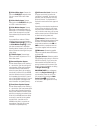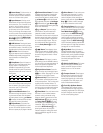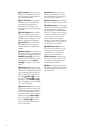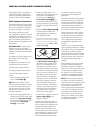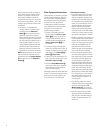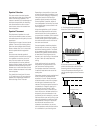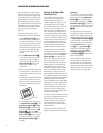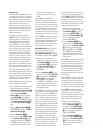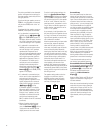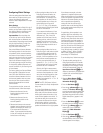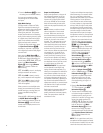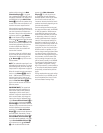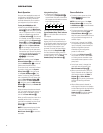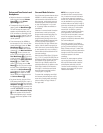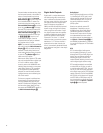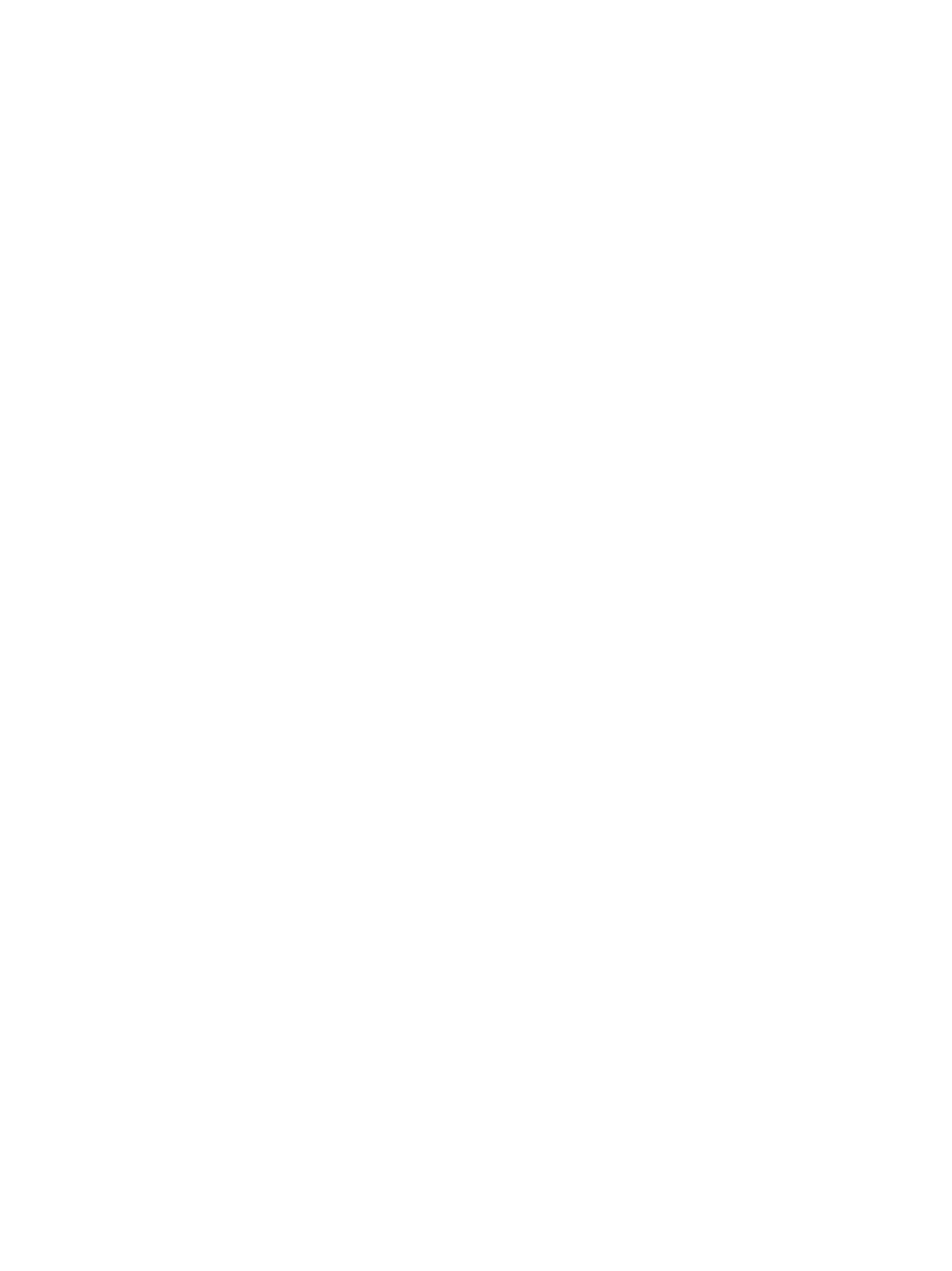
19
Speaker Setup
This setup tells the AVR480 which type
of speakers are in use. This is important
as it adjusts the settings that determine
which speakers receive low-frequency
(bass) information and whether a center
speaker should be used or not. The
speakers may be configured independ-
ently for each source input, but it is rec-
ommended that the speakers be config-
ured the same for all inputs to ensure
optimum performance.
For each of these settings use the
LARGE setting if the speakers for a
particular position are traditional full-
range loudspeakers that are capable
of reproducing sounds below 100Hz.
Use the
SMALL setting for smaller,
frequency-limited satellite speakers that
do not reproduce sounds below 100Hz.
Note that when “small” front (left and
right) speakers are used, a subwoofer
is required to reproduce low-frequency
sounds. If you are in doubt as to which
category describes your speakers, con-
sult the specifications in the speakers’
owner’s manual, or ask your dealer.
Remember that each speaker setup that
differs from the default settings must be
made individually for each input in use.
It is best to select the Dolby Pro Logic II
Movie mode for speaker setup. Then with
the currently selected input all speaker
settings will be copied to other surround
modes (as far as possible) and need not
be repeated with any other mode.
With the AVR480 turned on, follow these
steps to configure the speakers:
1. Put the AVR480 in the Dolby Pro Logic II
Movie mode either by pressing the
Surround Mode Selector Button
7
on the front panel repeatedly, or by
pressing the
Surround Mode
Selector
9
and then the remote’s
⁄
/
¤
Buttons
C
, until DOLBY
PRO LOGIC II MOVIE
appears
in the
Main Information Display
K
and the Pro Logic II Indicator
F
lights.
2. Press the
Speaker Button
U
Ô
.
FNT SPKR will appear in the Main
Information Display
K
.
3. Press the
Set Button
E
^
.
4. Press the remote’s
⁄
/
¤
Buttons
C
or the Selector Buttons
%
on the
front panel until either
F-LARGE or
F-SMALL appears, matching the
type of speakers you have at the left-
front and right-front positions, as
described by the definitions shown
above.
When
SMALL is selected, low-
frequency front-channel sounds will be
sent only to the subwoofer output. Note
that if you choose this option and there is
no subwoofer connected, you will not hear
any low-frequency sounds from the front
channels. This setting is not available
with stereo mode to ensure purest sound
by bypassing the crossovers of the DSPs.
When
LARGE is selected, a full-range
output will be sent to the front left and
front right outputs. Depending on the sub-
woofer configuration (see below), the
front left and right bass information may
also be directed to a subwoofer.
IMPORTANT NOTE: When a speaker
set with two front satellites and a
passive subwoofer connected to the
Front Speaker Outputs
H
is used, the
front speakers must be set for
LARGE.
5. When you have completed your
selection for the front channels, press
the
Set Button
E
^
, and then press
the
⁄
/
¤
Buttons
C
on the remote
or the
Selector Buttons
%
on the
front panel to change the display to
CEN SPKR.
6. Press the
Set Button
E
^
on the
front again, and use the
⁄
/
¤
Buttons
C
on the remote, or the Selector
Buttons
%
on the front panel, to
select the option
(C-SMALL,
C-NONE, C-LARGE)
that best
describes your system based on the
center speaker definitions shown in
the preceding section.
When SMALL is selected, low-frequency
center channel sounds will be sent to the
fronts, if they are set for
LARGE and
the Sub is turned off. When the Sub is
on, low-frequency center channel sounds
will be sent to the subwoofer only. (This
setting is not available when one of the
Logic 7 surround modes has been selected.)
When LARGE is selected, a full-range
output will be sent to the center speaker
output, and with analog and digital sur-
round modes (except with the Pro Logic II
Music mode) NO center channel signal
will be sent to the subwoofer output.
When
NONE is selected, no signal will
be sent to the center channel output. The
receiver will operate in a “phantom” cen-
ter channel mode and center channel
information will be sent to the left and
right front-channel outputs and its bass
will be sent to the subwoofer output as
long as
SUB L/R+LFE is selected
in the
SUBWOOFER line in this menu
(see below). This mode is needed if no
center speaker is used. In this case, con-
sider selecting one of the DSP surround
modes, such as Hall or Theater.
7. When you have completed your
selection for the center channel, press
the
Set Button
E
^
, and then
press the
⁄
/
¤
Buttons
C
on the
remote or the
Selector Buttons
%
on the front panel to change the
display to
SUR SPKR.
8.
Press the Set Button E^ again,
and
then use the
⁄
/
¤
Buttons
C
on the remote or the Selector Buttons
%
on the front panel to select the
option
(S-SMALL, S-NONE,
S-LARGE)
that best describes
your system based on the surround
speaker definitions shown in the pre-
ceding section.
When
SMALL is selected, with all digi-
tal surround modes low-frequency sur-
round channel sounds will be sent to the
Fronts when the Sub is turned off, or to
the subwoofer output when the Sub is
on. With the analog surround modes the
rear bass feed depends on the mode
selected and the setting of the sub and
front speakers.
When
LARGE is selected, a full-range
output will be sent to the surround chan-
nel outputs (with all analog and digital
surround modes), and, except with Hall
and Theater modes, NO surround channel
bass will be sent to the subwoofer output.
When
NONE is selected, surround
sound information will be split between
the front-left and front-right outputs.
Note that for optimal performance when
no surround speakers are in use, the
Dolby 3 Stereo mode should be used.
9. When you have completed your
selection for the surround channel,
press the
Set Button
E
^
, and
then press the
⁄
/
¤
Buttons
C
on
the remote or the
Selector Buttons
%
on the front panel to change the
display to
S-W SPKR.
10. Press the
Set Button
E
^
, and
then press the
⁄
/
¤
Buttons
C
on
the remote or the
Selector Buttons
%
on the front panel to select the
option that best describes your sub-
woofer system.