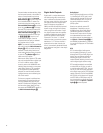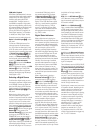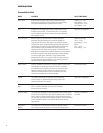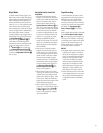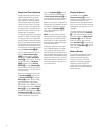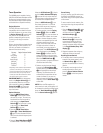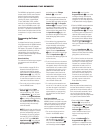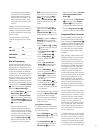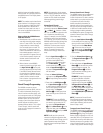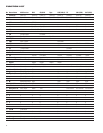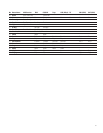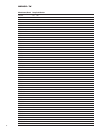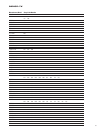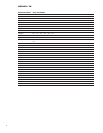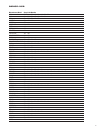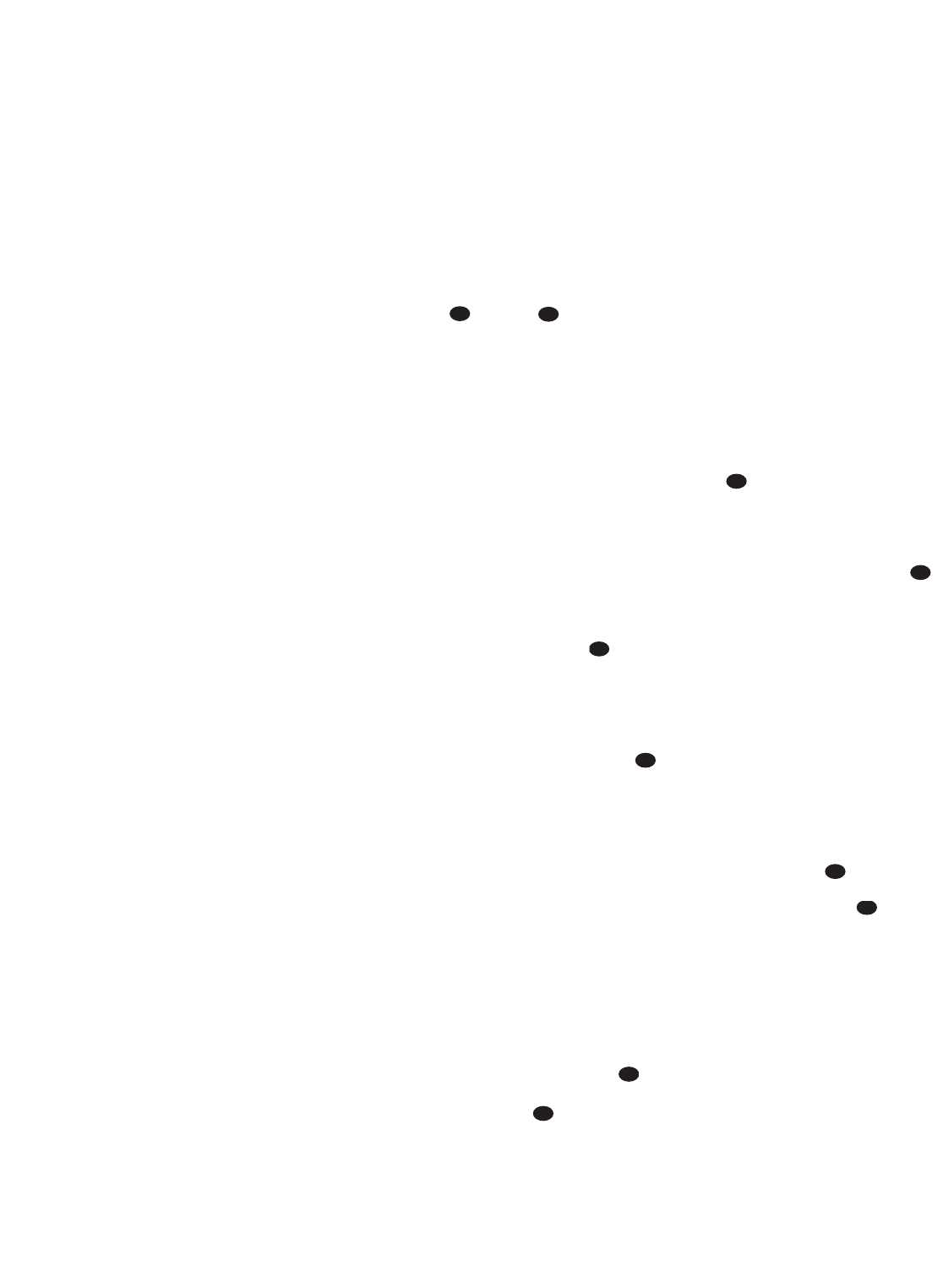
34
television boxes and satellite receivers.
Button number 32 is the Delay button for
the AVR480, but the Time Display button
for CD players.
NOTE: The numbers used to describe the
button functions in the diagram on page
35 for the purposes of describing how a
button operates are a different set of
numbers than those used in the rest of
this manual to describe the button func-
tions for the AVR480.
Notes on Using the AVR480 Remote
With Other Devices
• Manufacturers may use different code
sets within the same product category,
such as TV sets or VCRs. They may also
change codes for a certain category
from one model year to the next. For
that reason, it is important that you
check to see whether the code set you
have entered operates as many con-
trols as possible. If it appears that only
a few functions operate, check to see
whether another code set will work
with more buttons.
• When a button on the AVR480’s
remote is pressed, the red light under
the
Input Selector f for the prod-
uct being operated should flash briefly.
If the Device Control Selector flashes
for some but not all buttons for a par-
ticular product, it does NOT indicate a
problem with the remote but rather
that no function is programmed for the
button being pushed.
Punch-Through Programming
The AVR480's remote may be pro-
grammed to control one device, such as a
TV, while simultaneously directing only
certain functions to another device, such
as the transport controls of a DVD player,
without having to switch back and forth
between inputs. You may also use the
remote to control the system volume on
the AVR without the need to switch
between different devices. This is called
“Punch-Through,” and this section will
show you how to program the remote for
these functions.
NOTE: All programming for the remote
codes needed to operate specific devices,
such as a TV, DVD, cable box, satellite
receiver or VCR, should be completed
before programming punch-through
commands.
Volume Punch-Through
The AVR480’s remote may be pro-
grammed to operate the
Volume Control
and Mute functions of either
the TV or the AVR480 in conjunction with
any of the devices controlled by the
remote. For example, since the AVR480
will likely be used as the sound system
for TV viewing, you may wish to have the
AVR480’s volume activated, although the
remote is set to run the TV. Either the
AVR480 or TV volume control may be
associated with any of the remote’s
devices. To program the remote for
Volume Punch-Through, follow these
steps:
1. Press the
Input Selector f for the
unit you will be using (e.g., TV) when
you wish to have Volume Punch-
Through to your audio system active
and the
Mute Button at the
same time until the red light appears
under the
Input Selector f and
note that the
Program Indicator c
will flash amber.
2. Press the
Volume Up Button
and note that the Program Indicator
c will stop flashing and stay amber.
3. Press either the
AVR Selector g
or the Input Selector f, depending
on which system’s volume control you
wish to have attached for the punch-
through mode. The
Program
Indicator
c will blink green three
times and then go out to confirm the
data entry.
EXAMPLE: To have the AVR480’s
volume control activated even though
the remote is set to control the TV,
first press the
TV Input Selector
f and the Mute Button at the
same time. Next, press the
Volume
Up Button
, followed by the AVR
Input Selector
g.
NOTE: Should you wish to return the
remote to the original configuration after
entering a Volume Punch-Through, you will
need to repeat the steps shown above.
However, press the same Input Selector in
Steps 1 and 3.
Channel Control Punch-Through
The AVR480’s remote may be programmed
to operate so that the channel control
function for either the TV, cable or satellite
receiver used in your system may be used
in conjunction with one of the other
devices controlled by the remote. For
example, while using and controlling the
VCR, you may wish to change channels on
a cable box or satellite receiver without
having to change the device selected by
the AVR480 or the remote. To
program the
remote for Channel Control Punch-Through,
follow these steps:
1. Press the
Input Selector Button f
for the device you’ll be using (e.g., VCR)
when you wish to have Channel Punch-
Through active and the
Mute Button
at the same time until the red
light appears under the
Input Selector
f and the Program Indicator c
flashes amber.
2. Press the
Volume Down Button .
The
Program Indicator c will stop
flashing and stay amber.
3. Press and release the
Input Selector
Button
f for the device that will be
used to change the channels. The
Program Indicator c will blink
green three times and then go out to
confirm the data entry.
EXAMPLE: To control the channels
using your Cable Box or Satellite
Receiver while the remote is set to
control the VCR, first press the
VID1/
VCR Input Selector Button
f and
the
Mute Button at the same
time. Next, release them and press the
Volume Down Button , followed
by the
VID2/CBL/SAT Input Selector
Button
e.
NOTE: To remove the Channel Control
Punch-Through and return the remote to
its original configuration, repeat the steps
shown above. However, press the same
button in Steps 1 and 3.
Transport Control Punch-Through
The AVR480’s remote may be programmed
to operate so that the
Transport Control
Functions
w (Play, Stop, Fast Forward,
Rewind, Pause and Record) for a VCR, cas-
sette deck, DVD or CD will operate in con-
junction with one of the other devices con-
trolled by the remote. For example, while
using and controlling the TV, you may wish
to start or stop your VCR without having to
33
37
33
37
33
37
33
37
37
33