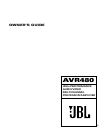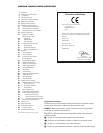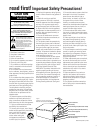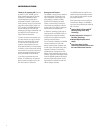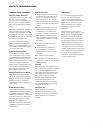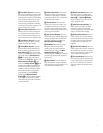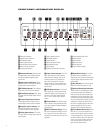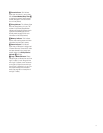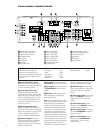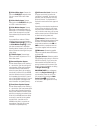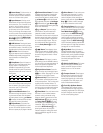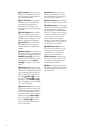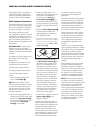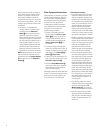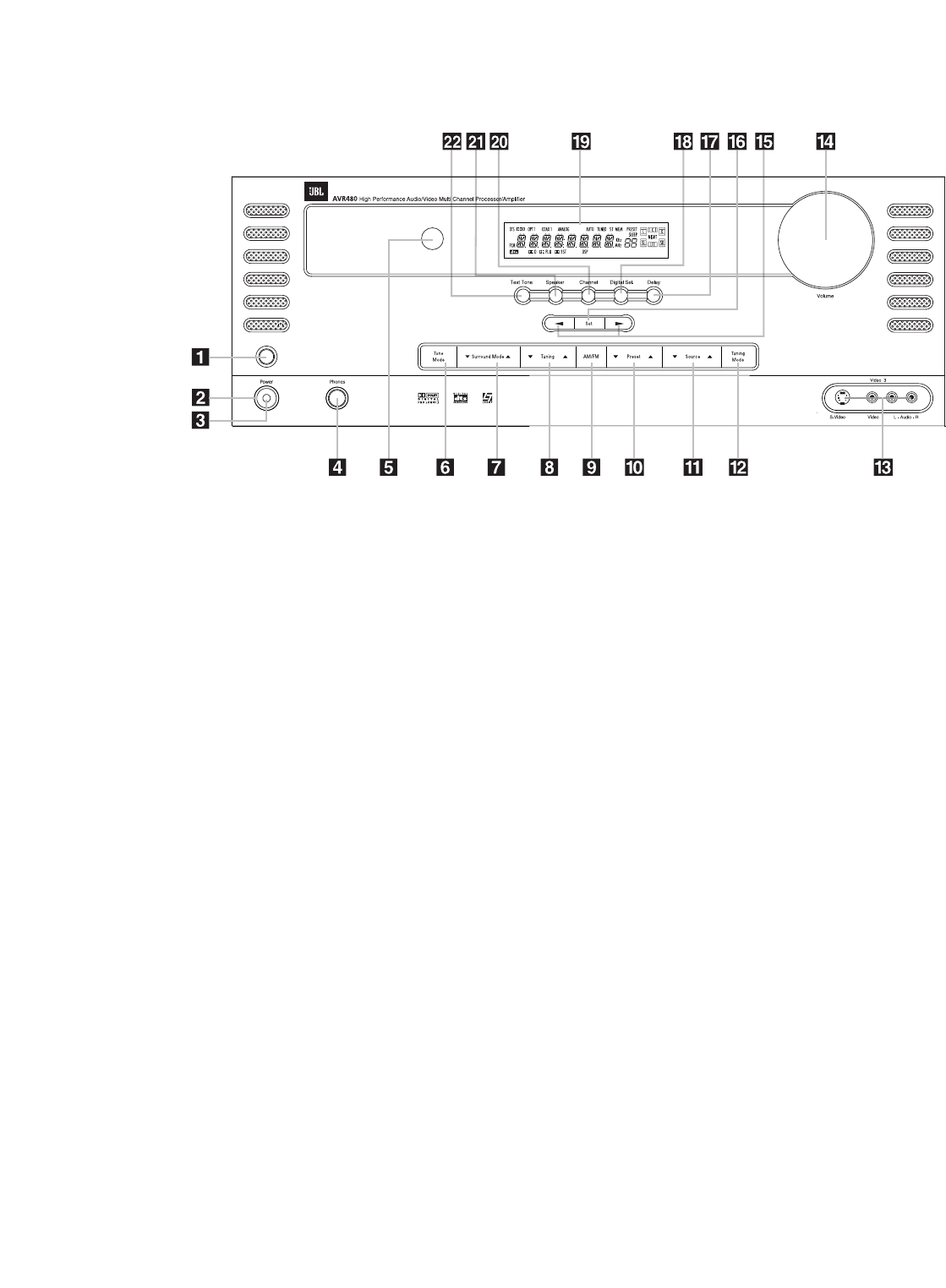
6
1
Main Power Switch
2
System Power Control
3
Power Indicator
4
Headphone Jack
5
Remote Sensor Window
6
Tone Mode Button
7
Surround Mode Selector
8
Tuning Selector
9
Tuner Band Selector
)
Preset Stations Selector
!
Input Source Selector
@
Tuning Mode Selector
#
Video 3 Input Jacks
$
Volume Control
%
‹/›Selector Buttons
^ Set Button
& Delay Button
* Digital Input Selector
(
Main Information Display
Ó Channel Select Button
Ô
Speaker Select Button
Test Tone Selector
1
Main Power Switch: Press this
button to apply power to the AVR480.
When the switch is pressed in, the unit
is placed in a Standby mode, as indicated
by the red LED
Power Indicator
3
in the middle of the System Power
Control
2
. This button MUST be
pressed in to operate the unit. To turn
the unit off completely and prevent the
use of the remote control, this switch
should be pressed until it pops out from
the front panel so that “OFF” may be
read at the top of the switch.
NOTE: This switch is normally left in the
“ON” position.
2
System Power Control: When the
Main Power Switch
1
is “ON,” press
this button to turn on the AVR480; press
it again to turn the unit off (to Standby).
Note that the
Power Indicator
3
inside the switch will turn orange when
the unit is on.
3
Power Indicator: This LED will be
illuminated in red when the unit is in the
Standby mode to signal that the unit is
ready to be turned on. When the unit is in
operation, the indicator will turn orange.
4
Headphone Jack: This jack may be
used to listen to the AVR480’s output
through a pair of headphones. Be certain
that the headphones have a standard
6.3mm (1/4-inch) stereo phone plug. Note
that the speakers will automatically be
turned off when the headphones are
connected.
5
Remote Sensor Window: The sen-
sor behind this window receives infrared
signals from the remote control. Aim the
remote at this area and do not block or
cover it unless an external remote sensor
is installed.
6
Tone Mode Button: Pressing this
button activates the menu for setting the
Bass and Treble controls.
7
Surround Mode Selector: Press this
button to change the surround mode by
scrolling through the list of available
modes. Note that Dolby Digital and DTS
modes can be selected only when a digi-
tal input is used (see page 28 for more
information about surround modes).
8
Tuning Selector: Press the left side
of the button to tune lower-frequency
stations and the right side of the button
to tune higher-frequency stations. When
a station with a strong signal is reached,
the
TUNED Indicator
J
will light in
the
Main Information Display
(
(see
page 31 for more information on tuning
stations).
FRONT-PANEL CONTROLS