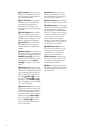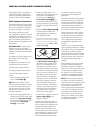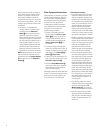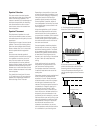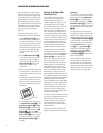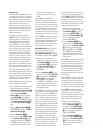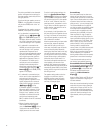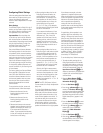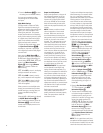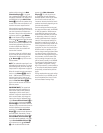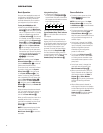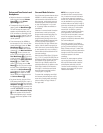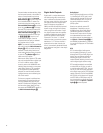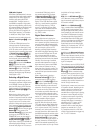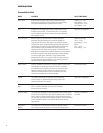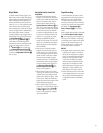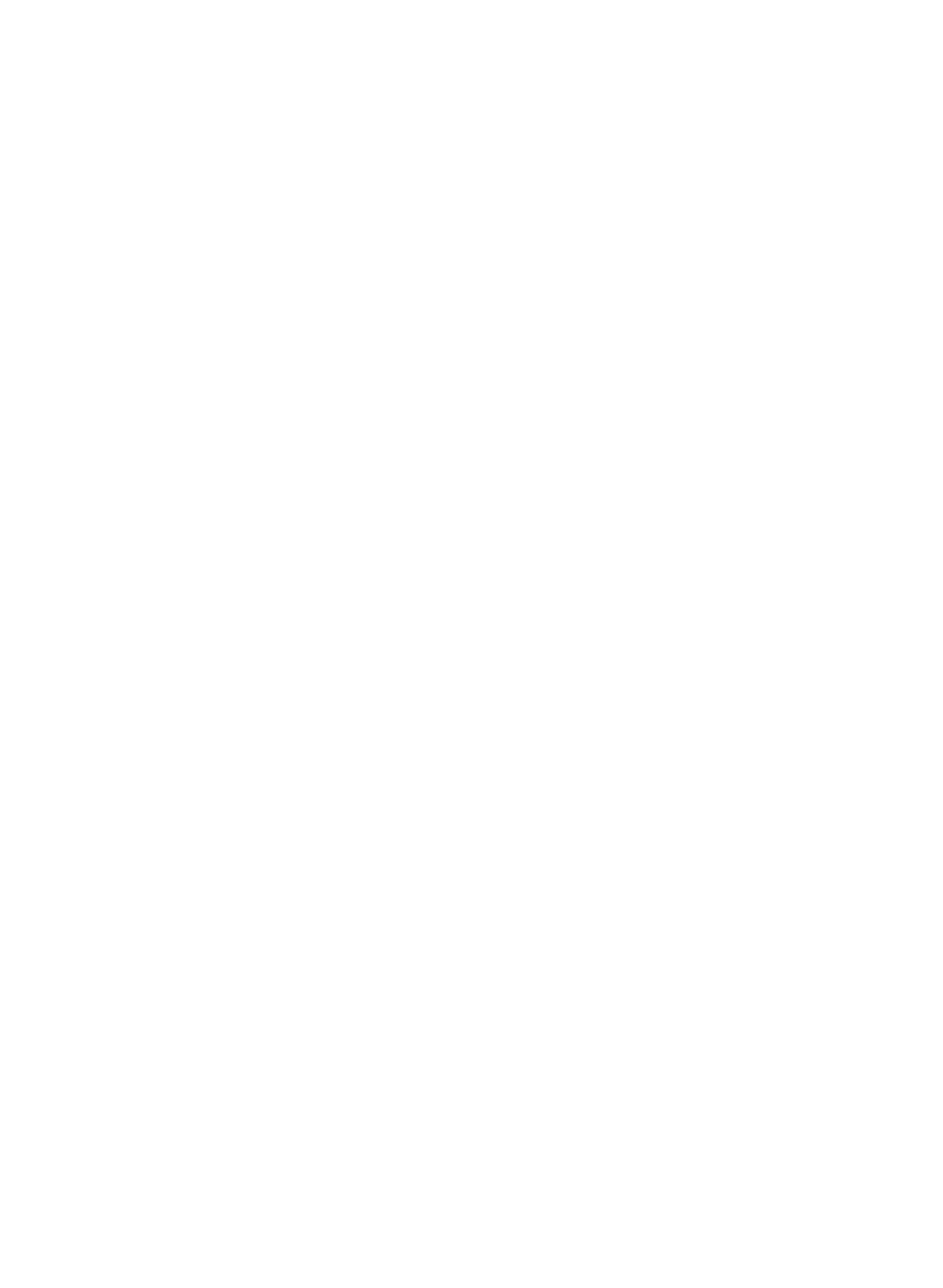
22
9. Press the Set Button
E
^
to enter
the setting into the AVR480’s memory.
You have now completed the delay
time settings for all surround modes
and inputs.
Night Mode Settings
The Night mode is a feature of Dolby
Digital that uses special processing to
preserve the dynamic range and full intel-
ligibility of a movie soundtrack while
reducing the peak level. This prevents
abruptly loud transitions from disturbing
others, without reducing the sonic impact
of a digital source. Note that the Night
mode is only available when the Dolby
Digital surround mode is selected.
To adjust the Night mode setting, press
the
Input Source Selector
!
5
and select an input that is associated
with a digital input and the Dolby Digital
surround mode.
Next, press the
Night Button
K
on
the remote. When the button is pressed,
D-R (Dynamic Range) followed by the
current setting (
MID, MAX, OFF) will
appear in the
Main Information
Display
K
. Press the
⁄
/
¤
Buttons
C
within 5 seconds to select the
desired setting:
OFF: When OFF is shown in the display,
the Night mode will not function.
MID: When MID is shown in the dis-
play, a mild compression will be applied.
MAX: When MAX is shown in the dis-
play, a more severe compression algo-
rithm will be applied.
When you want to use the Night mode
feature, we recommend that you select
the MID setting as a starting point and
change to the MAX setting later, if
desired.
When the MID or MAX setting is selected,
the NIGHT Mode Indicator
L
will
light. To confirm the selection, press the
Set Button
E
^
or wait for several
seconds until the display returns to the
normal mode.
Output Level Adjustment
Output level adjustment is a key part of
the configuration process for any sur-
round sound product. It is particularly
important for a Dolby Digital receiver
such as the AVR480, as correct output
levels
will ensure that you hear sound-
tracks
with the proper directionality and
intensity.
NOTE: Listeners are often confused
about the operation of the surround
channels. While some assume that
sound should always be coming from
each speaker, most of the time there will
be little or no sound in the surround
channels. This is because they are only
used when a movie director or sound
mixer specifically places sound there to
create ambience, a special effect or to
continue action from the front of the
room to the rear. When the output levels
are properly set, it is normal for sur-
round speakers to operate only occa-
sionally. Artificially increasing the vol-
ume to the rear speakers may destroy
the illusion of an enveloping sound field
that duplicates the way you hear sound
in a movie theater or concert hall.
IMPORTANT NOTE: The output level
can be adjusted for each digital and
analog surround mode separately. This
allows you to compensate for level differ-
ences between speakers that may also
vary with the surround mode selected, or
to increase or decrease the level of cer-
tain speakers intentionally, depending on
the surround mode selected. Note that
adjustments made for any surround mode
are effective with all inputs associated
with that surround mode.
Before beginning the output level adjust-
ment process, make certain that all
speaker connections have been properly
made. The system volume should be
turned down at first.
To adjust and calibrate the output levels,
follow these steps. For accurate calibra-
tion, it is a good idea to make these
adjustments while seated in your favorite
listening position. As the adjustment
must be made for each surround mode,
it is best to select any input associated
with any Dolby Pro Logic II mode, make
the adjustment for that surround mode,
then step through all inputs you’re using
(and thus through all surround modes
associated with the inputs) and repeat
the adjustment when any surround mode
appears that has not yet been adjusted.
1. Select any input associated with any
Dolby Pro Logic II surround mode by
pressing the
Input Source Selector
!
5
until the Pro Logic II
Indicator
F
lights up. Alternatively,
select any desired source input, then
change the surround mode to any
Dolby Pro Logic II mode either by
pressing the
Surround Mode
Selector Button
7 on the front
panel repeatedly, or by pressing the
Surround Mode Selector j on
the remote and the
⁄
/
¤
Buttons
C until one of the Dolby Pro Logic II
surround modes appears in the
Main
Information Display
K.
2. Adjust the
Volume Control $W
so that -10dB appears in the Main
Information Display
K. If this set-
ting results in speaker output levels
that are too high or low, you may
repeat the procedure using a differ-
ent volume setting, as long as it is
below 0dB.
3. Press the
Test Tone Button
7
.
T-T FL will appear in the Main
Information Display
K
.
4. The test tone will immediately begin
to circulate through the speakers in a
clockwise rotation, pausing at each
position for 2 seconds. As the test tone
rotates, the speaker positions
FL,
CEN, FR, SR, SL (Front Left, Center,
Front Right, Surround Right, Surround
Left) will be shown in the
Main
Information Display
K
. While the
test tone is circulating, the proper
channel position will also be indicated
in the
Speaker/Channel Indicators
N
by a blinking letter within the
correct channel.
NOTE: This is a good time to verify that
the speakers have been properly connected.
As the test tone circulates, listen to make
certain that the sound comes from the