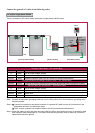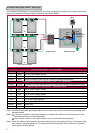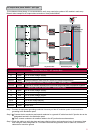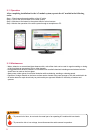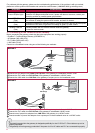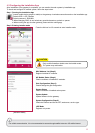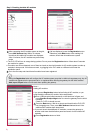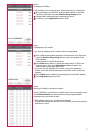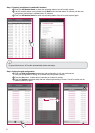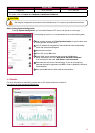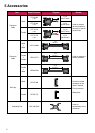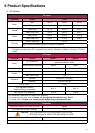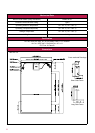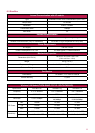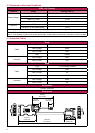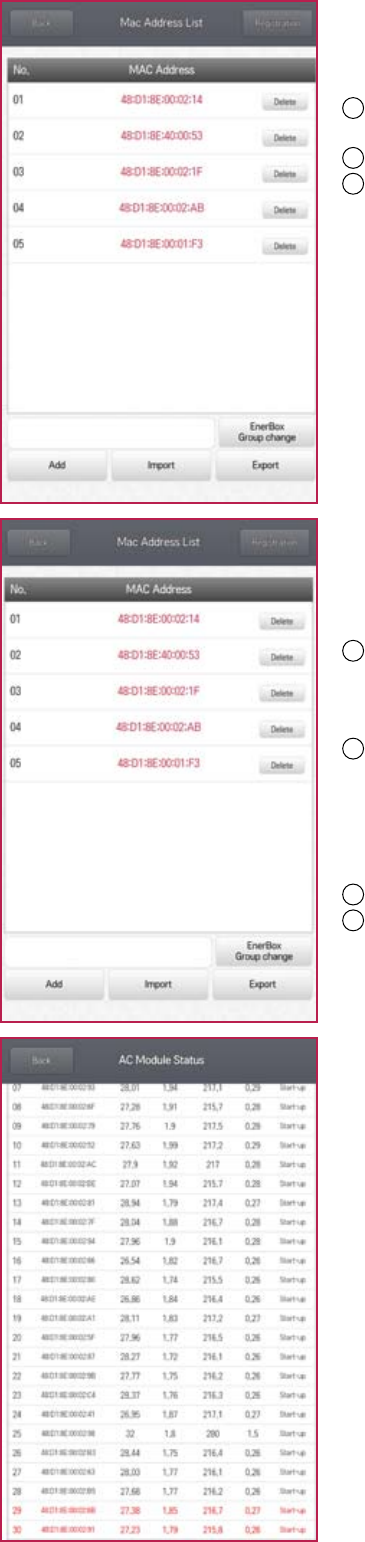
27
Note 2.
Changing the EnerBox:
If the EnerBox is not working correctly, follow steps below to troubleshoot.
1
After connecting a new EnerBox, enter the serial number of the failed
EnerBox on the blank and press EnerBox Group change button.
2
Compare MAC addresses listed in app and web server.
3
If matching, press Registration button to finish.
Note 3.
Exchanging the AC module:
If you need to exchange an AC module, follow the steps below.
1
Enter LGElectronics (initial password) on the blank box in the figure and
press the EnerBox Group chage button to return the gateway to the
initial condition.
Check that the PLC LED has turned red.
2
Press Back button. Wait for a minute and check that PLC LED is now
turned to green. Then, press MAC Address List and check if the
additional AC modules have been listed.
※ If you can’t see the additional AC modules, connect the gateway to
another outlet near the distribution panel and search for the unlisted AC
modules.
3
Press Delete button to delete the exchanging AC module MAC address.
4
Press Registration button to finish.
Note4.
Moving the EnerBox to a different location:
After the EnerBox is connected to a 120VAC outlet of the new location, enter
into AC Module Status and check that all previously registered MAC
addresses colors are shown in black.
※ MAC address color is red : Unreliable link detection.
If some MAC addresses colors are red, the EnerBox must be connected to
a different AC outlet.
ex) 1121408000322
LGElectronics