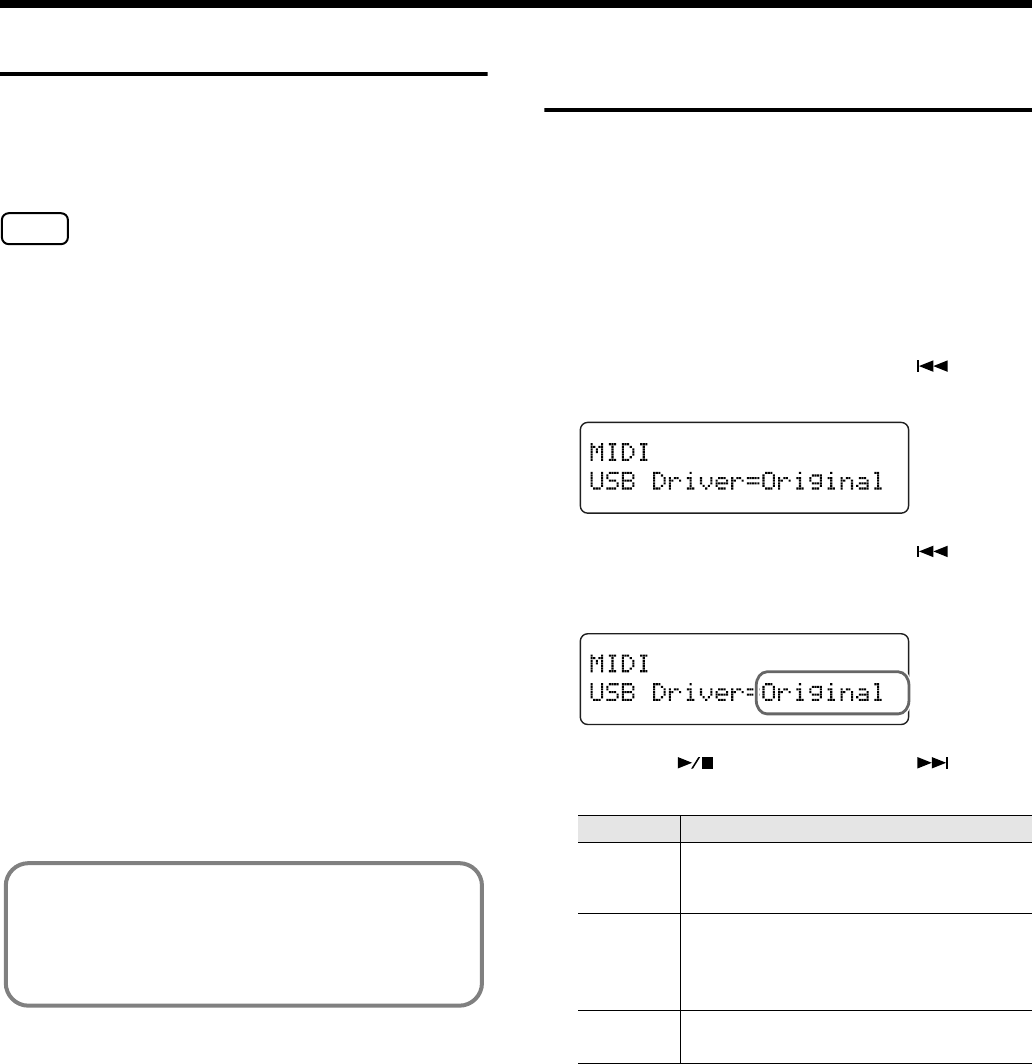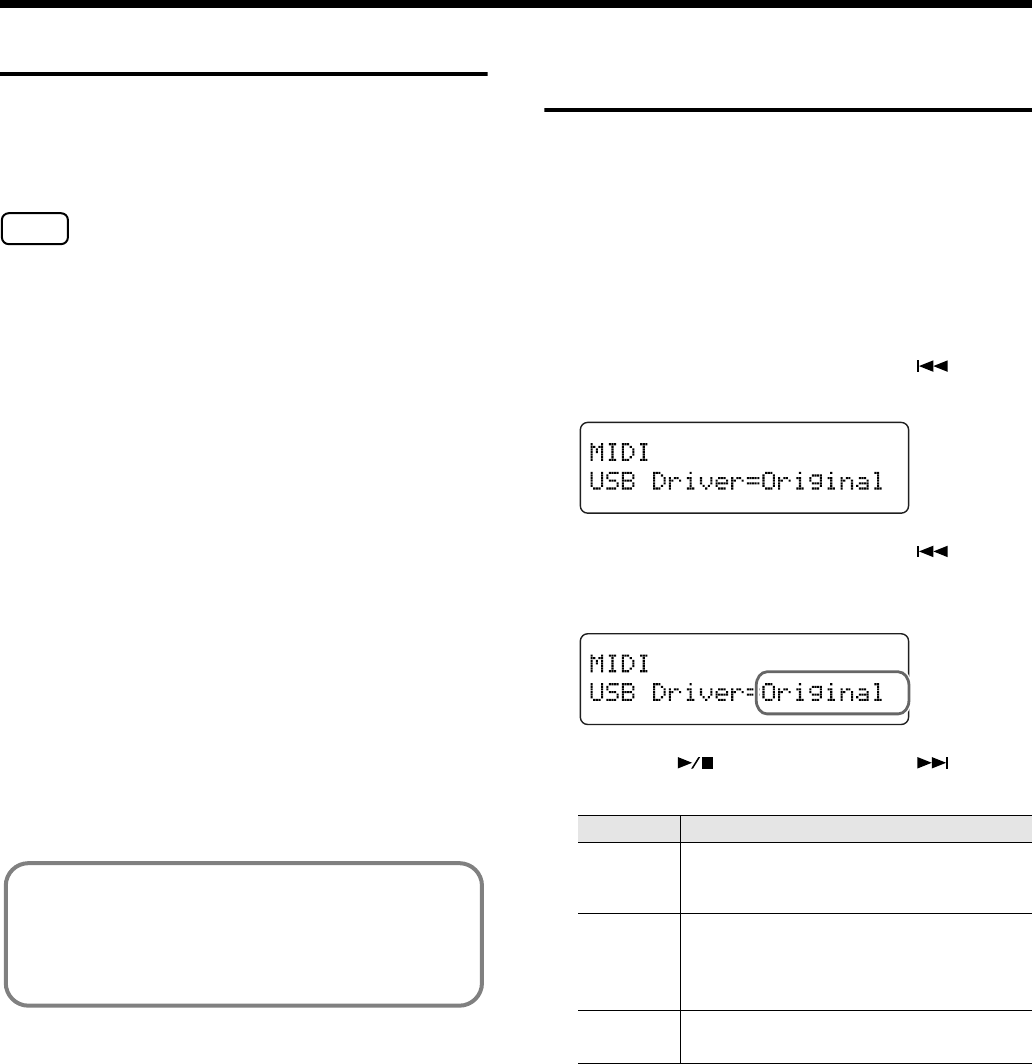
103
Chapter 7. Connecting External Devices
Connecting to the Computer
You can use a USB connector to connect the RG-3 to your
computer.
For more details, refer to the separate “USB Installation
Guide.”
• Connecting your computer to the RG-3 for the first time
requires installation of the “USB Driver” (on the
included CD-ROM) to the computer.
• Only MIDI data can be transmitted using USB.
• To prevent malfunction and/or damage to speakers or
other devices, always turn down the volume, and turn
off the power on all devices before making any
connections.
• USB cables are not included. Consult your Roland dealer
if you need to purchase.
• Turn on the power to the RG-3 before starting up MIDI
applications on the computer. Do not turn the RG-3 on
or off while any MIDI application is running.
• If not using USB, disconnect the USB cable from the RG-
3.
• If during the transmission/reception of data, the
computer switches to energy-saving mode or suspended
mode, or if the RG-3’s power is switched on or off, the
computer may freeze, or the RG-3’s operation may
become unstable.
Making the Settings for the
USB Driver
If you intend to connect to a computer using the USB
connector, you need to make the following setting before you
make the connection.
In the factory settings, “Original” is selected. Normally, there
is no need to change the USB driver settings.
1. Press the [Function] (Exit) button, getting its
indicator to light.
2. Press the [Song] (Select -) button or [ ] (Select
+) button to display the MIDI screen.
fig.07-200d
3. Press the [Song] (Select -) button or [ ] (Select
+) button to get the value for “USB Driver” to
flash.
fig.07-210d
4. Press the [ ] (Value -) button or [ ] (Value
+) button to select the USB driver.
5. Press the [Function] (Exit) button so the indicator
goes out.
NOTE
For more on system requirements, refer to the “USB
Installation Guide.”
However, note that the RG-3 is not compatible with
Mac OS 9.
Indication Description
Generic
Select this when using a generic USB driver
included with the OS with a USB connec-
tion.
Original
Select this when using the supplied driver
with a USB connection.
Under ordinary circumstances, use this
mode.
Original2
This is an auxiliary mode.
It is not normally used.