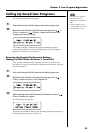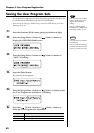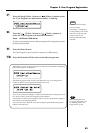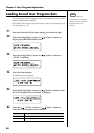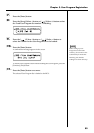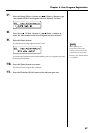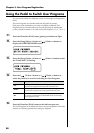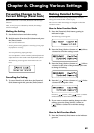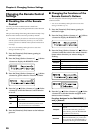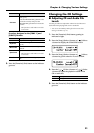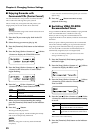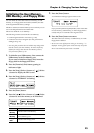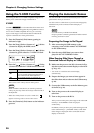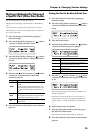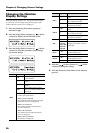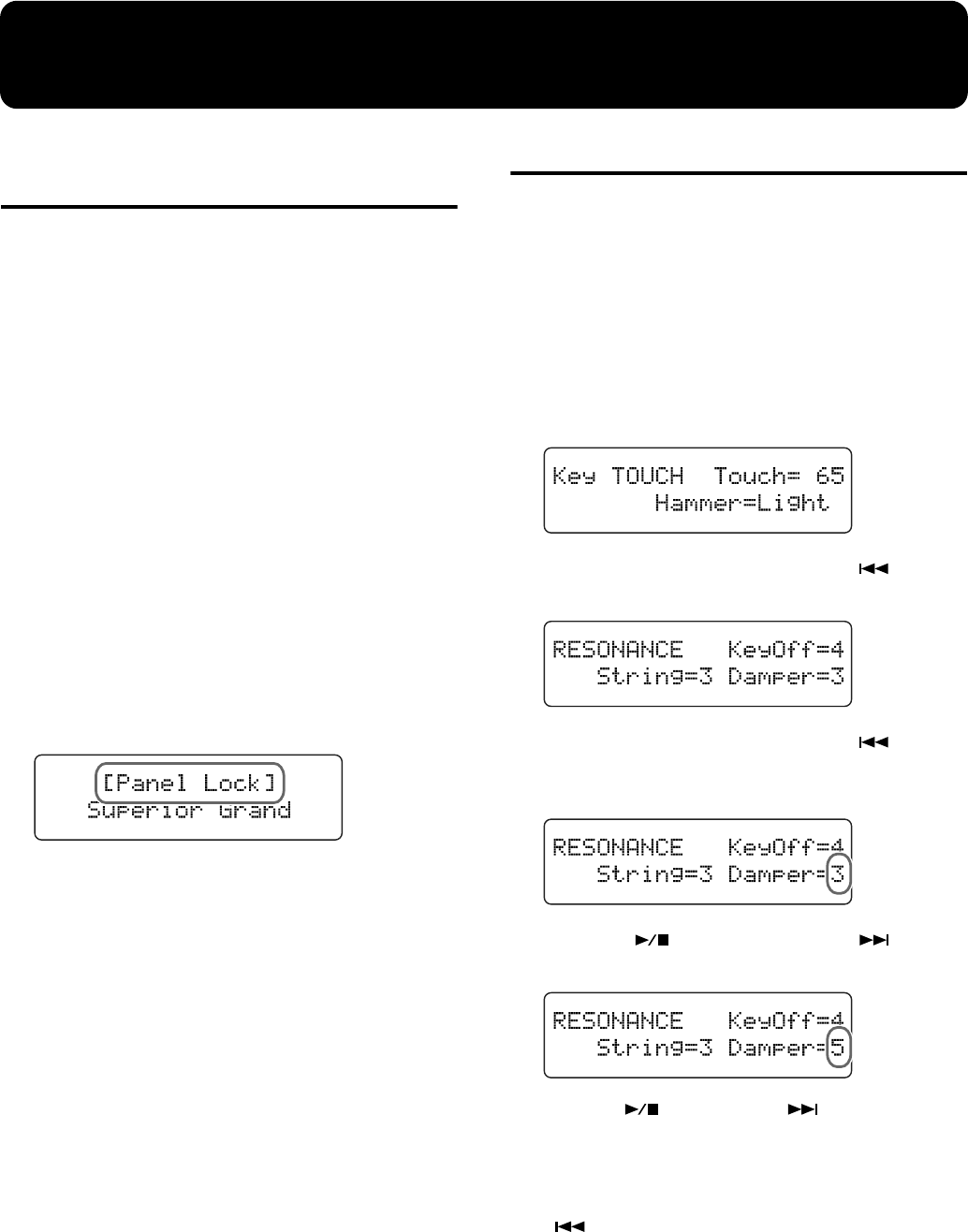
89
Chapter 6. Changing Various Settings
Preventing Changes to the
Current Settings (Panel Lock)
When “Panel Lock“ is activated, all buttons will no longer
function.
Thus, even if you press a button by mistake, the settings
remain unchanged.
Making the Setting
1. Set the desired tones and other settings.
2. Hold down the [Function] (Exit) button and press
the [Enter] button.
This activates Panel Lock.
* Pressing buttons during playback or recording of a song stops
the playback or recording.
You can perform by playing the keys.
You can adjust the volume with the [Volume] knob and
adjust the tone of the sounds with the [Brilliance] knob.
The following screen appears when Panel Lock is in
force.
fig.06-001d
Cancelling the Setting
1. To cancel Panel Lock, hold down the [Function]
(Exit) button again and press the [Enter] button.
Making Detailed Settings
You can set the master tuning, temperament, and other
settings that make the RG-3 easier to play.
The screen in which the settings are changed is called the
“Function screen.”
How to Enter Function Mode
1. Press the [Function] (Exit) button, getting its
indicator to light.
The following screen appears.
fig.06-010d
2. Press the [Song] (Select -) button or [ ] (Select
+) button to select the settings screen.
fig.06-020d
3. Press the [Song] (Select -) button or [ ] (Select
+) button so the value of the parameter you want
to change is flashing.
fig.06-030d
4. Press the [ ] (Value -) button or [ ] (Value
+) button to change the value.
fig.06-031d
Press the [ ] (Value -) and [ ] (Value +) buttons
simultaneously to restore the factory-set values.
5. If you want to continue making changes to other
settings, press the [Song] (Select -) button or
[ ] (Select +) button to switch the settings
screen.
How to Exit Function Mode
1. Press the [Function] (Exit) button so the indicator
goes out.