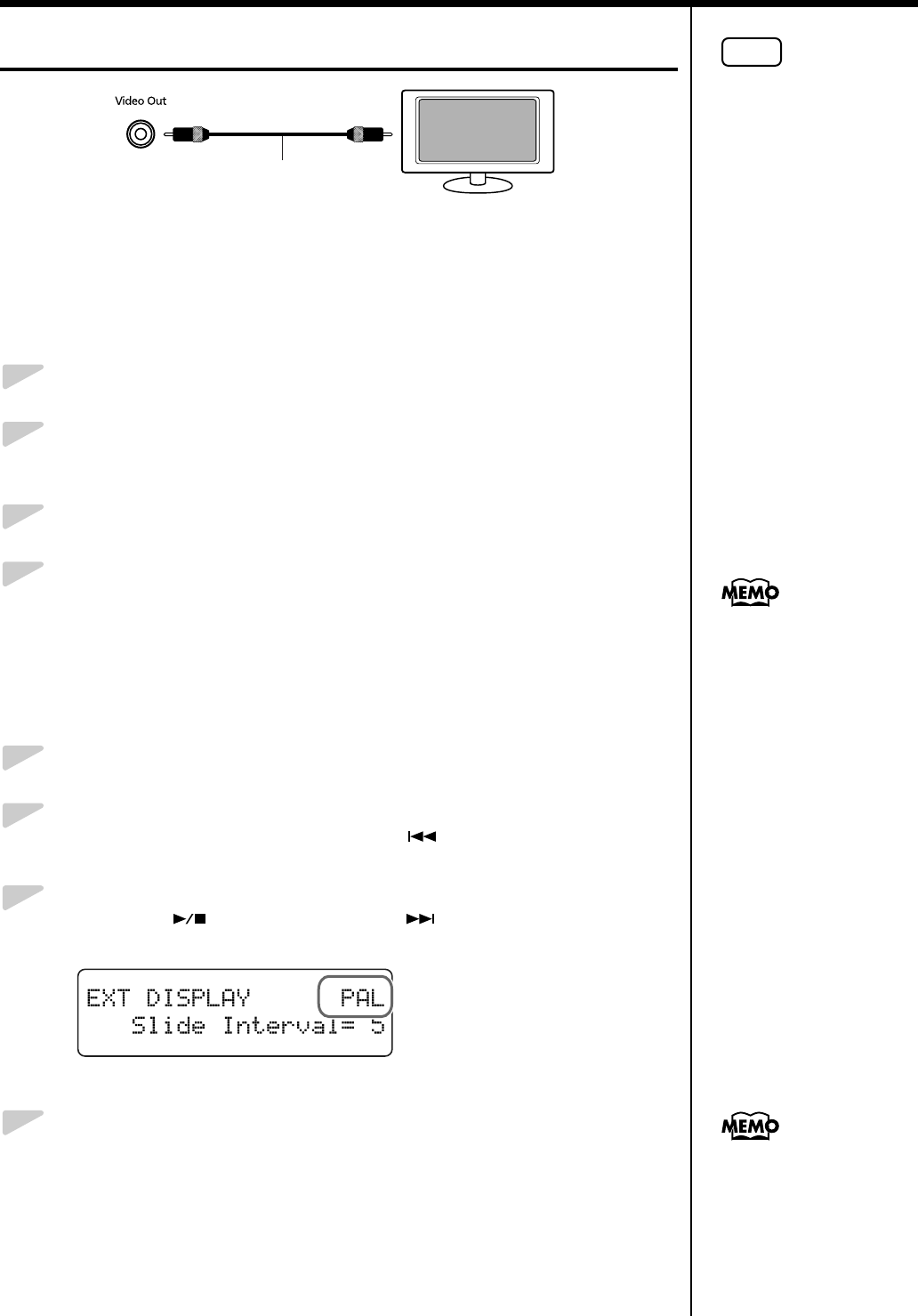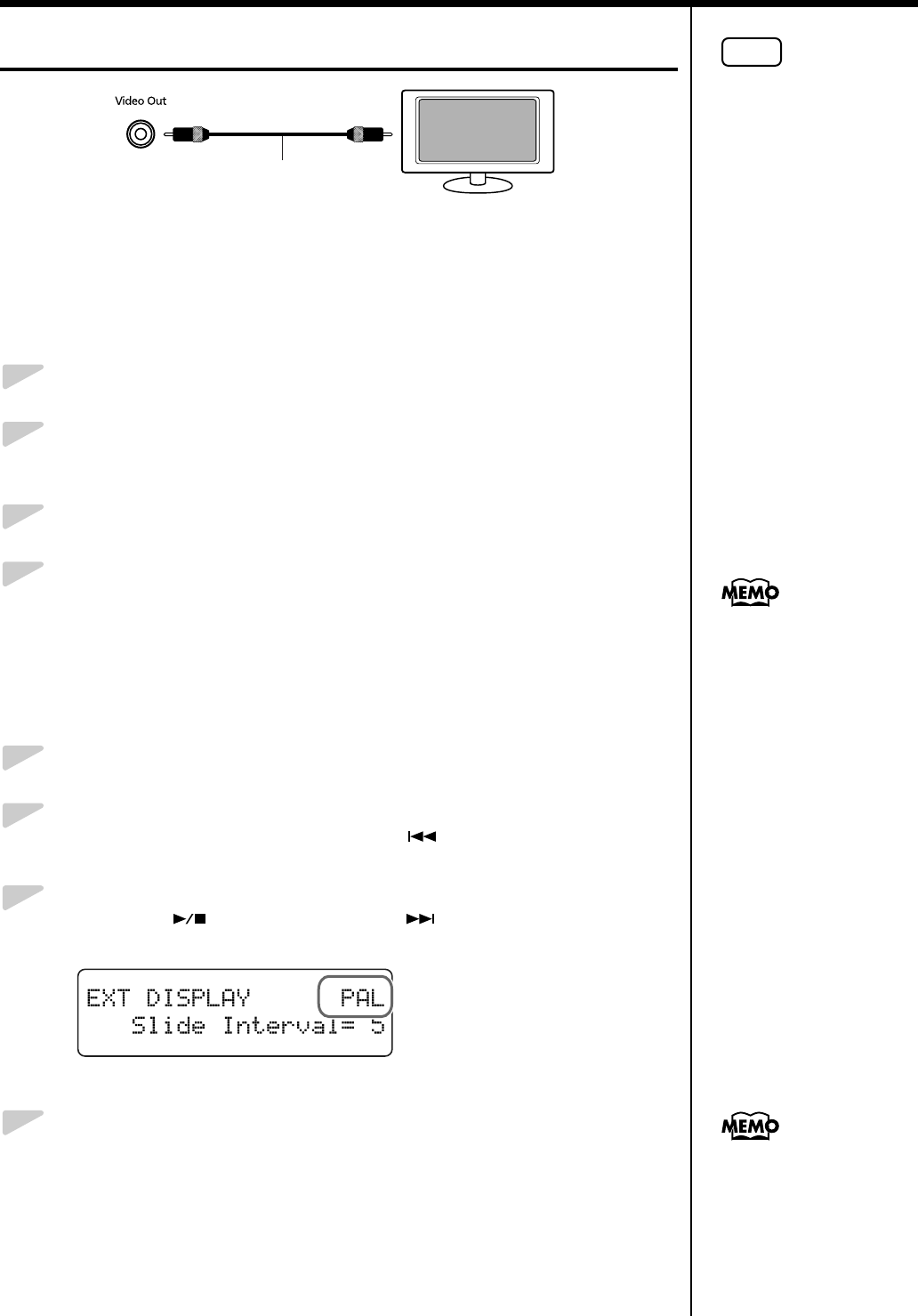
47
Chapter 2. Using the RG-3 with an External Display or Television
Connecting a Television
fig.02-040
■ Making the Connections
* To prevent malfunction and/or damage to speakers or other devices, always turn
down the volume, and turn off the power on all devices before making any
connections.
1.
Turn off the power to the RG-3 and the television to be connected.
2.
Use a video cable (commercially available) to connect the RG-3’s
Video Out jack with the television’s video input jack.
3.
Turn on the power to the RG-3.
4.
Turn on the power to the television.
■ Switching Television Formats
If you find that the image quality of the television is poor, try switching the
television format.
1.
Press the [Function] (Exit) button so the indicator is lit.
2.
Press the [Song] (Select -) button or [ ] (Select +) button to
display the EXT DISPLAY screen.
3.
Press the [ ] (Value -) button or [ ] (Value +) button to
select the television format.
fig.02-050d
Value: PAL, NTSC
4.
Press the [Function] (Exit) button so the indicator goes out.
When you press the [DISPLAY] button on the remote control, the content
being displayed switches to the television.
Song Select screen → Lyrics screen → Slide show → Notation → Song Select
screen...
NOTE
You cannot display
information or images with
a television when an
external display is connected
to the Ext Display connector.
To use an television, first
disconnect the external
display from the Ext Display
connector, then connect the
television.
Television
RG-3’s Jack Panel
Video Out jack
Video Cable
You can save this setting in
the RG-3’s memory using the
Memory Backup function
(p. 73).
To change the settings
indicated in the display,
refer to “Selecting What is To
Be Displayed on the External
Display or Television” (p. 48)
.