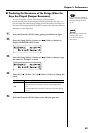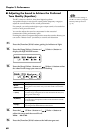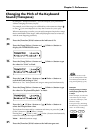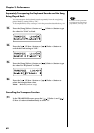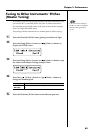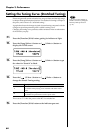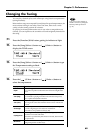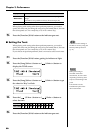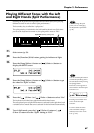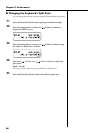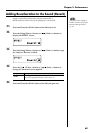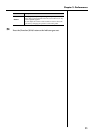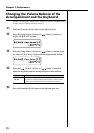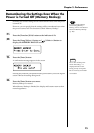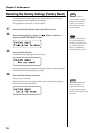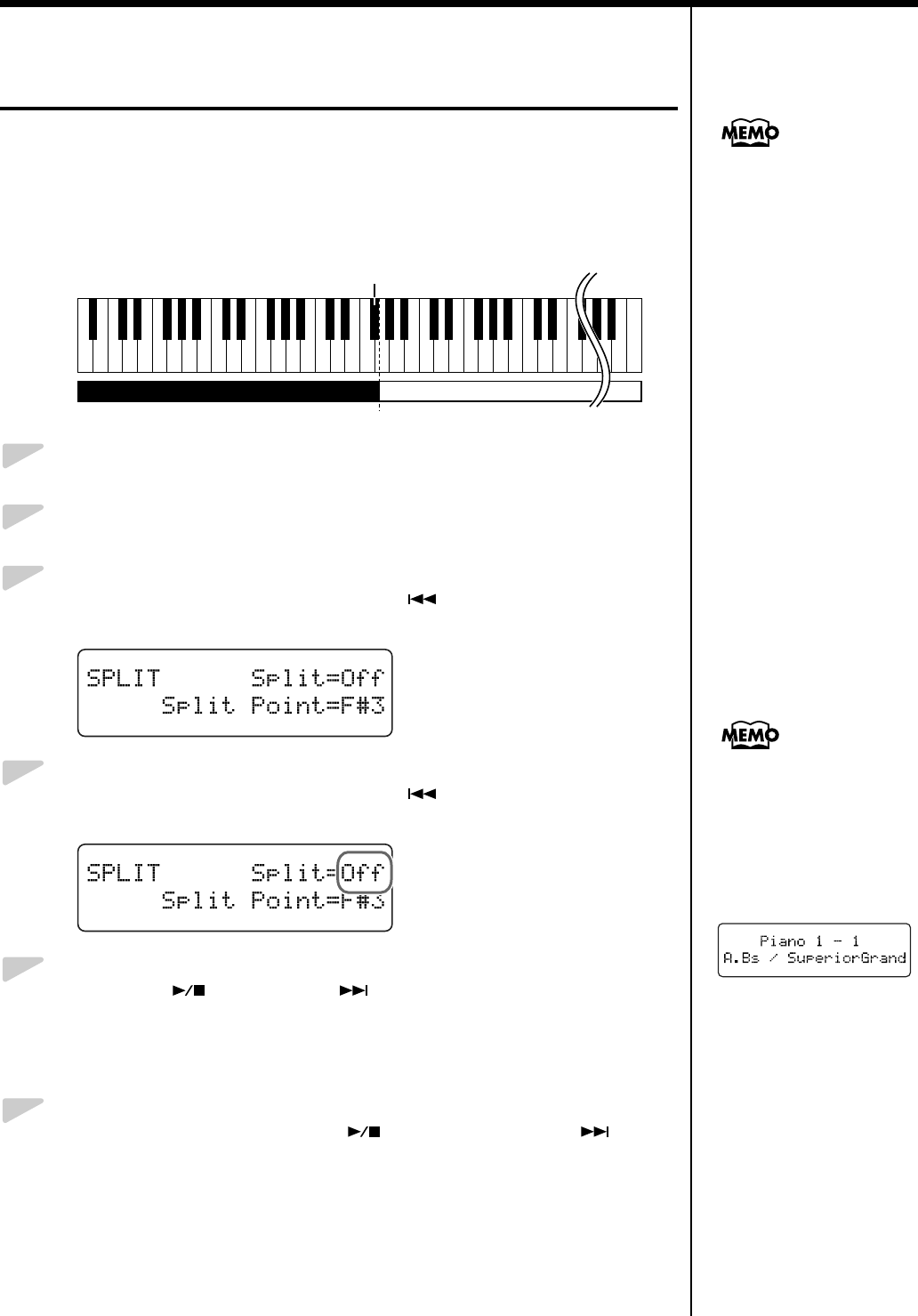
67
Chapter 3. Performance
Playing Different Tones with the Left
and Right Hands (Split Performance)
Dividing the keyboard into right-hand and left-hand areas, then playing
different sounds in each is called “Split performance.”
The boundary key is called the “split point.”
The split point key is included in the left-hand keyboard area. Each time
power to the keyboard is turned on, the split point is reset to “F#3.”
fig.03-290
1.
Select a tone (p. 53).
2.
Press the [Function] (Exit) button, getting its indicator to light.
3.
Press the [Song] (Select -) button or [ ] (Select +) button to
display the SPLIT screen.
fig.03-300d
4.
Press the [Song] (Select -) button or [ ] (Select +) button to get
the value for “Split” to flash.
fig.03-310d
5.
Press the [ ] (Value -) or [ ] (Value +) button to select “On.”
The keyboard is divided into right-hand and left-hand areas.
The tone played prior to Split Performance is selected for the right hand, and
a suitable tone to match that tone is selected for the left hand automatically.
6.
To exit Split mode, press the [ ] (Value -) button or [ ]
(Value +) button to set the “Split” setting to “Off.”
You can change the split
point; refer to “Changing
the Keyboard’s Split Point”
(p. 68).
Split Point (Factory setting: F#3)
C1 D1 E1 F1 G1A1 B1A0 B0 C2 C3 C4 C5 C8B7
…
Left-hand Tone Right-hand Tone
You can switch Split function
on and off by holding down
the tone button and pressing
the [Song] button.
The Tone screen appears as
shown below when the Split
function is on.
Pressing a tone button once
more cancels the Split
function.
For more about the tones
with which this setting is
enabled, refer to the “Tone
List” (p. 107).