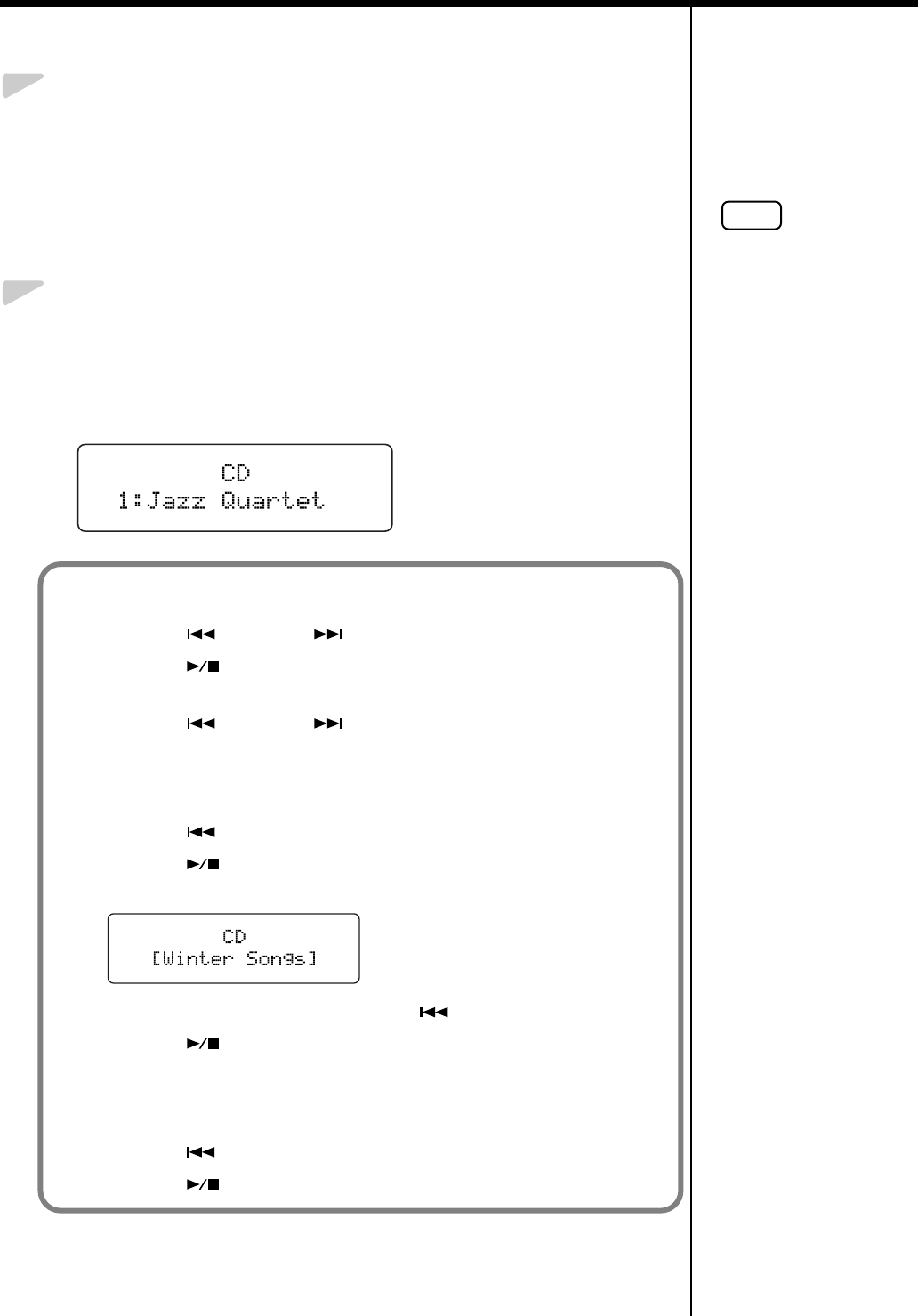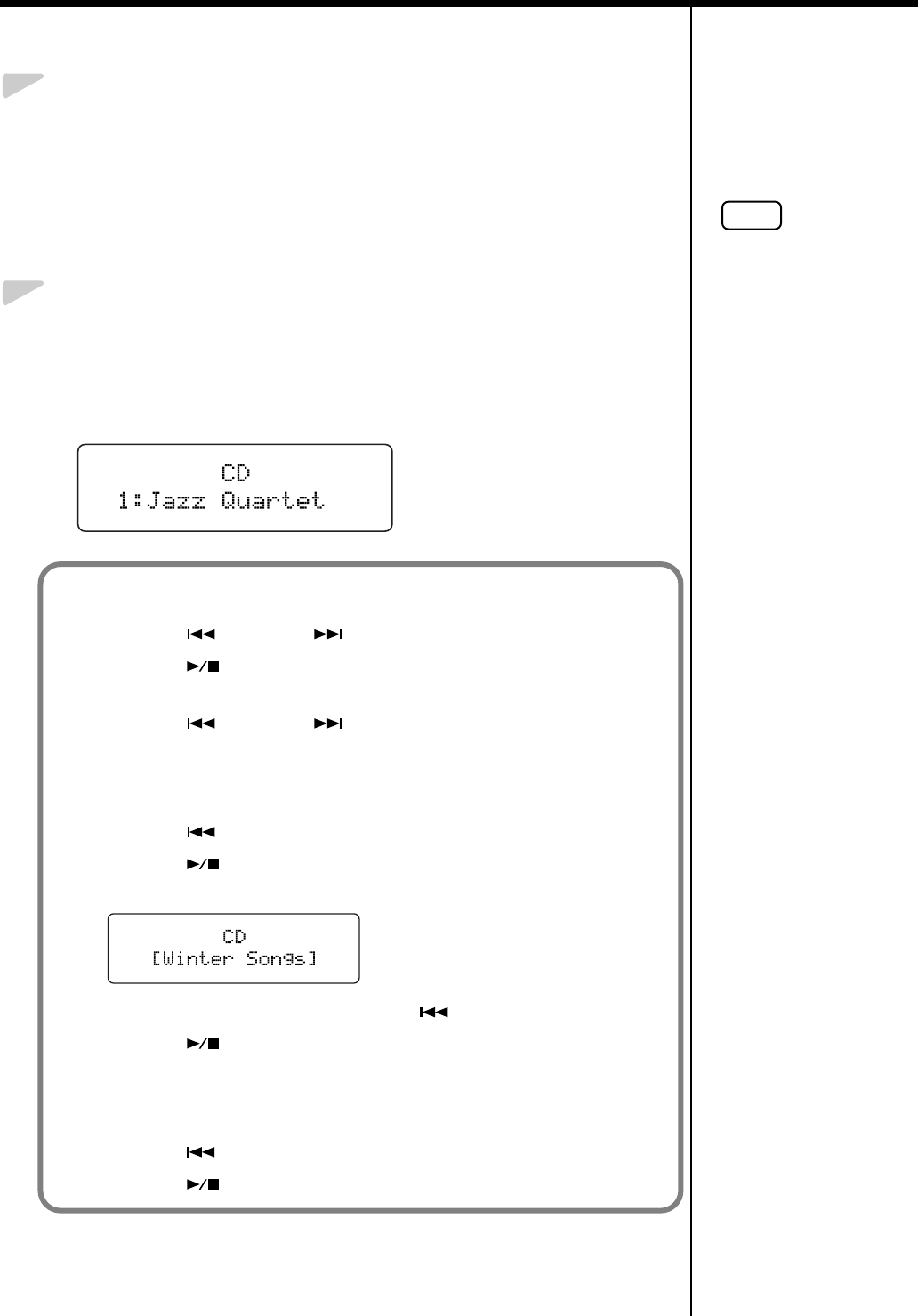
29
Chapter 1. Playing Back Songs
Playing Back a Song
1.
Place the CD you want to play in the CD drive.
(1) Press the eject button and open a disc tray.
(2) Put a CD on a disc tray.
(3) Press the eject button again to close the disc tray.
* Reading of data from the CD starts when the CD is inserted in the drive.
It may take a few moments to complete reading of the data.
2.
Press the [Song] button one or more times to select “CD” as the
genre.
If using the remote control, press the remote control’s [EXTERNAL] button,
then select “CD” as the genre.
The following screen appears.
fig.01-070d
NOTE
If any previously recorded
song data is present, the
message “Delete User Song
OK?” appears in the
display.
If you want to delete the
existing song data, press
the [Enter] button.
If you do not want the song
data to be deleted, press the
[Function] (Exit) button,
and save the song to the
“Favorites,” USB memory,
or Floppy disk (p. 77).
When Selecting Songs in a Folder
1. Press the [ ] button or [ ] button to select a folder.
2. Press the [ ] button.
The first song in the folder is displayed.
3. Press the [ ] button or [ ] button to select a song.
* Depending on the number of songs contained in a folder, this may take some time.
If a Folder Contains Further Folders and Song Data
1. Press the [ ] button to display “Song No. 1.”
2. Press the [ ] button.
The name of the folder appears in the screen.
fig.01-080d
If a folder contains other folders, press the [ ] button to switch the screens.
3. Press the [ ] button.
The first song in the folder is displayed.
To exit a folder:
1. Press the [ ] button one or more times until “↑Up” appears in the screen.
2. Press the [ ] button.