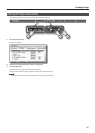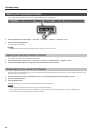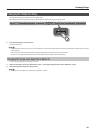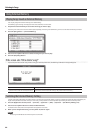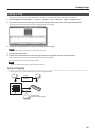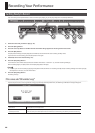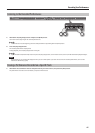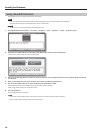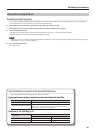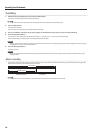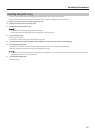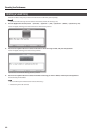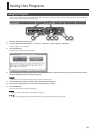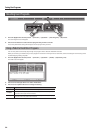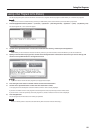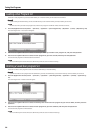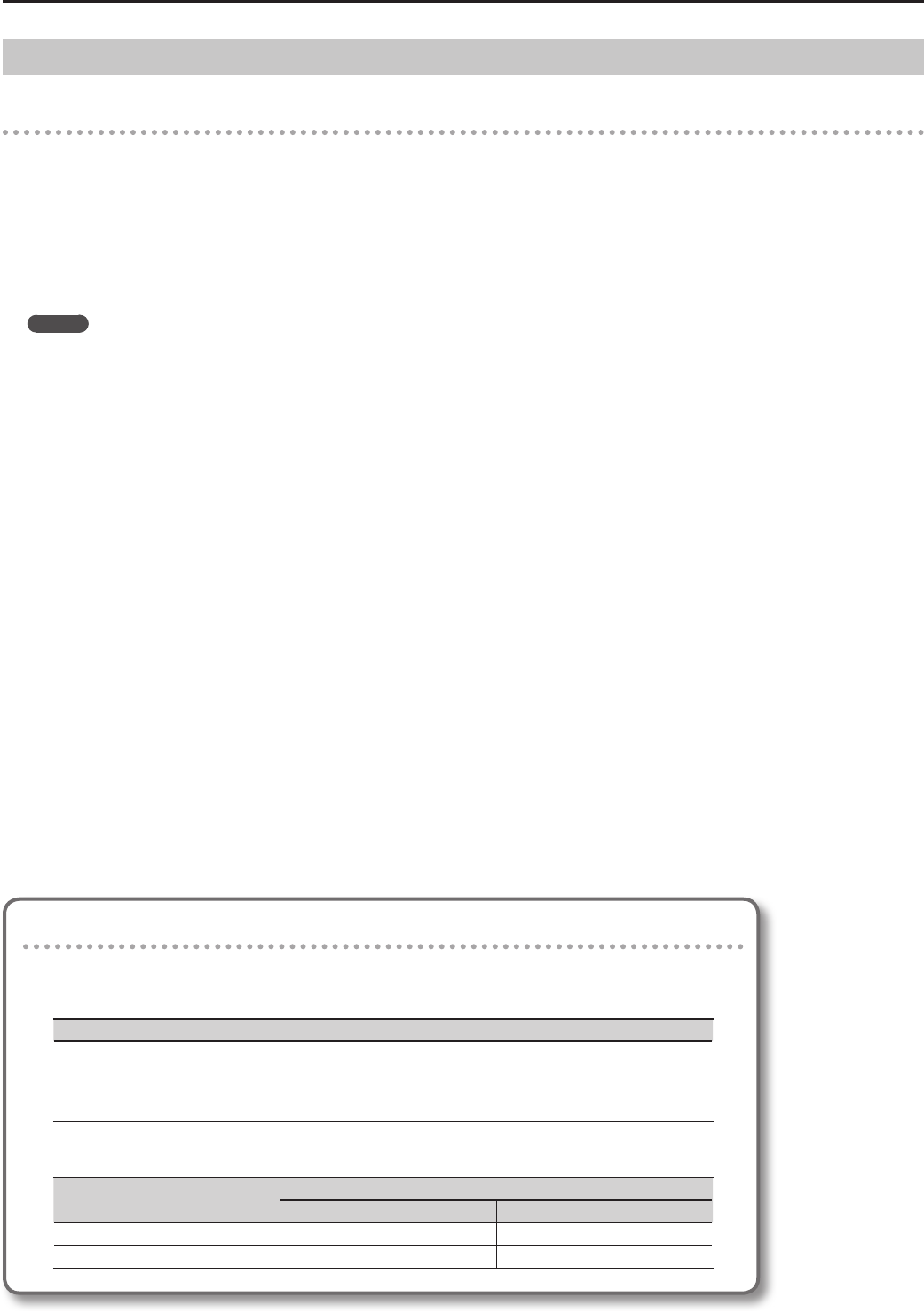
49
Recording Your Performance
Advanced Recording Methods
Recording Each Hand Separately
By recording your left-hand performance at the [Left] button and your right-hand performance at the [Right] button, you can record a performance
separately for each hand. You are also free to re-record each hand independently.
1. Make preparations for recording as described in “Getting Ready to Record” (p. 46).
2. Press the button of the track you don’t want to record, so the button’s indicator is turned o.
3. Press the [Play/Stop] button.
A two-measure count will be heard (the measure number will indicate “-2” and then “-1”), and then recording will begin.
When recording begins, the [Rec] button and the [Play/Stop] button will light.
MEMO
If desired, you can start recording by playing the keyboard while the HPi-6F is in recording-standby mode; recording will begin the instant you play
the keyboard. In this case, no count will be heard.
4. Press the [Play/Stop] button.
Recording will stop.
How Track Buttons Correspond to the Recorded Performances
The recorded performances are assigned to the track buttons as follows.
Normal performance (playing a single tone on the entire keyboard) / Dual Play
Track buttons Recorded performance
Record with only one button specied The performance will be recorded on the specied track.
Record with multiple buttons specied
The performance will be recorded on only one track.
Recording will occur on one track in the following priority order: [User] button ➝
[Right] button ➝ [Left] button ➝ [Accomp] button
Twin Piano (p. 34) / Split Play (p. 32)
Track buttons
Recorded performance
Twin Piano Split Play
[Right] button Right section Right-hand tone
[Left] button Left section Left-hand tone