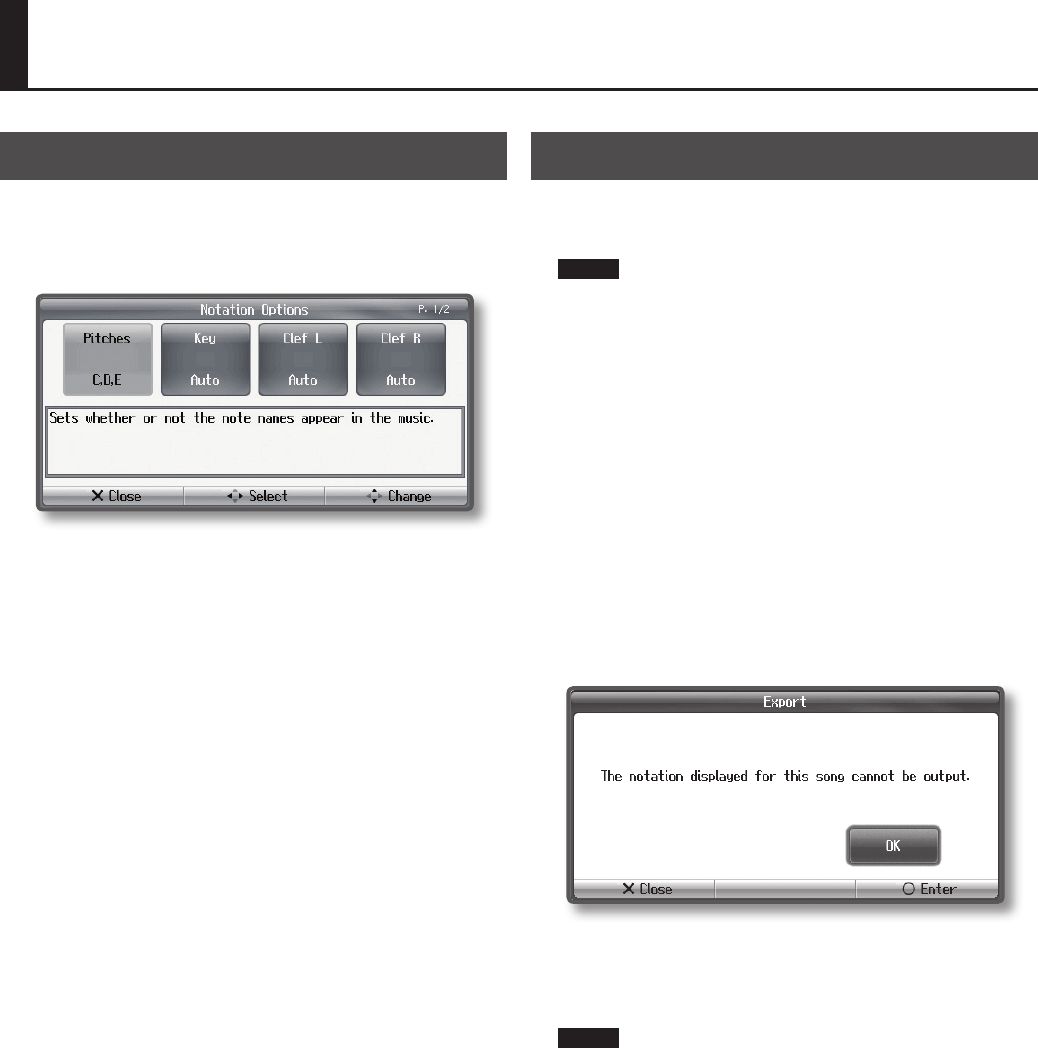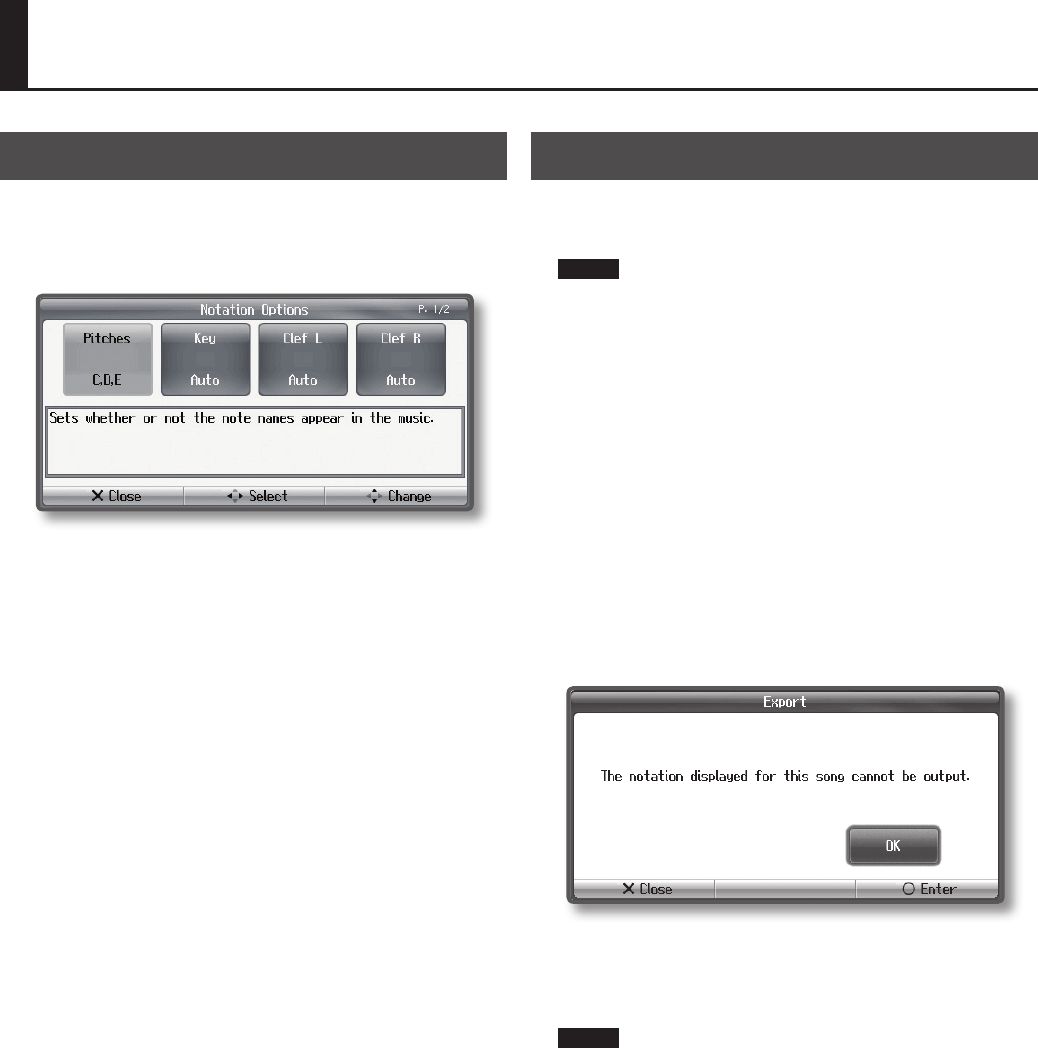
61
Changing the Notation Screen Settings
You can change the parts shown in the notation screen, and how they
are shown.
1. Press the [Notation] button ➝ [O] button ➝ [O] button ➝
[Notation Settings] ➝ [O] button (p. 21).
2. Use the cursor left/right buttons to select the item.
3. Use the cursor up/down buttons to edit the setting.
The contents of the settings and an explanation are shown in the
screen.
Exporting Notation Data in BMP Format
The notation displayed by the HPi-6F can be exported to (saved on)
separately sold USB memory as image data. You can use this saved
image data on your computer.
NOTE
• You cannot save song data that is copyrighted.
• Unauthorized use of the exported notation data for purposes other
than personal enjoyment without permission from the copyright
holder is forbidden by law.
• For details on how the note names are shown when exporting as
BMP format, refer to “Changing the Notation Screen Settings” (p. 61).
1. Connect your USB memory to the external memory
connector.
2. Select the song whose notation you want to export (p. 39).
If you want to export image data for notation of a song that you
yourself recorded, record your performance before you continue (p. 46).
3. Press the [Notation] button ➝ [O] button ➝ [O] button ➝
[Export] ➝ [O] button (p. 21).
4. After you’ve read the message, press the [O] button.
If you selected a song that is copyrighted, a screen like the following
will appear.
If this screen appears, press the [O] button to return to step 2, and
select a dierent song.
5. Press the [O] button.
The notation will be saved as BMP (bitmap) format image data.
NOTE
Do not disconnect the USB memory until saving is completed.
Other Operations