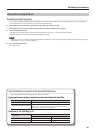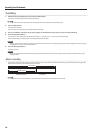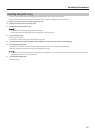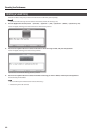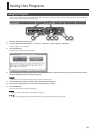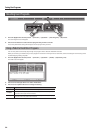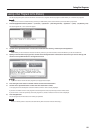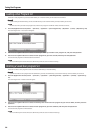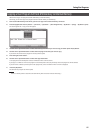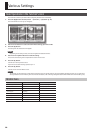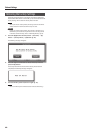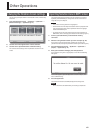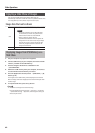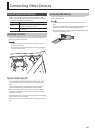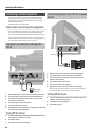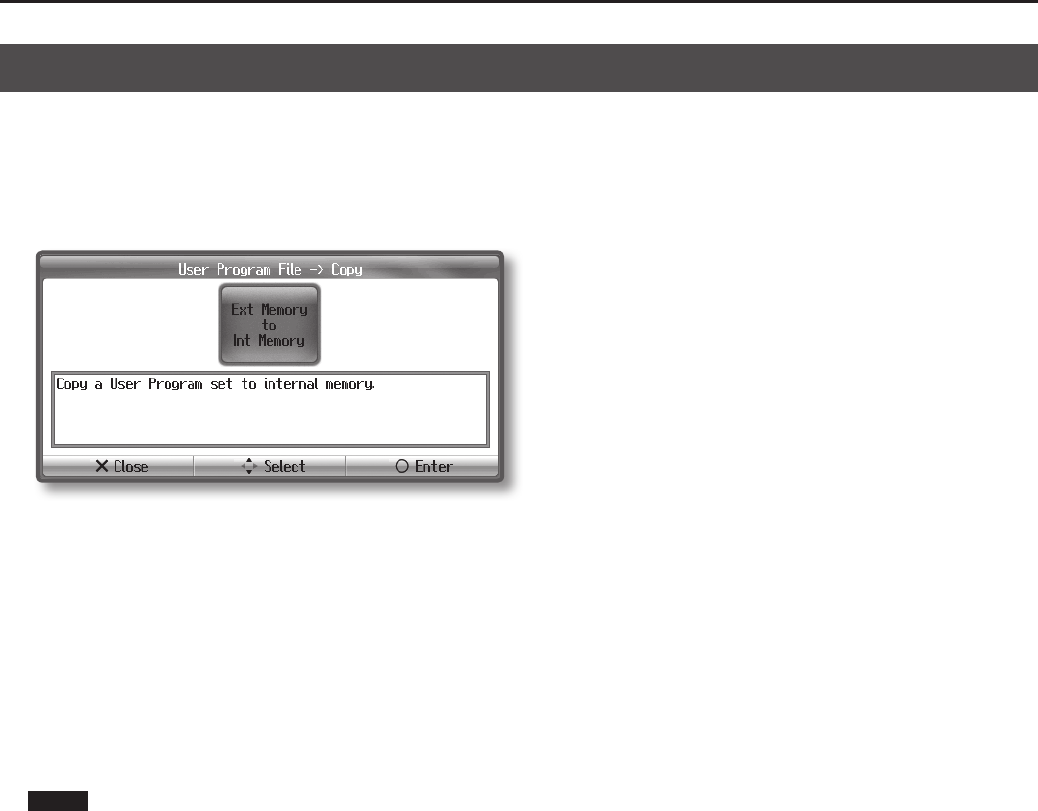
57
Saving User Programs
Copying a User Program Set from USB memory to Internal Memory
Here’s how to copy a user program set from USB memory to internal memory.
Conversely, you can also copy a user program set from internal memory to USB memory.
1. Connect the USB memory from which you want to copy to the external memory connector.
2. Press the [Application/Lesson] button ➝ [Function] ➝ [O] button ➝ [User Program File] ➝ [O] button ➝ [Copy] ➝ [O] button (p. 22).
The “User Program File -> Copy” screen will appear.
3. Use the cursor up/down buttons to select the memory from which you want to copy, and then press the [O] button.
4. Use the cursor up/down buttons to select the user program set that you want to copy.
If you choose “All,” all sets of user program in memory will be copied.
5. Press the right cursor button.
6. Use the cursor up/down buttons to select the copy destination.
A user program set has already been saved to numbers for which a name is shown.
If you copy to a number at which a user program set has already been saved, the previously saved user program set will be deleted.
If you don’t want to delete a previously saved user program set, select a number for which no name is displayed.
7. Press the [O] button.
The selected user program set will be copied.
NOTE
Never turn o the power or disconnect the USB memory while the screen indicates “Executing...”