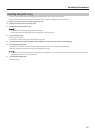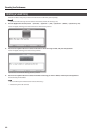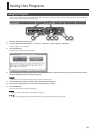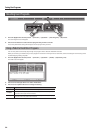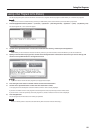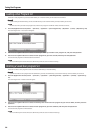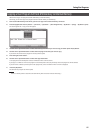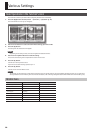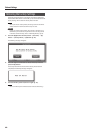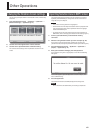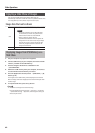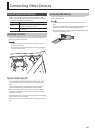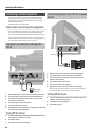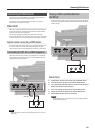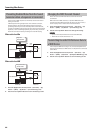59
Various Settings
Initializing Memory
This operation will erase all songs saved in Favorites or in separately
sold USB memory.
NOTE
• When you carry out an initialization, all songs saved in Favorites or
in USB memory will be erased. This data cannot be recovered after
initialization, so be sure to exercise caution before executing this
procedure.
• In order to use newly purchased USB memory with the HPi-6F for
the rst time, you must rst initialize (format) the USB memory. USB
memory that has not been initialized cannot be used by the HPi-6F.
If you want to initialize USB memory, connect the USB memory to the
external memory connector before you proceed.
1. Press the [Application/Lesson] button ➝ [Function] ➝ [O]
button ➝ [File] ➝ [O] button ➝ [Format] ➝ [O] button (p. 22).
2. Use the cursor up/down buttons to select the memory that
you want to initialize.
Indication Memory to initialize Initialized content
Internal
memory
Favorites
• User Programs (p. 53)
• Songs stored in “Favorites”
External
memory
USB memory
• Songs in external memory
• User Programs in external
memory (p. 53)
3. Press the [O] button.
A conrmation message will appear.
4. To initialize, use the cursor buttons to select [OK] and then
press the [O] button.
Initialization will begin. The entire contents of the selected memory
will be erased.
If you select [Cancel] or press the [X] button, you will return to the
previous screen without initializing.
Caution when initializing
• Never turn o the power while the screen indicates “Formatting...”
• Initializing the Favorites will not initialize the settings of the HPi-6F
itself. If you want to restore the HPi-6F’s settings to their factory-set
state, execute Factory Reset (p. 60).
• Do not disconnect the USB memory while USB memory is being
initialized.
Having Settings Be Retained Even While
Power is Turned O
Normally, the various function settings will return to their default
values when you turn o the power. However, if desired, you can have
them be retained even while the power is turned o. This is called the
“Memory Backup” function.
1. Press the [Application/Lesson] button ➝ [Function] ➝ [O]
button ➝ [Memory Backup] ➝ [O] button.
The following message will appear.
2. Press the right cursor button to select “Execute,” and then
press the [O] button.
Memory Backup will be executed.
NOTE
Never turn o the power while the screen indicates “Executing...”
Items stored by Memory Backup
• Piano Designer
• Transpose
• Reverb
• Brilliance
• Metronome
• Language
• Twin Piano Mode
• Dual Balance
• Split Point