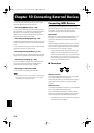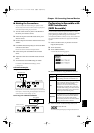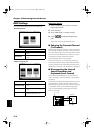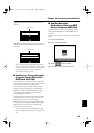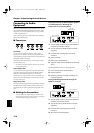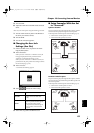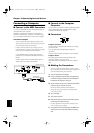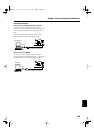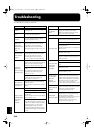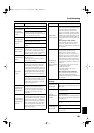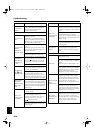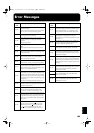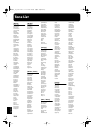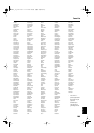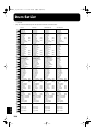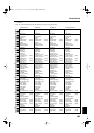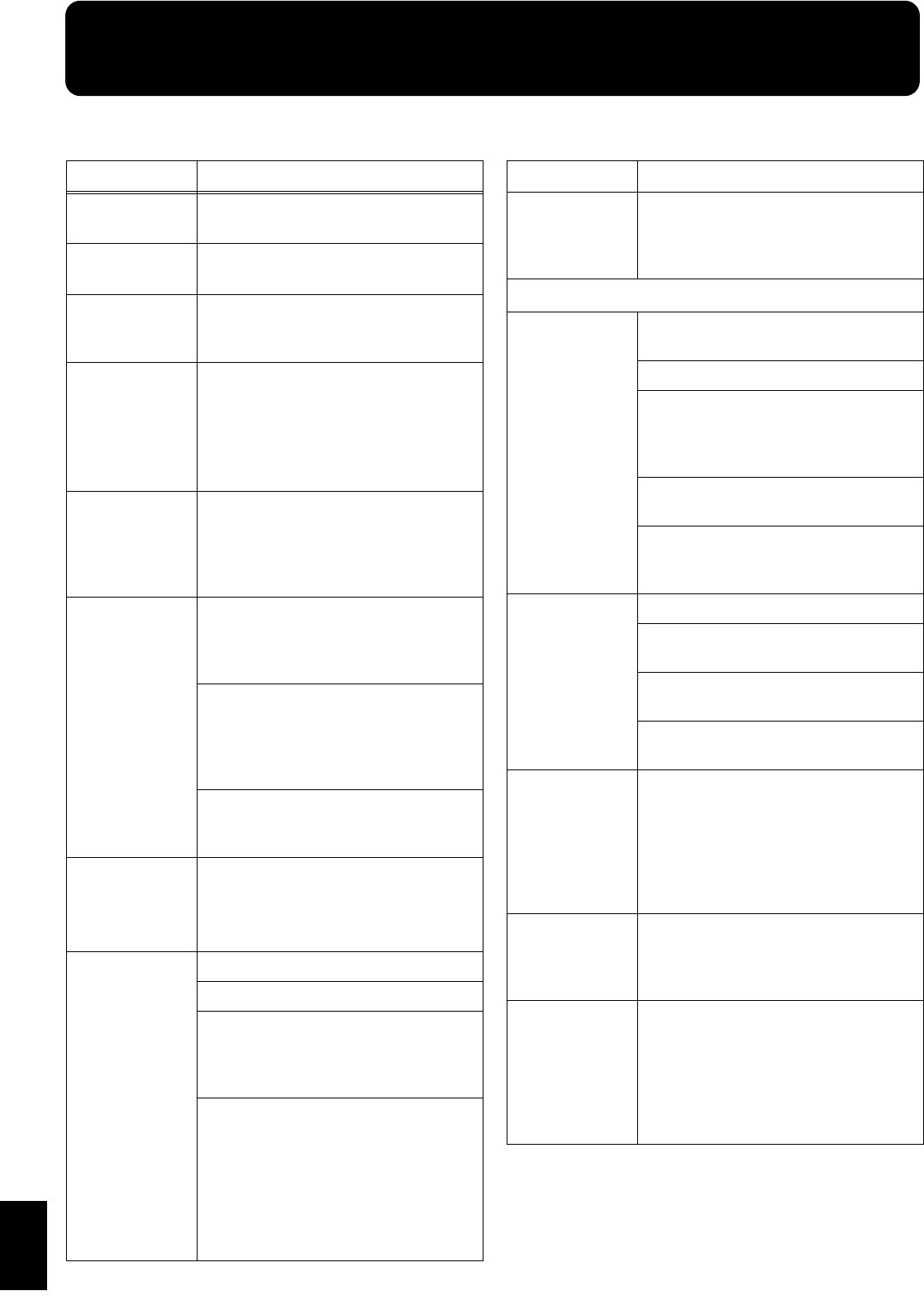
180
Appendices
Troubleshooting
Case
Cause/Remedy
The power doesn’t
come on
Is the power cord connected and plugged in
correctly? (p. 20)
The button doesn’t
work
Is the panel locked? (p. 166)
Turn the power off, then back on.
Nothing appears
on screen
The KR uses a liquid-crystal screen, so text
may not be displayed when the ambient
temperature is below freezing.
Vertical lines
appear in the
screen/Color is
“washed out” at the
edges of the
screen
These occur due to the nature of a liquid
crystal display, and do not indicate a
malfunction. They can be minimized by
adjusting the brightness of the screen (p. 24).
The touch screen
doesn’t respond
correctly
The positioning of the touch screen may
become displaced if some time has passed
since it was last used. Take a look at
“Calibrating the Touch Screen (Touch
Screen)” (p. 165) to correct the positioning.
Depressing a
pedal has no
effect, or the pedal
effect doesn’t stop
Is the pedal connected correctly?
Make sure the pedal cord extending from the
stand is securely connected to the pedal
connector on the rear of the unit (p. 20).
Has a different function been assigned to the
pedal?
See “Assigning Functions to Pedals and
Performance Pads (Pedal Setting/User
Functions)” (p. 157).
Normal pedal operation is automatically
enabled when the One Touch Program
[Piano] button is pressed (p. 21).
The volume level
of the instrument
connected to Input
jacks is too low
Could you be using a connection cable that
contains a resistor?
Use a connection cable that does not contain a
resistor.
Images not shown
on external display
when external
display is
connected
Is the external display properly connected (p. 23)?
Is the external display’s power turned on?
Are you using a display that is compatible
with the KR?
Refer to “Displays That Can Be Connected to
This Instrument” (p. 23).
Are the KR’s settings correct?
Follow the instructions in “Selecting Images
To Be Shown on the KR and External Displays
(User Image Display)” (p. 163) to set the
“External Display” image. Also refer to
“Changing the Settings for Showing Images
with the External Display (External Display)”
(p. 163).
Low hum coming
from external
device
Do you have different external devices
plugged into different power outlets?
When connecting external devices, always
draw power from the same outlet.
No sound is heard
No sound is heard
Is the volume level of the KR (p. 22) or
connected device turned all the way down?
Are headphones plugged in? (p. 22)
Has the Balance knob been moved all the way
to the right or left?
Has the volume been set to “0” using the Part
Balance? (p. 75)
Are all sliders in the Equalizer screen at the
minimum level? (p. 40)
Has the footage been adjusted so that all
frequency components aren’t sounded? (p. 15
in the Quick Start)
No sound is heard
(when a MIDI
instrument is
connected)
Have all devices been switched on?
Are the MIDI cables connected correctly? (p.
173)
Does the MIDI channel match the connected
instrument? (p. 174)
Is the Computer switch on the bottom of the
KR set to “MIDI”? (p. 178)
You cannot use a
connected MIDI
device and
computer
simultaneously
The MIDI connectors and the computer
connector cannot be used at the same time.
Confirm that the computer switch is set to
“MIDI” when a MIDI device is connected to
the MIDI connector, and to either “MAC,”
“PC-1,” “PC-2,” when a computer is
connected to the Computer connector (p. 178).
No sound is heard
when the keyboard
is played
Has Local Control been set to “Off”?
When Local Control is set to Off, no sound is
produced by playing the keyboard.
Set Local Control to On (p. 174).
Not all played
notes are sounded
The maximum number of notes can play
simultaneously is 128. Frequent use of the
damper pedal during automatic
accompaniment or when playing along with a
song on floppy disk may result in
performance data with too many notes,
causing some notes to drop out.
Case
Cause/Remedy
Appendices
If you think there’s a problem, read this first.
KR-17_15_e.book 180ページ 2004年12月6日 月曜日 午後1時54分