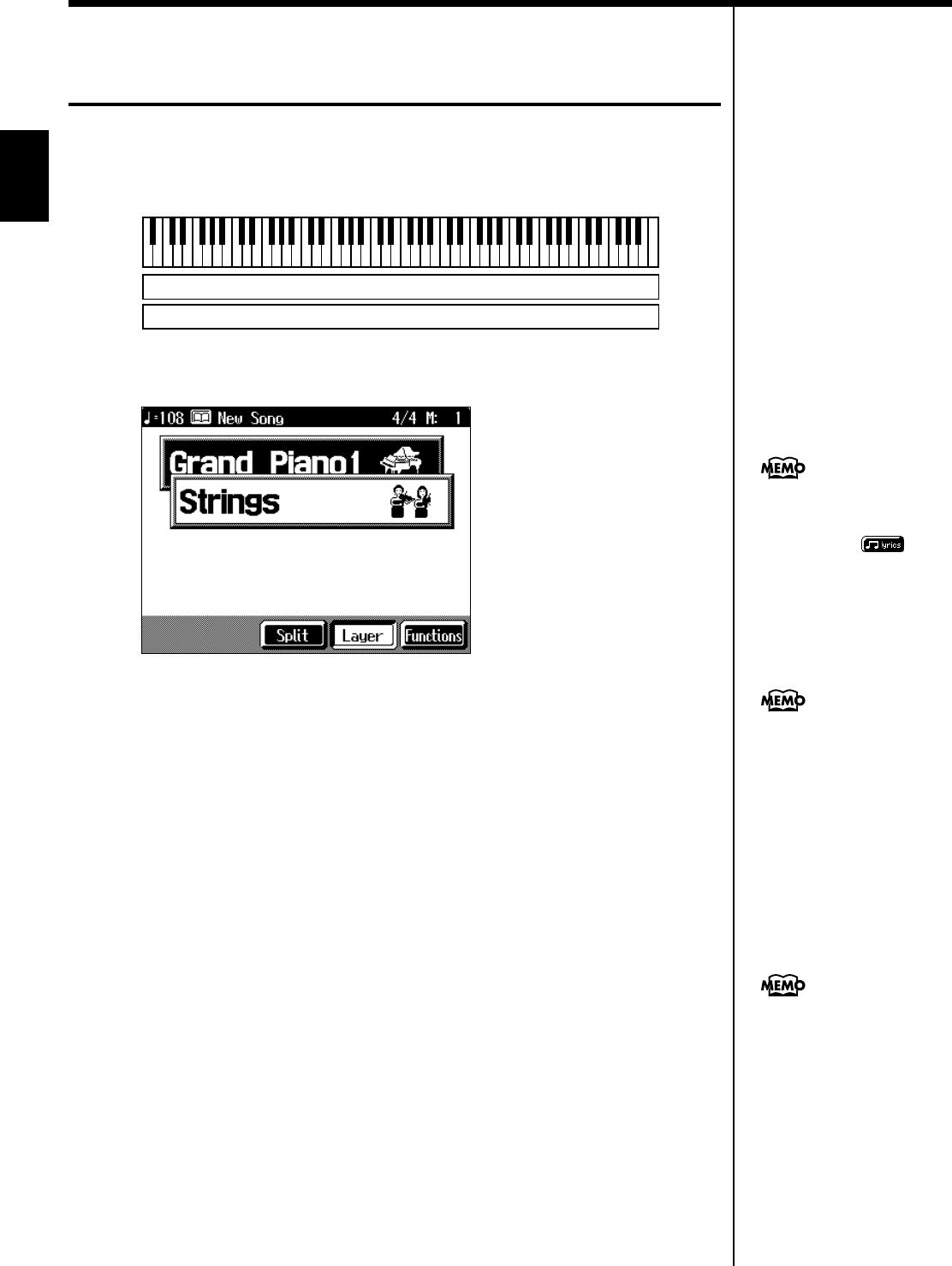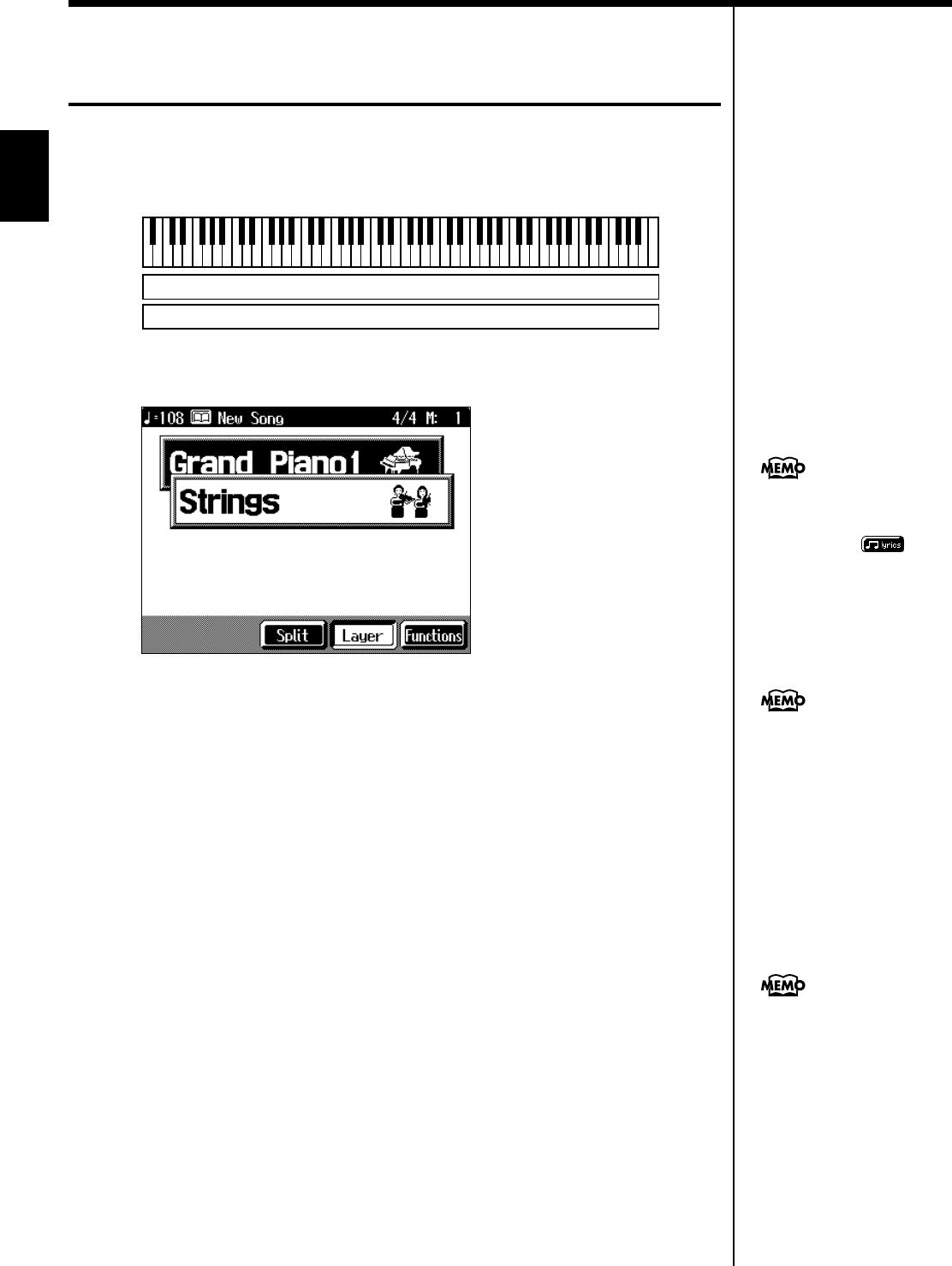
30
Chapter 1 Performance
Chapter 1
Performing with Two Sounds Layered
Together (Layer)
Two tones sounding together when you press a single key is referred to as a “layer
performance.”
For instance, it’s possible to play the Tones for both Piano and Strings simultaneously.
fig.layer.e
1.
Touch <Layer> at the bottom of the Basic screen.
fig.d-layer.eps_60
The tone that was sounding before you switched to layer performance, plus the tone
indicated in the lower part of the display, are now played together.
Here, the tone appearing in the upper part of the display is called the “right-hand
tone,” and the tone appearing in the lower part of the display is called the “layer
tone.”
Changing the tones
2.
Touch the name of the tone to be changed.
The tone name will be highlighted in orange.
3.
Press a Tone button to select the new tone (p. 27).
4.
When you have selected the tone, touch <Exit>.
The display returns to the Basic screen.
Cancelling the Layer
5.
Touch <Layer>.
The <Layer> icon returns to the original color, and the layer performance is
cancelled.
Now when you play the keys, only the tone indicated on the screen is sounded.
Grand Piano 1
Strings
When you select an internal
song or music file that includes
the lyrics data, < >
appears in the Basic screen.
Touch this to display the lyrics.
When you touch Octave
<-><+> on the tone selection
screen, the pitch of the
keyboard’s sound is changed
in octave units. To learn more,
see “Shifting the Keyboard
Pitch in Octave Steps (Octave
Shift)” (p. 32).
You can vary the volume-level
alance of the two tones. For
instructions, see “Adjusting
the Volume Balance for Each
Performance Part (Part
Balance)” (p. 75).
KR-17_15_e.book 30 ページ 2004年12月6日 月曜日 午後1時54分