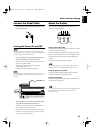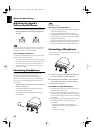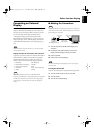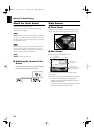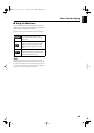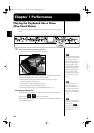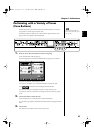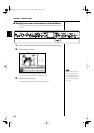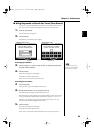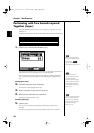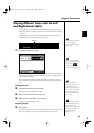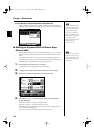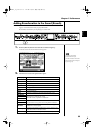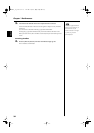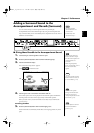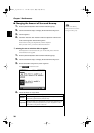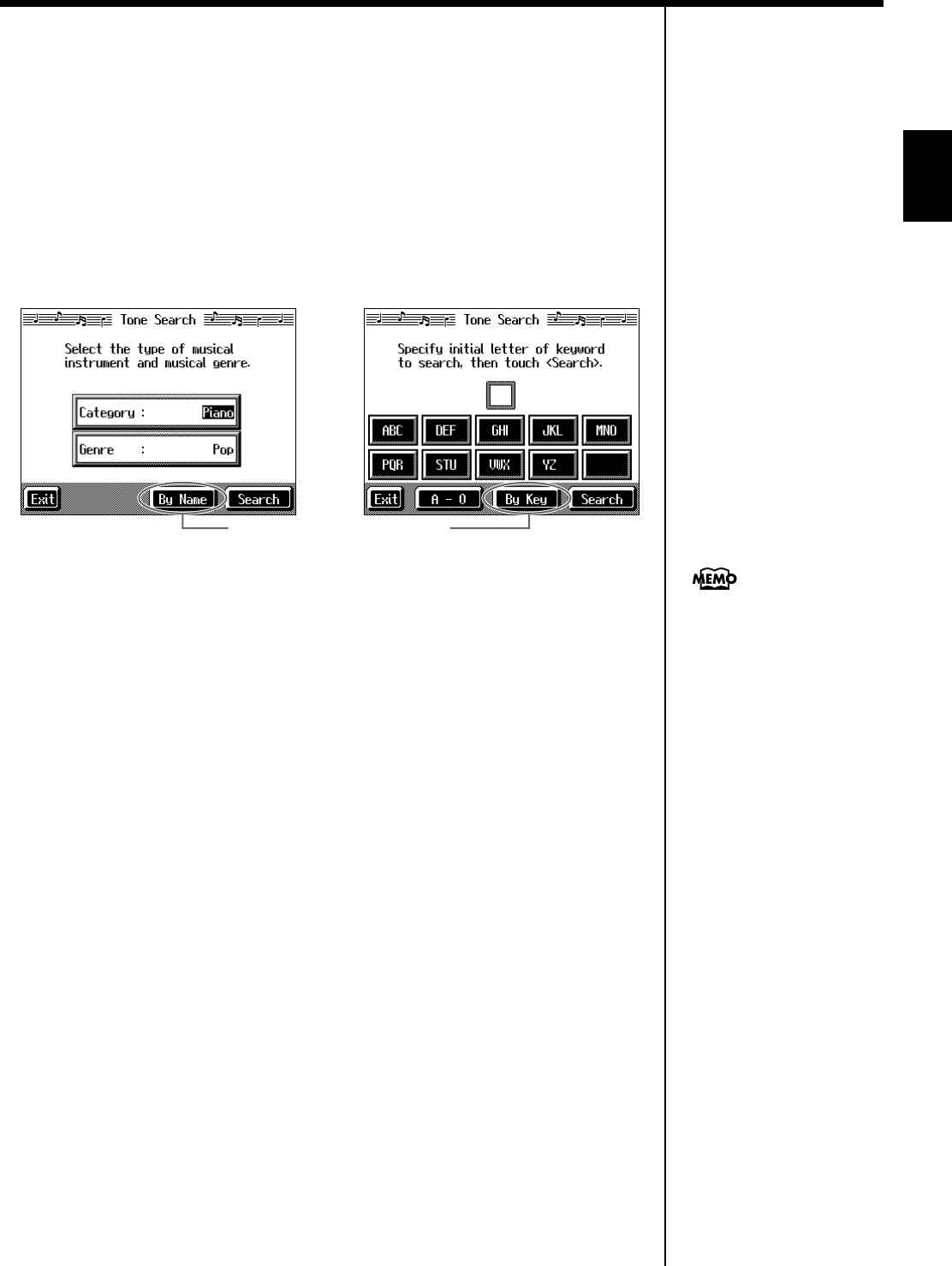
29
Chapter 1 Performance
Chapter 1
■
Using Keywords to Search for Tones (Tone Search)
You can search for tones that match the conditions you set for instrument or musical
style. You can also search the tones using the first character of the tone name.
1.
Press any Tone button.
The tone selection screen appears.
2.
Touch <Search>.
The following “Tone search screen” appears.
fig.d-tonesrch1.eps_60
Searching by Conditions
3.
Touch <Category> or <Genre>, then use the [-] [+] buttons and the dial to
select the search conditions.
4.
Touch <Search>.
The search results appear in the display.
Touch the tone name to select the tone.
Touch <Exit> to return to the tone search screen.
Searching by Tone Name
3
Touch <By Name>.
Touch <By Key> to go to the condition search screen.
4.
Decide which character is to be used for the search.
The selected character appears in the middle of the screen.
Enter the character you’re searching for. For example, touching <ABC> in succession
cycles you through the available choices in that character group (“A”
→
”B”
→
”C”...).
Touching <A-0> selects the type of character. Each time you touch <A-0>, the
character switches between alphabets and numerals.
5.
Touch <Search>.
The search results appear in the display.
Touch the tone name to select the Tone.
Touch <Exit> several times to return to the Basic screen or the previous screen.
Condition Search screen Name Search screen
Touch here to switch these screens.
In condition search, tones
satisfying all of the selected
search criteria are sought.
KR-17_15_e.book 29 ページ 2004年12月6日 月曜日 午後1時54分