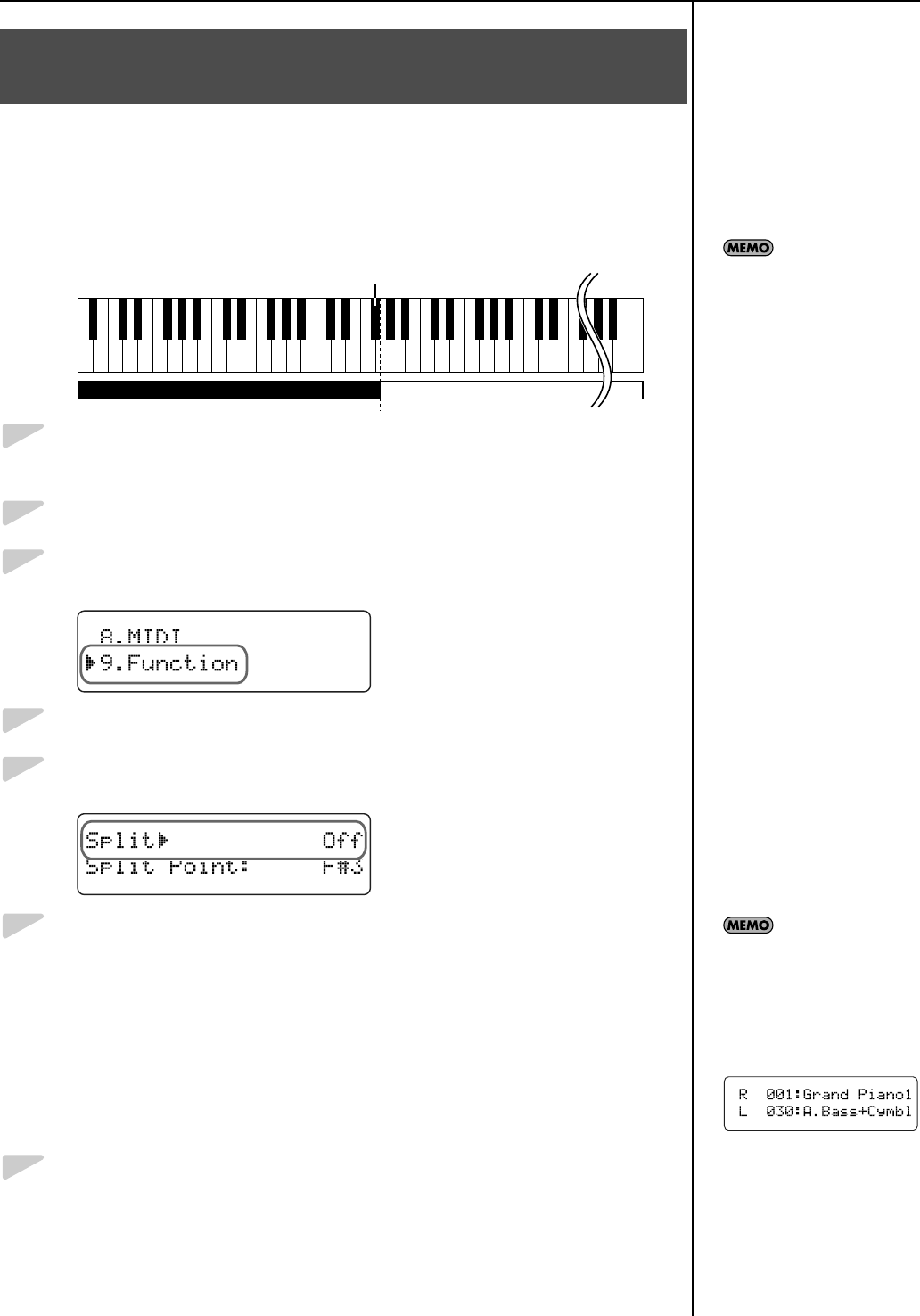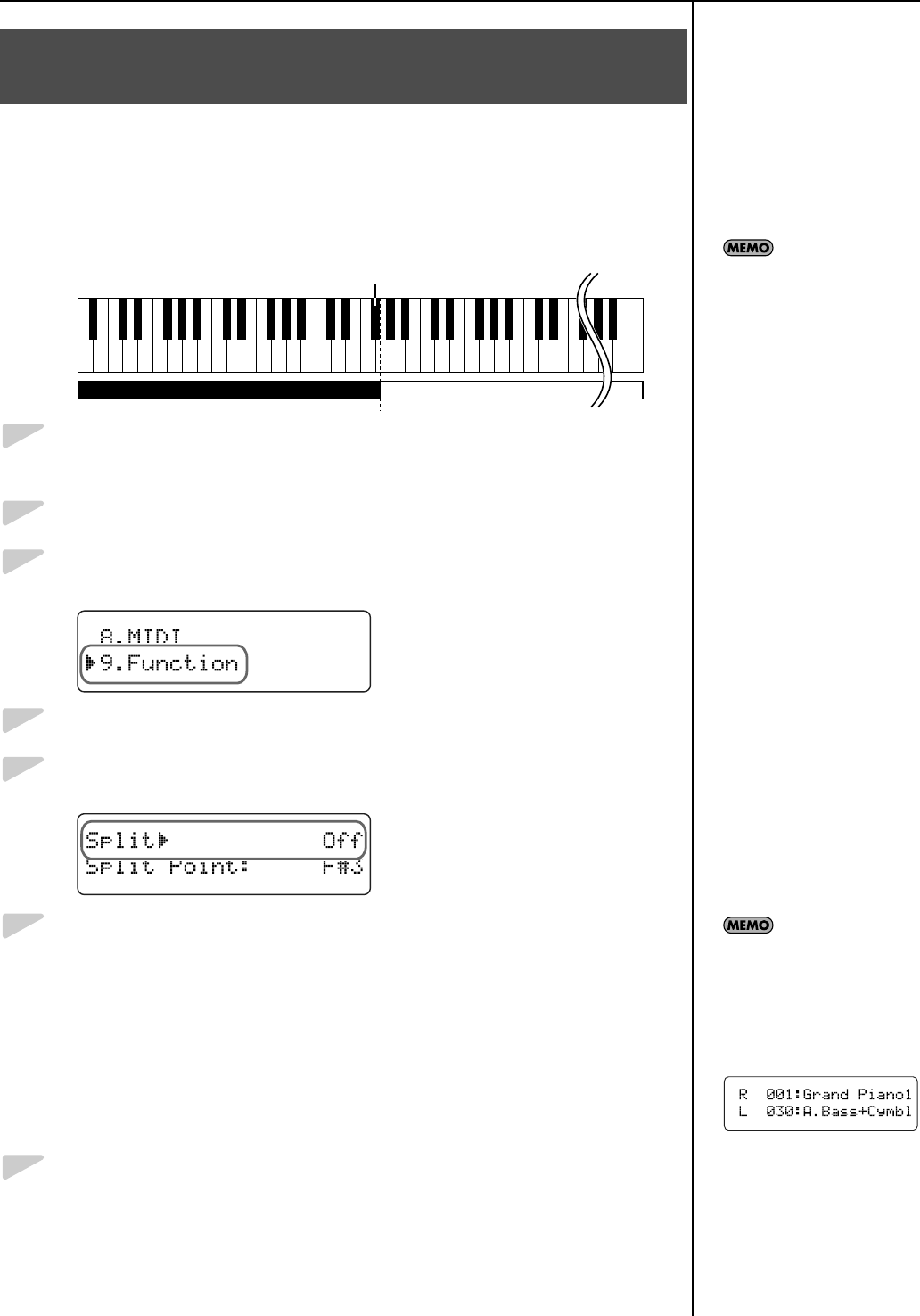
25
Playing
“Split performance” is a feature that lets you divide the keyboard at a specific
note, and play different tones with the right and left hands. When using Split
performance, the note at which the keyboard is divided is called the “split
point.”
The split point note is included in the left-hand section of the keyboard.
fig.Split-KBD_e.eps
1
Select a tone (p. 22).
The tone you select will be the right-hand tone.
2
Press the [Piano Designer] button so the indicator is lit.
3
Use the [
▲
] [
▼
] buttons to select “9. Function.”
fig.d-PD9-Function.eps
4
Press the [Enter] button.
5
Use the [
▲
] [
▼
] buttons to select “Split.”
fig.d-split.eps
6
Press the [+] button to turn the setting “On.”
The keyboard will be divided into right-hand and left-hand sections.
The right-hand section of the keyboard will play the tone you were playing
before selecting Split performance.
Hold down the tone button for the tone you want to play in the left-hand
section; the screen will indicate the tone name. Now you can use the [+] [–]
buttons to select the desired variation for the left-hand tone.
* To cancel the Split function, press the [–] button to turn the “Split” setting “Off.”
7
Press the [Piano Designer] button several times to make the indicator go
dark.
Playing Different Tones with the Right and Left Hands
(Split Performance)
Split Point (This is set to “F#3” at the time of purchase.)
C1 D1 E1 F1 G1 A1 B1A0 B0 C2 C3 C4 C5 C8B7
…
Left-hand Tone Right-hand Tone
You can change the split
point.
Refer to “Changing the
Keyboard Split Point” (p. 26).
To turn the Split function on/
off, hold down a tone button
and press the [Song] button.
When the Split function is on,
a screen such as the
following will be shown.
fig.d-split1.eps
Hold down the tone button
for the left-hand section and
use the [+] [–] buttons to
select the desired variation
for the left-hand tone.
RG-1F3F_e.book 25 ページ 2010年1月19日 火曜日 午前9時1分