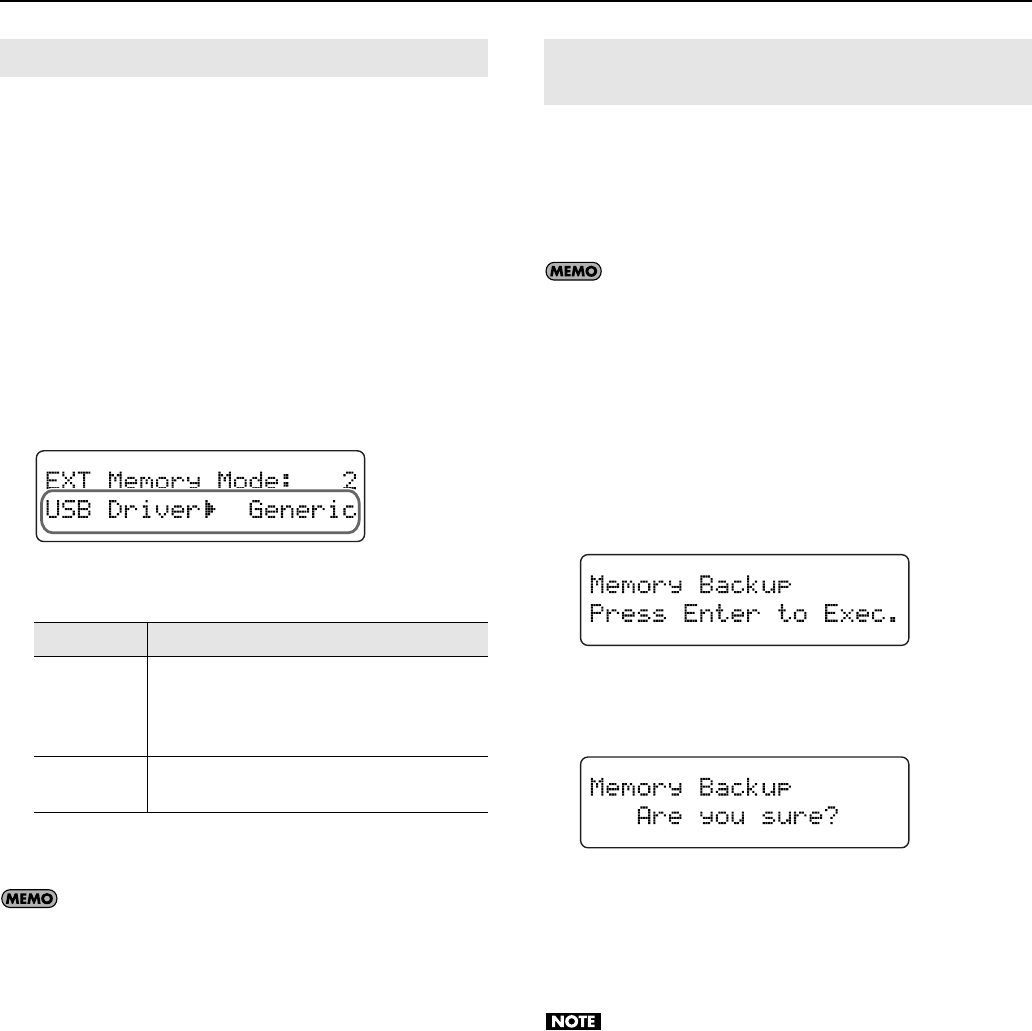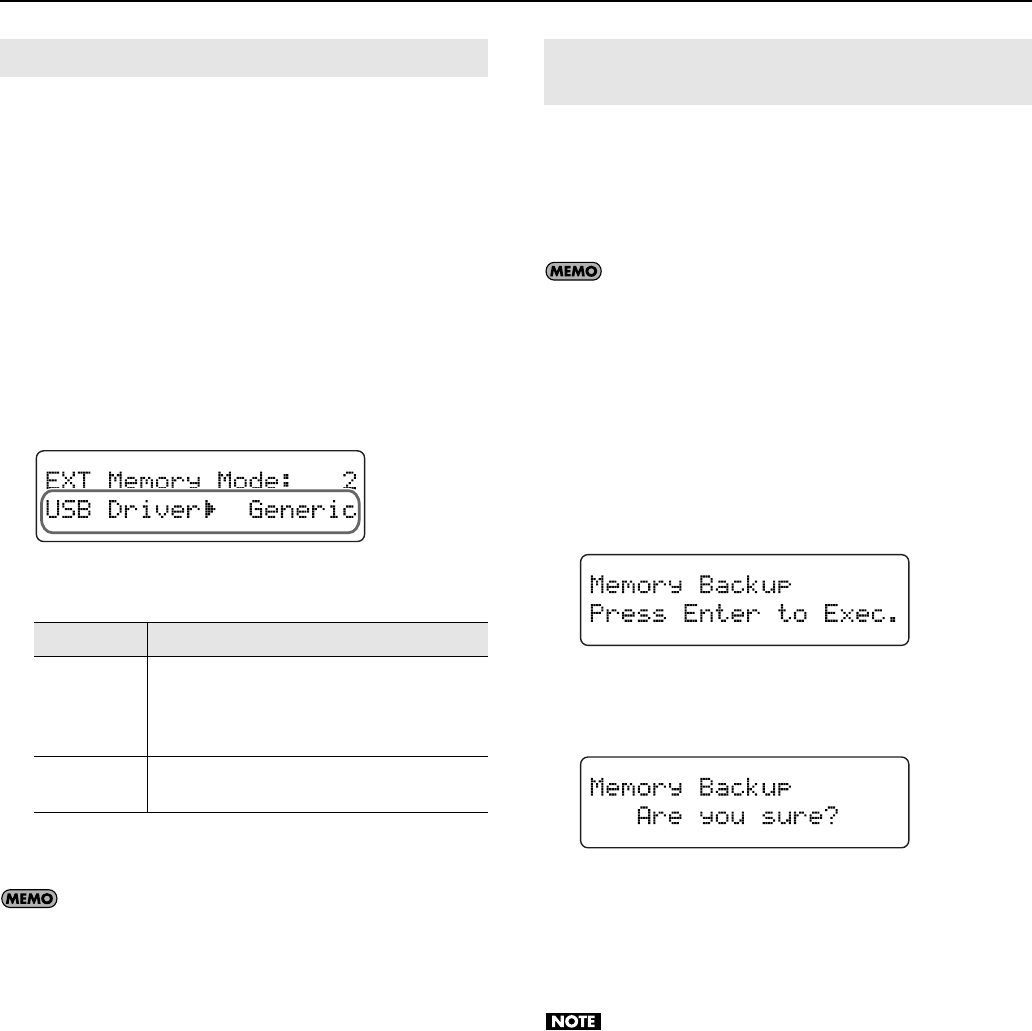
72
Making Various Settings
Normally, you don’t need to install a driver in order to connect
the RG-1F/RG-3F to your computer. However, if some problem
occurs, or if the performance is poor, using the Roland original
driver may solve the problem.
Specify the USB driver you want to use, and then install the
driver.
1.
Press the [Piano Designer] button so the indicator is lit.
2.
Use the [
▲
] [
▼
] buttons to select “9. Function.”
3.
Press the [Enter] button.
4.
Use the [
▲
] [
▼
] buttons to select “USB Driver.”
fig.d-Func-USBDrv.eps
5.
Press the [+] or [–] button to select the USB driver.
6.
Press the [Piano Designer] button several times to make
the indicator go dark.
• If you change this setting, turn on the power once again.
• This setting is remembered even when the power is turned
off.
• For details on downloading and installing the Roland
original driver, refer to the Roland website.
Roland website:
http://www.roland.com/
• For details on connecting your computer via the USB
connector, refer to “Connecting a Computer” (p. 78).
Normally, when you turn off the power, the various settings
you’ve made will return to their default state. However, you can
store your settings so that they will be retained even after the
power has been turned off, then on again.
This is called the “Memory Backup” function.
For details on the settings that are stored by the
Memory Backup function, refer to “Parameters Stored in
Memory Backup” (p. 86).
1.
Press the [Piano Designer] button so the indicator is lit.
2.
Use the [
▲
] [
▼
] buttons to select “9. Function.”
3.
Press the [Enter] button.
4.
Use the [
▲
] [
▼
] buttons to select “Memory Backup.”
fig.d-Func-MemBack.eps
5.
Press the [Enter] button.
A confirmation message will appear in the screen.
fig.d-Func-MemBack1.eps
If you press the [Exit] button instead, you will return to the
previous screen without storing the settings.
6.
Press the [Enter] button once again.
The memory backup will be executed.
Never turn off the power while the indication
“Executing...” is shown in the screen.
When the memory backup has been completed, you will
return to the previous screen.
7.
Press the [Piano Designer] button several times to make
the indicator go dark.
Making the Settings for the USB Driver
Value Description
Generic
Choose this if you want to use the standard
USB driver that was included with your
computer.
Normally, you should use this mode.
Original
Choose this if you want to use a USB driver
downloaded from the Roland website.
Preserving Settings When the Power Is Turned Off
(Memory Backup)
RG-1F3F_e.book 72 ページ 2010年1月19日 火曜日 午前9時1分