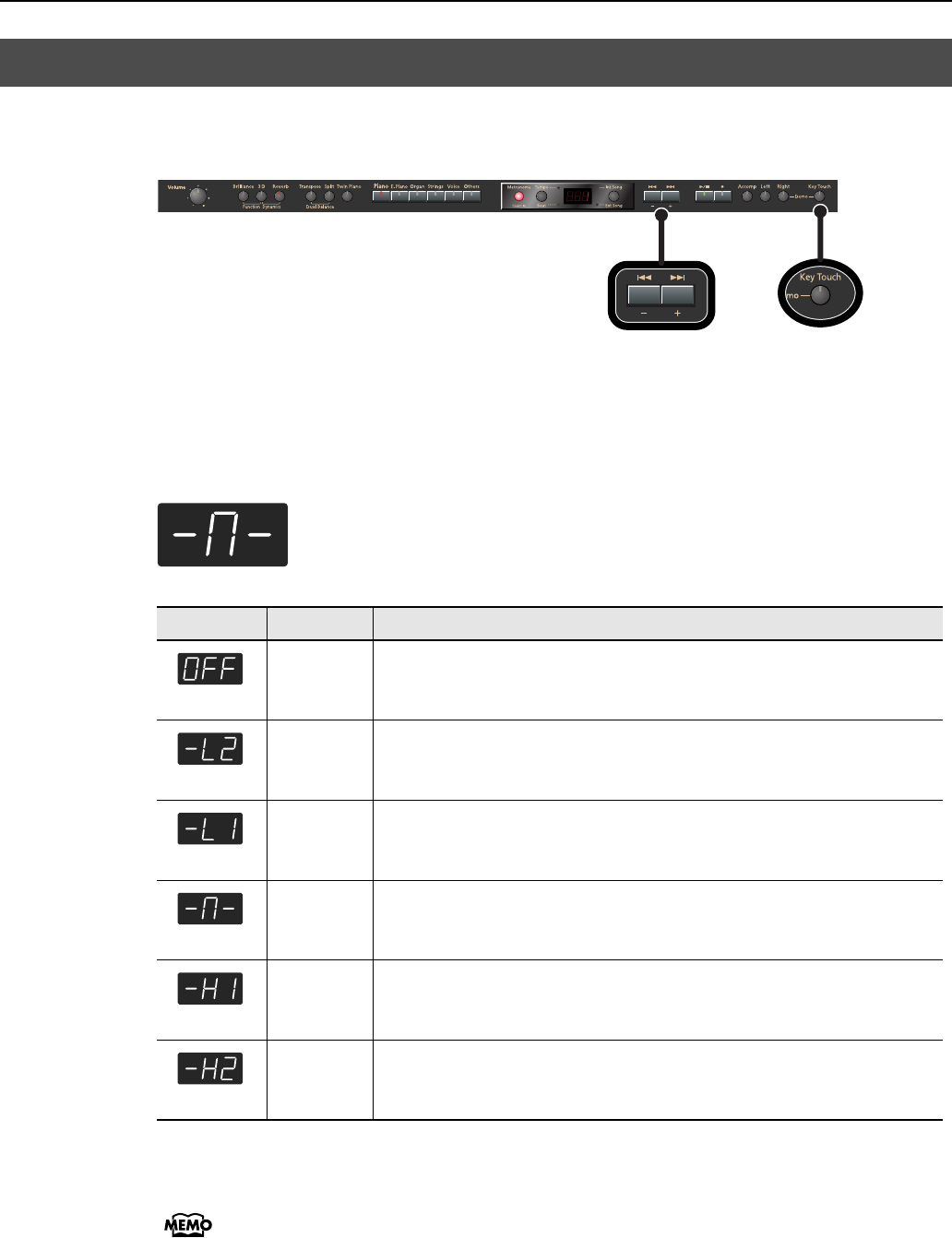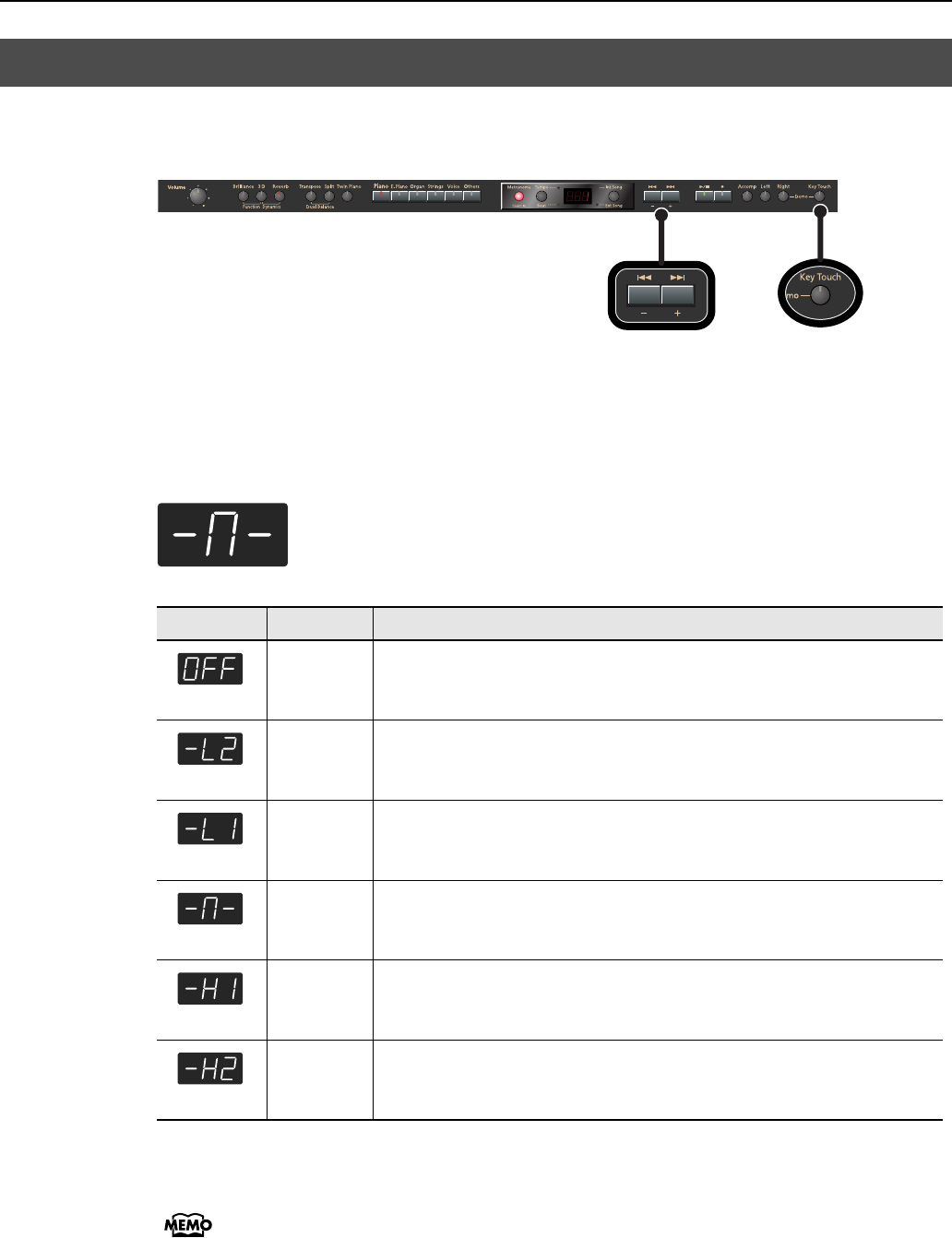
26
Performing
You can change the touch sensitivity, or response of the keys. You can adjust the
keyboard touch as appropriate for the playing strength of the person who is performing.
fig.Panel-KeyTouch-e.eps
1.
Press the [Key Touch] button so it’s flash.
2.
Press the [-] or [+] button to select the keyboard touch.
fig.d--M-.eps
3.
Press the [Key Touch] button to return to selection of tones.
You can use the Memory Backup function to store this setting in internal memory (p.
78).
Adjusting the Keyboard Sensitivity (Key Touch)
IndicateButton color Description
Fixed
Orange
The sound plays at one set volume, regardless of the force used to play the
keys.
Extra Light
Green
This setting produces the lightest keyboard touch.
Light
Green
You can achieve fortissimo (ff) play with a less forceful touch than “medium”,
so the keyboard feels lighter. This setting makes it easy to play, even for
children.
Medium
Dark
This sets the standard keyboard touch. You can play with the most natural
touch. This is the closest to the touch of an acoustic piano.
Heavy
Red
You have to finger the keyboard more forcefully than “medium” in order to
play fortissimo (ff), so the keyboard touch feels heavier. Dynamic fingering
adds even more feeling to what you play.
Extra Heavy
Red
This setting produces the heaviest keyboard touch.
HP203_e.book 26 ページ 2007年4月12日 木曜日 午前10時5分