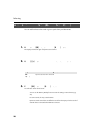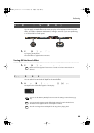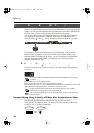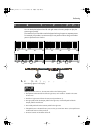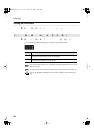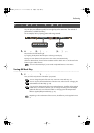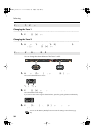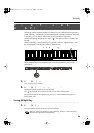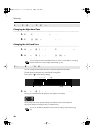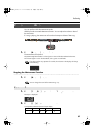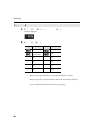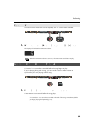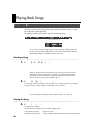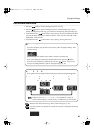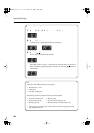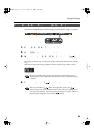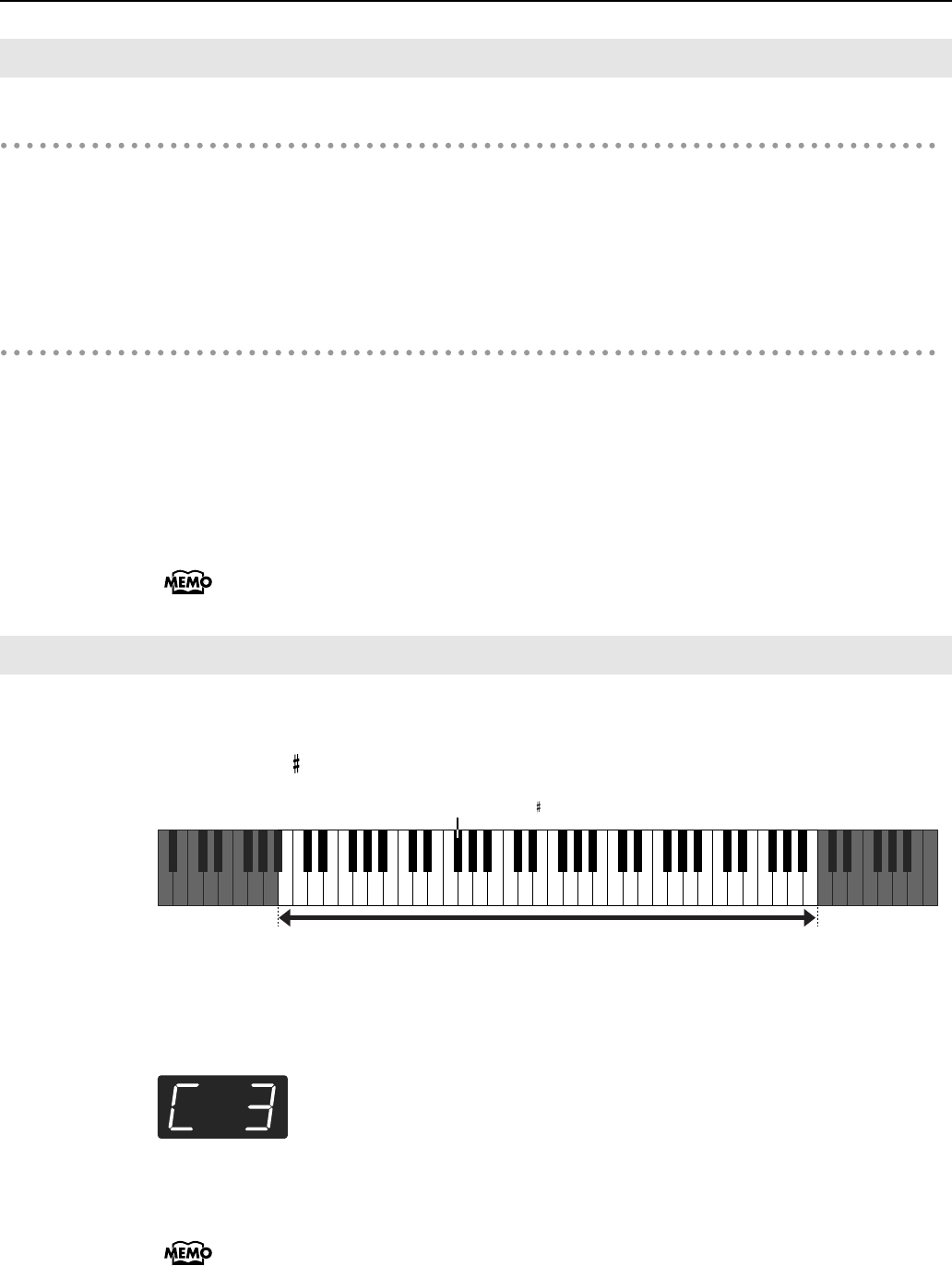
36
Performing
Changing the Right-hand Tone
1.
Press the Tone button to choose a tone group.
2.
Press the [-] or [+] button to select a variation tone.
Changing the Left-hand Tone
1.
Hold down the [Split] button and press the Tone button to choose a tone
group.
2.
Hold down the [Split] button and press the [-] or [+] button to select a
variation tone.
You can change the pitch of the left-hand tone an octave at a time. Refer to “Changing
the Pitch of the Tone in Octave Steps (Octave Shift)” (p. 66).
You can change the split point (the key at which the keyboard is divided).
The split point can be set to any value from B1 through B6.
This is set to “F 3” at the factory settings.
fig.SplitPoint-3-e.eps_78
1.
Hold down the [Split] button and press a key set as the split point.
The key you pressed becomes the split point, and appears in the display.
fig.d-C3.eps
The key being used as the split point belongs to the left-hand section of the keyboard.
The previous display will reappear when you release the key.
You can use the Memory Backup function to store this setting in internal memory (p.
78).
Switching Tone Groups and Tone Variations
Changing the Keyboard’s Split Point
Split Point (Factory default: F 3)
Range in which you can specify the split point (B1–B6)
C1 B1 B6A0 C2 C3 C4 C5 C6 C7 C8
HP203_e.book 36 ページ 2007年4月12日 木曜日 午前10時5分