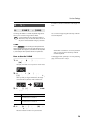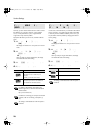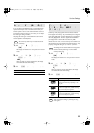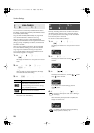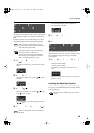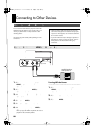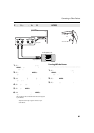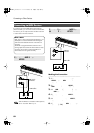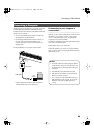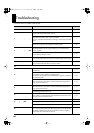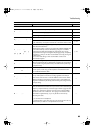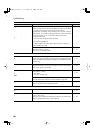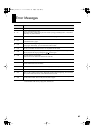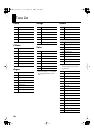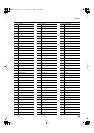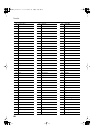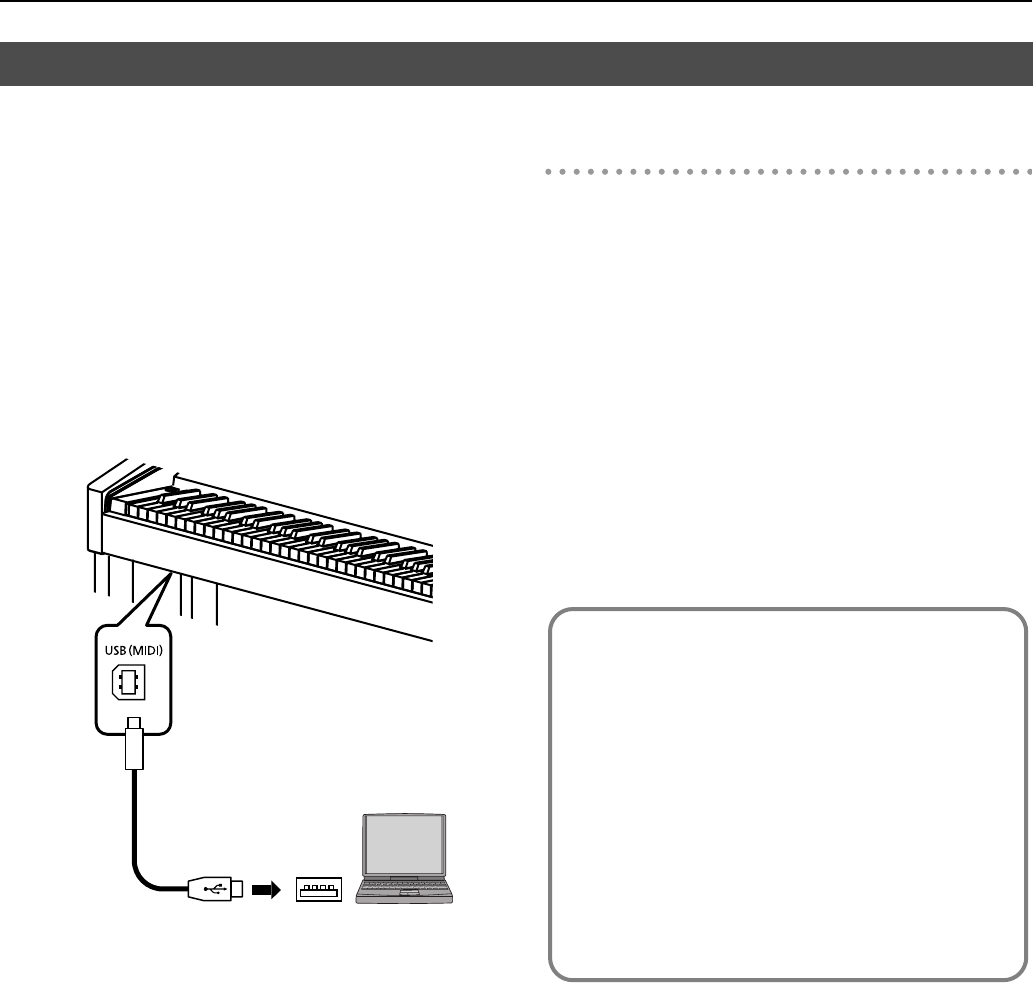
83
Connecting to Other Devices
The following become possible once you connect a USB cable
(available separately) between the USB (MIDI) connector
located to the lower left of the front of the HP203 and the USB
connector of your computer.
• You can use the HP203 to play sounds from SMF music
files played back with MIDI software.
• By exchanging MIDI data with sequencer software, you
can save songs recorded with the HP203 to your
computer, and enjoy a variety of musical control and
editing features.
Connect the HP203 to your computer as shown below.
* Refer to the Roland website for system requirements.
Roland website: http://www.roland.com/
If connection to your computer is
unsuccessful...
Normally, you don’t need to install a driver in order to connect
the HP203 to your computer. However, if some problem
occurs, or if the performance is poor, using the Roland
original driver may solve the problem.
For details on downloading and installing the Roland original
driver, refer to the Roland website.
Roland website: http://www.roland.com/
Specify the USB driver you want to use, and then install the
driver. For details, refer to “Changing the USB Driver Settings
(USB Driver)” (p. 76).
Connecting a Computer
USB
connector
USB connector
USB cable
Computer
Caution
• To prevent malfunction and/or damage to speakers
or other devices, always turn down the volume, and
turn off the power on all devices before making any
connections.
• Only MIDI data can be transmitted using USB.
• USB cables are not included. Consult your Roland
dealer if you need to purchase.
• Turn on the power to the HP203 before starting up
MIDI applications on the computer. Do not turn the
HP203 on or off while any MIDI application is
running.
HP203_e.book 83 ページ 2007年4月12日 木曜日 午前10時5分