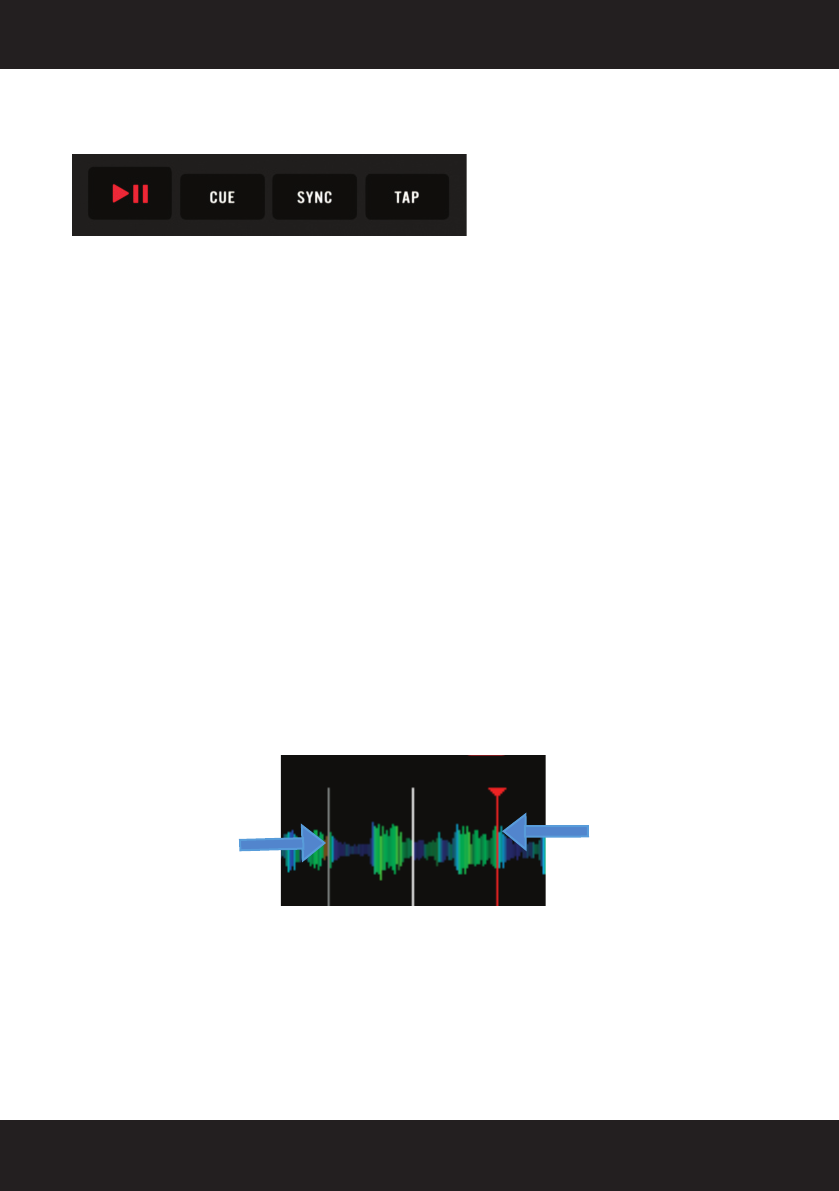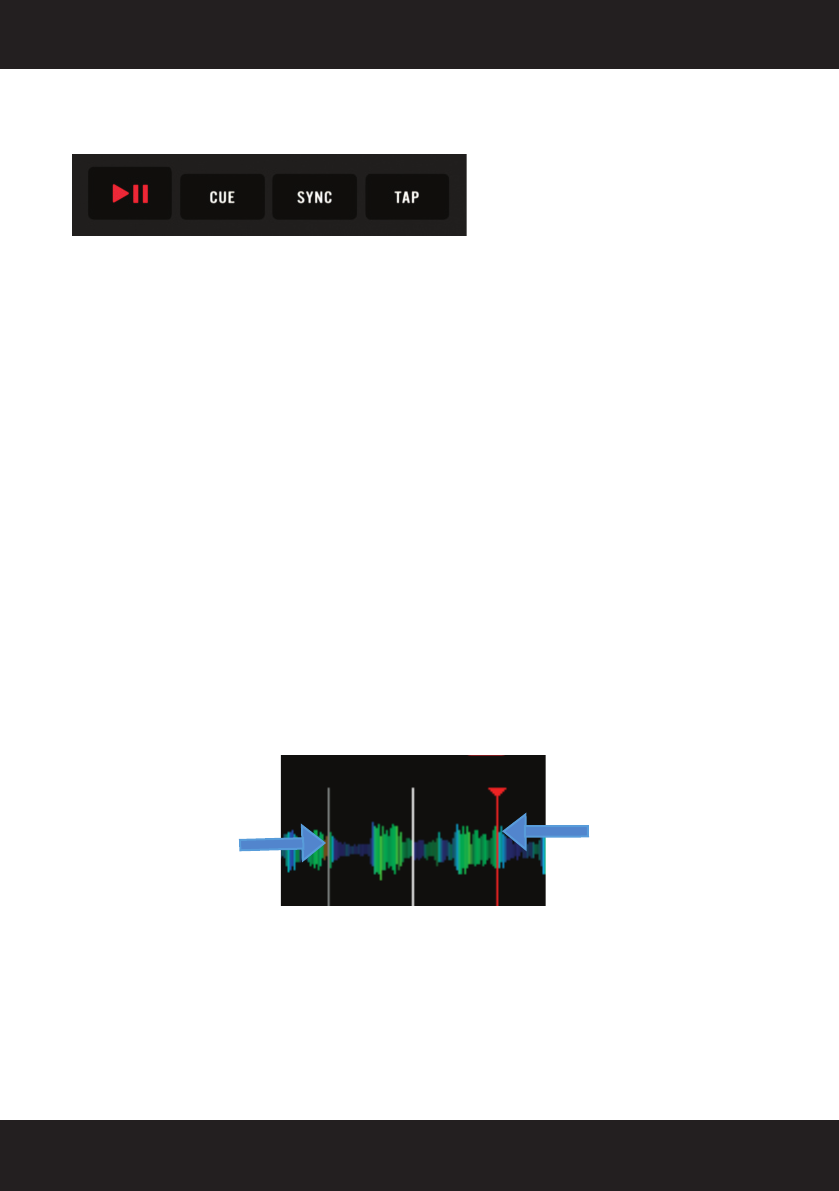
24
PLAY/PAUSE BUTTON
Starts/Pauses playback of a track.
CUE BUTTON
During normal playback, pressing this button immediately returns the track to the last set cue point
(either one you have set, or the point at which audio starts, found by your SCS.4DJ’s AUTO-
CUE engine) and pauses playback when released. Holding the CUE button down will engage CUE
PLAYBACK, which plays the track from the cue point until you release the CUE button. If the PLAY
button is pressed while holding the CUE button down, then playback will continue even after the
CUE button has been released. If no CUE POINT has been created, pressing the CUE BUTTON
will bring the playback point to the start of the track, or to the AUTO CUE point as selected by the
SCS.4DJ
CREATING A CUE POINT
1) With a track currently playing, press the PLAY/PAUSE button and playback will pause at the
current position. Although the track has been stopped, a new CUE POINT has not been created.
2) Press CUE to create a CUE POINT at your current location in the track. Pressing and holding
the CUE button again will start playback from the current position until you let go of the CUE
button. If you want to change your CUE POINT position, you can use the touch-sensitive top
section of the PLATTER in SCRATCH mode while the CUE BUTTON is NOT held down to
move the audio to the point that you want, followed by pressing the CUE button again to set
the new CUE POINT. The CUE POINT will be a RED LINE, while GREY LINES are the current
BEAT GRID, which is the internal SYNC ENGINE’s reference to your current song’s beats.
3) With the track playing, press the CUE button and the music will immediately stop and playback
will return to the last CUE POINT you have set. From here, you can press PLAY/PAUSE to
resume playback, or hold down the CUE BUTTON again to engage CUE PLAY.
4. PLAYBACK/ PERFORMANCE CONTROLS
4.1 Play Controls
RED LINE SHOWS
CURRENT CUE
POINT POSITION
GREY LINES
SHOW BEAT GRID,
USED FOR SYNC
ENGINE