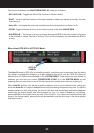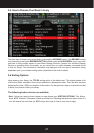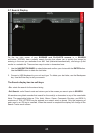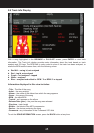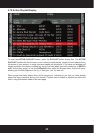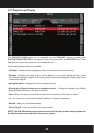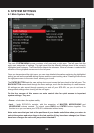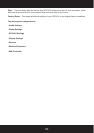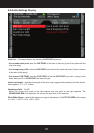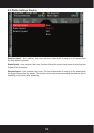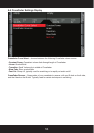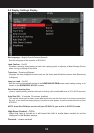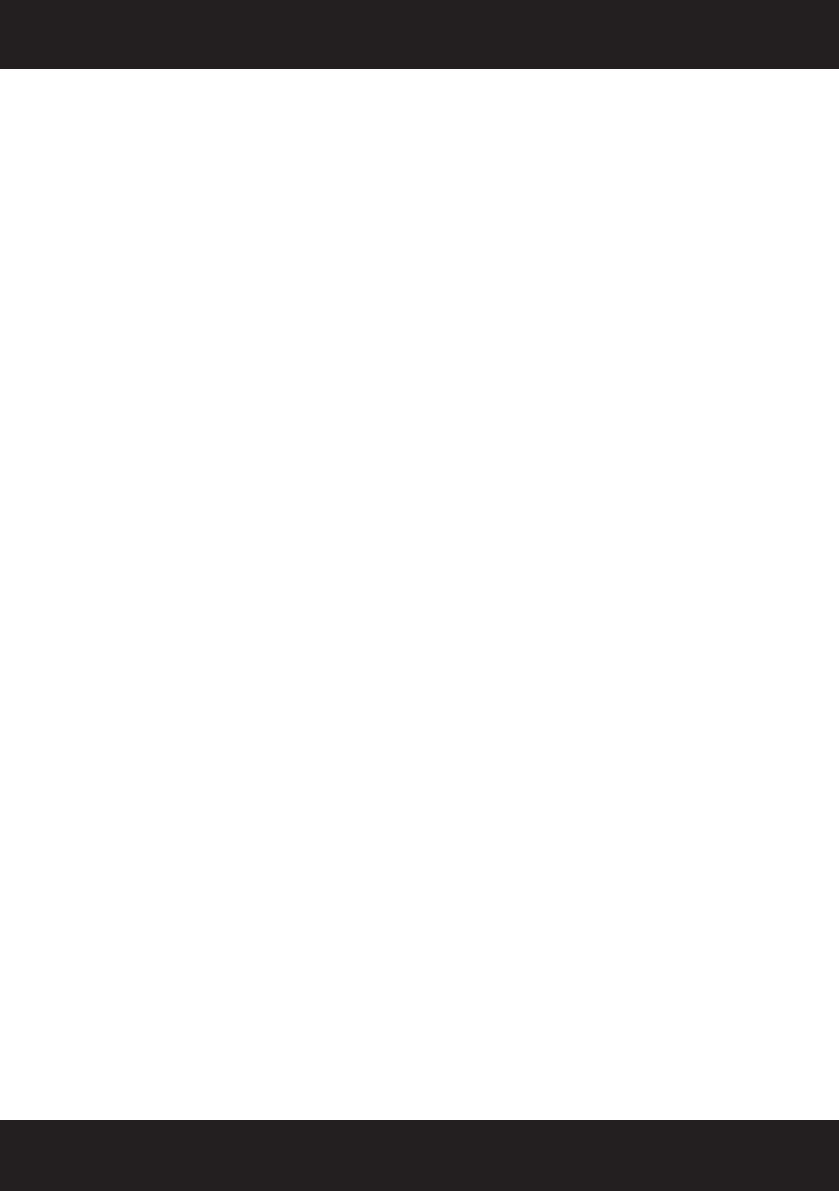
47
Editing your Active (Current) Playlist
Editing your Active (currently loaded) playlist is easy. To enable you to edit your playlist, the
following buttons are available from within the playlist display:
- Shuffle – shuffles the order of the tracks in the list. If a song has been grayed out, then it has
already been played or is playing currently, and will not be added to the shuffle.
- Save – brings up a pop-up menu that allows the current active playlist to be saved as a playlist.
From here, you can choose the location to save your playlist in. This playlist can be opened later
from applications such as iTunes or Winamp for further editing.
- Delete - provides a pop-up menu with choices to remove the currently selected track or remove
all tracks from the active playlist. Use this option if you need to quickly edit your playlist to start
from scratch.
- Move – moves the position of the currently selected track within the active playlist. To move a
track, use the scroll wheel to select the new location, and press the MOVE button a second time
to drop the track in the newly selected position. If you try to move a song that has already been
played a copy of this song will be moved to the new location.
- Load A/B– load the selected track into deck A/B
- Navigation wheel – Scrolls within the Active Playlist. If the Move button has been pressed, the
scroll wheel moves the currently selected track within the playlist. If a fast scroll motion is used, a
letter/number display will pop up, allowing you to jump by large numbers of songs quickly.
- Enter button – brings up the track info display, showing more information about the currently
highlighted track.
- Playlists – takes you to a list of playlists available on the Mass Storage Device. These can be
playlists created on SCS.4DJ or created within applications such as iTunes or Winamp. This
section is described on the next page.
- Search – takes you to the Search display.