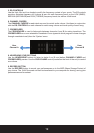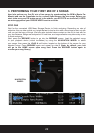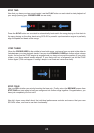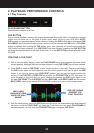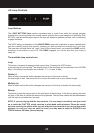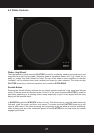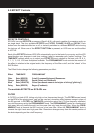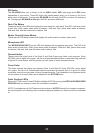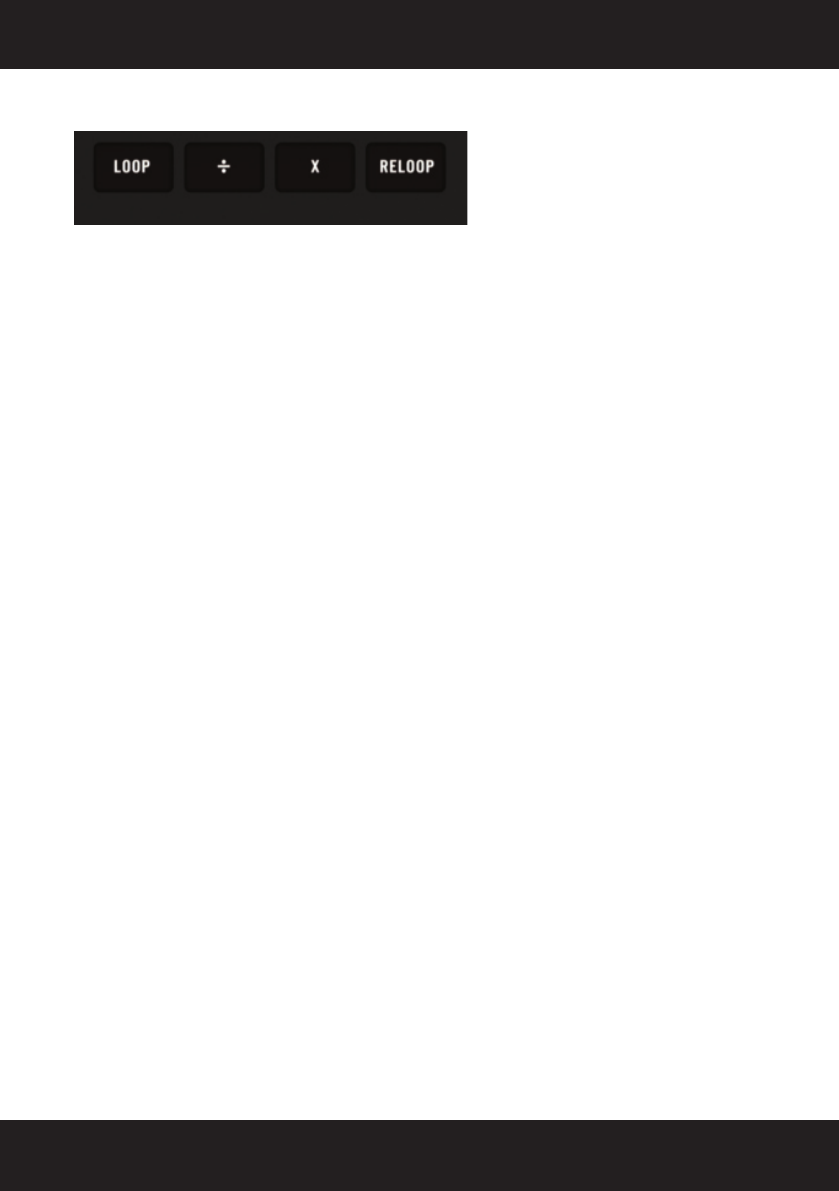
26
4.2 Loop Controls
Loop Buttons
The LOOP BUTTONS help create a seamless loop of audio from within the playing program
material; this can be anything from a small section of audio like a vocal sample to a beat loop. With
SCS.4DJ’s advanced beat-sync engine, this loop will always be perfectly on-beat, with no stuttering
or gaps of silence.
The LOOP playing is displayed on the WAVEFORM screen with a light-blue or green shaded block
over the currently playing loop section, showing you both the start and end points of your loop.
The loop start and end points will “snap” (lock) to the closest beat if you enable the SNAP control,
located on a soft button on your LCD. With SNAP engaged, you can be sure that your timing is
rarely off.
The available loop controls are:
Loop
This button is pressed to engage a beat synced loop. Pressing the AUTO button
a second time will exit the loop. The default length of the auto loop can be selected in the SYSTEM
Menu. Six different loop lengths are available: 1, 2, 4, 8 and 16 bars.
Divide (÷)
When a loop is active this button changes the end point of the loop to divide
the loop length in half. Use this button to cut down the audio loop to your desired length.
Multiply (x)
When a loop is active this button changes the end point of the loop to double the loop length.
Reloop
This button jumps the playing track to the start point of the last loop. If the deck is playing the deck
will loop. If the deck is paused the deck will stay paused. The last loop created will be remembered
until the track is unloaded from the deck.
NOTE: If you are playing with the loop controls, it is very easy to accidently rest your hand
on or touch the PLATTER, which can stop or pitch-bend audio playback. Please be careful
not to be touching the platter while you are using the loop controls so you do not alter audio
playback in a way you may not want! As such, you may want to keep the SCRATCH and
TOUCH buttons off when you are looping.