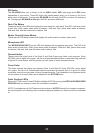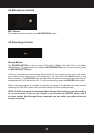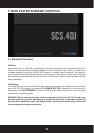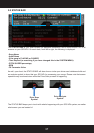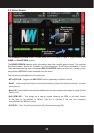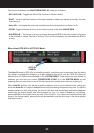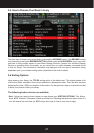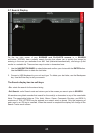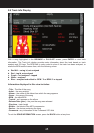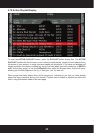39
5.4 Waveform Screen
The waveform display is accessed by using the HOME/WAVEFORM button to switch between the
WAVEFORM and HOME display. The WAVEFORM SCREEN shows the waveforms of the tracks
loaded in each deck. The TOP WAVEFORM is for DECK A, the BOTTOM WAVEFORM is for
DECK B. If the track has not been analyzed, the WAVEFORM area for the song will be EMPTY.
The waveform of a track is multi-color with color associated with frequency and brightness with
amplitude to give you a quick visual reference to aid in mixing. Waveform colors are based on EQ
frequency, with orange to yellow for bass frequencies, midrange in green and high frequencies in
blue.
A red vertical line with a red triangle on top occurs for the current active CUE POINT. An additional
center line in the middle of the waveform shows the current playback position in each track. When
the pitch of the deck is adjusted from it’s native value, the waveform will stretch or compress, to give
you a quick visual aid when referencing the amount of your speed change. This also helps you to
keep the beats of the two decks aligned.
The SYSTEM MENU also provides the option of switching to the HOME/WAVEFORM display
automatically when a track is loaded to a deck. This can be useful if you wish to load more than one
track on your decks before switching to the HOME/WAVEFORM screen.
Current Cue
Point
Current Play
Position
Song Progress
Bar