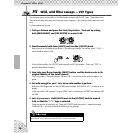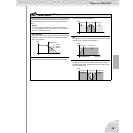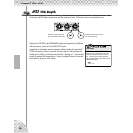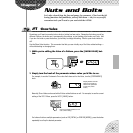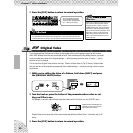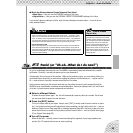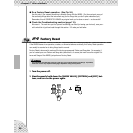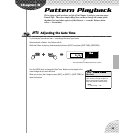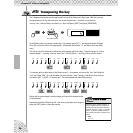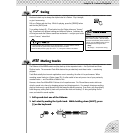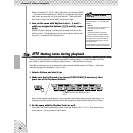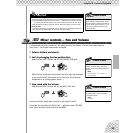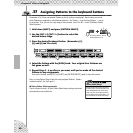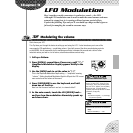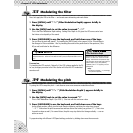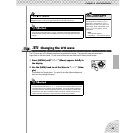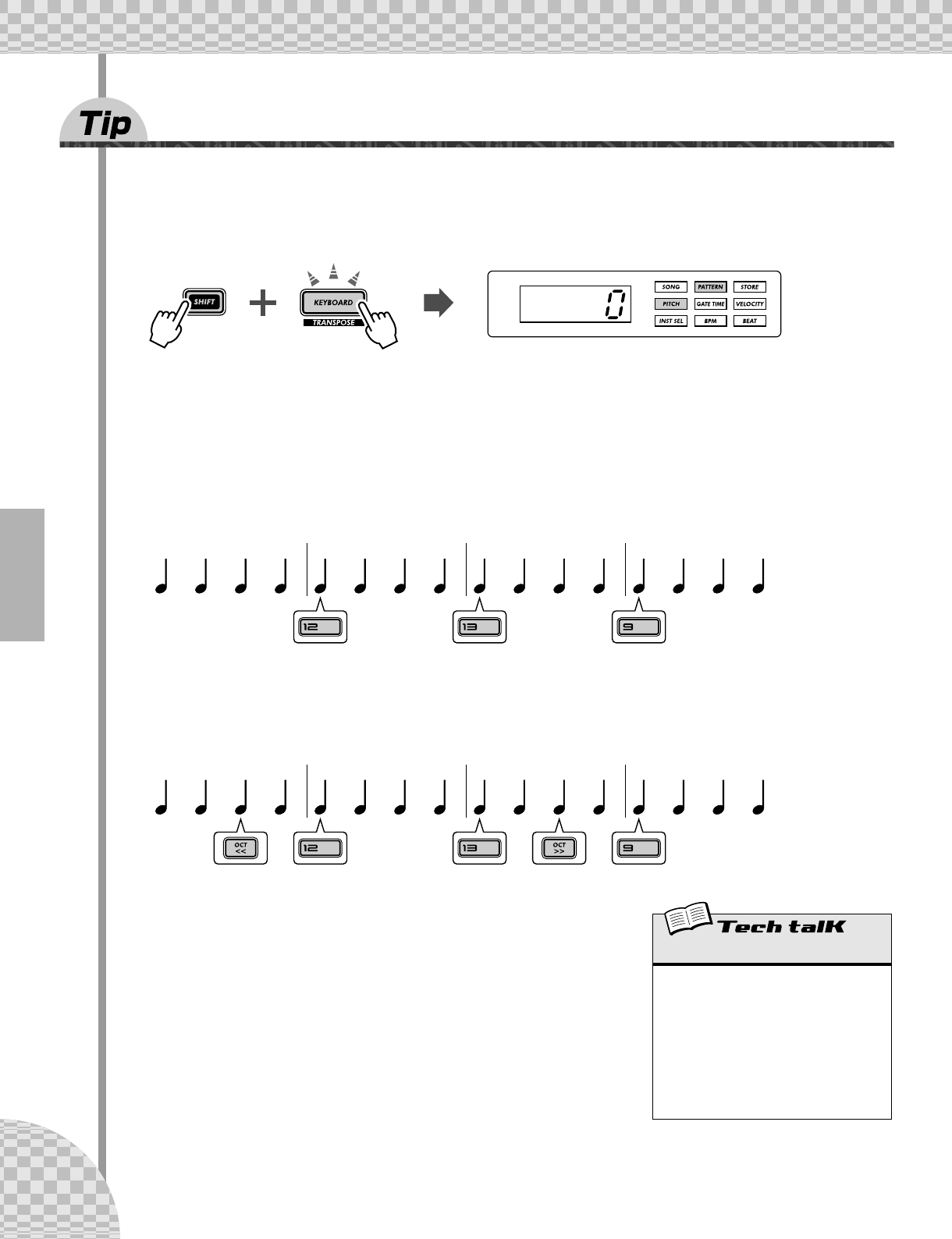
Chapter 8 Pattern Playback
36
26 Transposing the key
The Transpose function lets you change the pitch or key of the Pattern as it plays back. With this, you can
change chords on the fly, and create your own chord progressions — instantly, as you perform.
Let’s try it out. Select a Pattern and start it up. Now, hold down [SHIFT] and press [KEYBOARD].
As the Pattern plays, try pressing various keys. For example, press [12] — and hear how the key changes.
Press [9], and you’re back to the original pitch. (Remember that buttons 1, 4, and 8 don’t have any effect
here.)
The trick to using this effectively is hitting the pitch changes right on the beat. To get the hang of it, try this
simple example — counting “one, two, three, four” with the Pattern — and stay in time with the rhythm.
Try changing pitch on other beats in the Pattern as well — for example, not just on the “one,” but hitting the
“one” and “three” both. Or on all four beats, for some unusual, “busy” changes. And did you know that you
can use the [OCT <<]/[OCT >>] buttons, too? This next example may take a little practice...
Notice that the octave doesn’t actually change until you hit the number button
on the keyboard.
Experiment with other Patterns as well. And when you’re done, don’t forget to
press the [EXIT] button to leave the function.
The button flashes.
one two three four ONE two three four ONE two three four ONE two three four
two THREE fourone two three fourONE two THREE fourONE two three fourONE
Transpose
Determines the key of Pattern playback. To
enable, hold down [SHIFT] and press [KEY-
BOARD], then press appropriate buttons on
keyboard. Use [OCT <<]/[OCT >>] to change
octave. The number of semitones that the
pitch has been transposed is indicated in the
display.
Range
-24 — 24