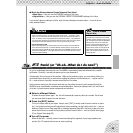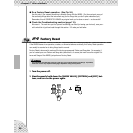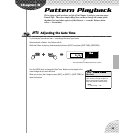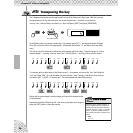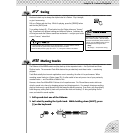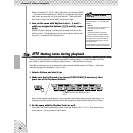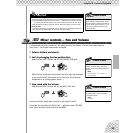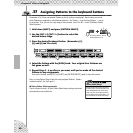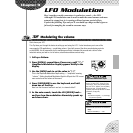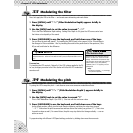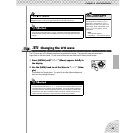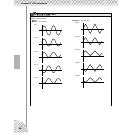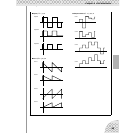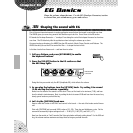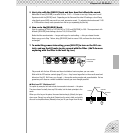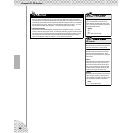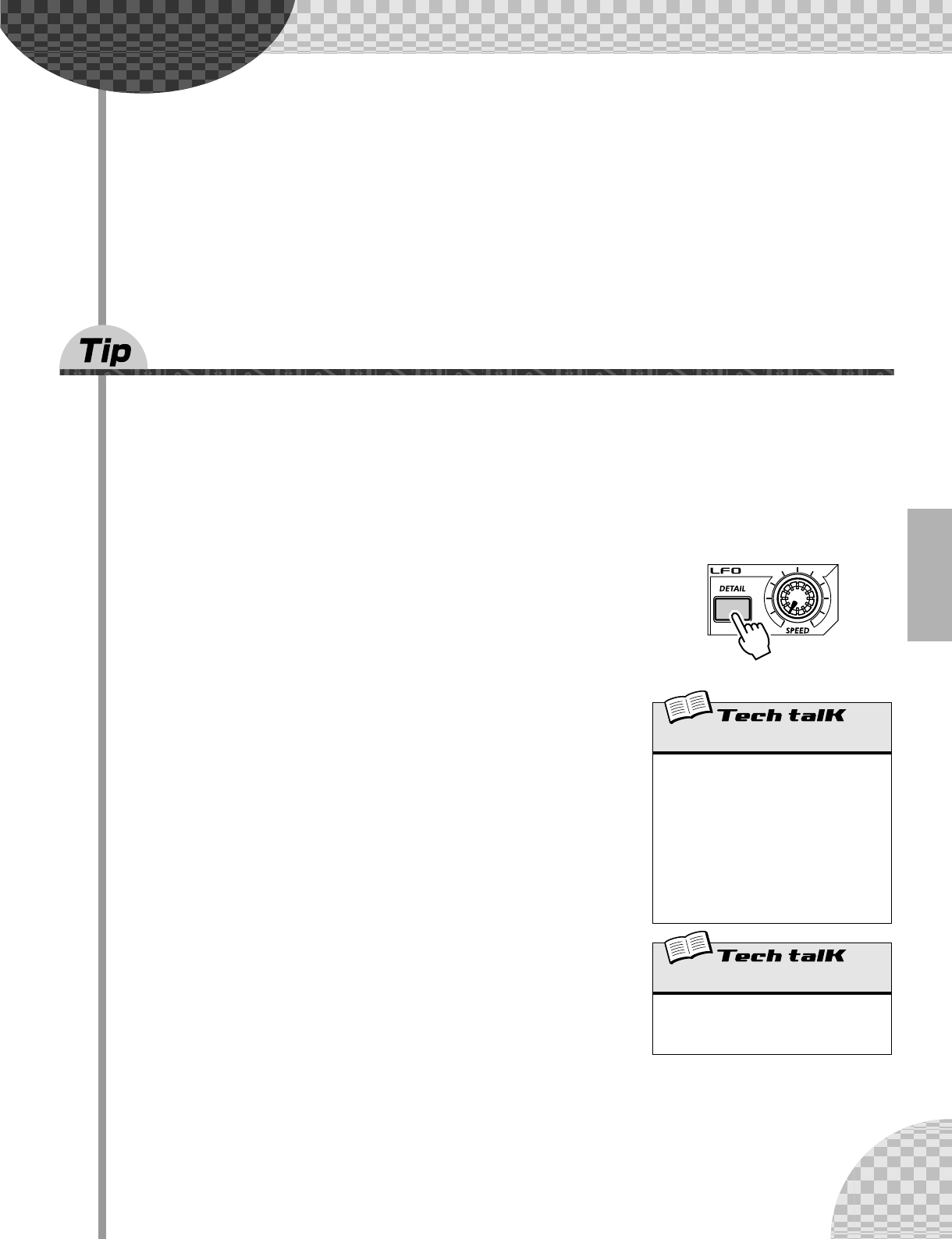
41
Chapter 9
LFO Modulation
Here’s another crucial cornerstone in synthesizer sound — the LFO.
Although LFO modulation can be used to make the sound warmer and more
natural, its strong forte is in creating wild and extreme special effects.
Explore the following Tips and you’ll soon build up a huge arsenal of power-
ful tools for mangling the sound in awesome ways.
32 Modulating the volume
Get to know your LFO.
This Tip takes you through the basics in setting up and using the LFO. It also introduces you to one of the
more popular LFO applications — modulating volume. Used with some of the other sound shaping controls
on the AN200, this is responsible for the machine gun effects, helicopter-like sounds and a slew of other
industrial noises you hear in a lot of techno, electronica and dance music today.
1 Call up a Pattern.
2 Press [DETAIL], several times if necessary, until “Amd”
(Amplitude Modulation Depth) appears briefly in the
display.
3 Use the [DATA] knob to set the value to “63.”
This is the Amplitude Modulation Depth setting — “amplitude” meaning
“volume.” Setting Amplitude Modulation Depth to 63 puts the LFO in maxi-
mum control over the volume of the sound.
4 Press [KEYBOARD] to use the keyboard, and hold
down one of the keys.
Hear how the the sound wavers in and out, in a tremolo effect?
5 As the note sounds, tweak the LFO [SPEED] knob —
and hear how the modulation alternately speeds up
and slows down.
Amplitude Modulation Depth
Determines the amplitude (volume) depth for
the LFO. A value of “63” results in no vol-
ume change. To set, press [DETAIL] repeat-
edly (until “Amd” appears), and use [DATA]
knob to set value. (Pressing [DETAIL]
repeatedly steps through the other LFO Detail
parameters; see page 42.)
Range
-64 (maximum negative) — 0 (no change)
— 63 (maximum positive)
Speed
Determines the speed of the LFO modulation.
Range
Stop (no modulation), 1 — 255