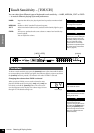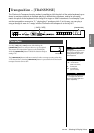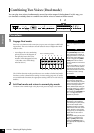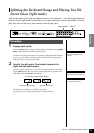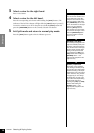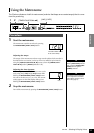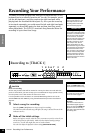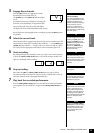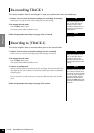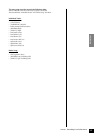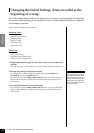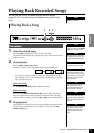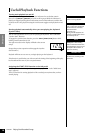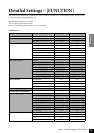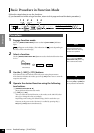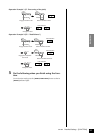CLP-F01 Recording Your Performance
ENGLISH
34
Re-recording TRACK 1
This section explains how to record again in case your performance was not satisfactory.
1. Select a voice or voices (and other settings) for recording, if necessary.
Repeat Step 1 on page 32 if you wish to change the previous settings.
2. Re-engage Record mode.
Press the [REC] button, again.
The selected track’s indicator flashes in red.
Follow the procedure from Step 5 on page 33 to re-record.
Recording to [TRACK 2]
This section explains how to record another part on the second track.
1. Select a voice or voices (and other settings) for the recording.
Select a voice (or voices) for recording. Select other settings, if necessary.
2. Re-engage Record mode.
Press the [REC] button again.
The selected track’s indicator flashes in red.
3. Select a recording track.
Select a track that you have not already used for recording. The selected track’s indi-
cator lights up red. (The indicator of a track that contains previously-recorded data
will glow green.)
You can record new sounds and notes on each pass while listening to the recorded
track.
Follow the procedure from Step 5 on page 33 to record.
TIP
If you want to change the
tempo, time signature, reverb
type, or effect type when re-
recording a track or when
recording to another track, do
so after you engage Record
mode (step 3).
NOTE
You cannot re-record in the mid-
dle of a song.
TIP
If you want to change the
tempo, time signature, reverb
type, or effect type when re-
recording a track or when
recording to another track, do
so after entering Record mode
(step 3).
NOTE
If you don’t want to hear the
previously-recorded track while
you record (for example, when
you want to record a song differ-
ent from what you recorded on
the previous track), press the
playback track button before
pressing the [REC] button (step
2, above) so that its indicator is
turned off.