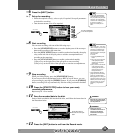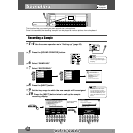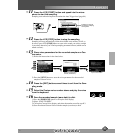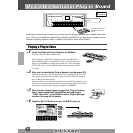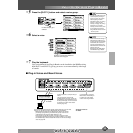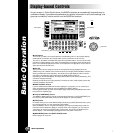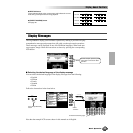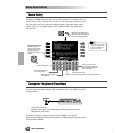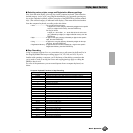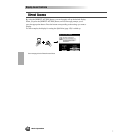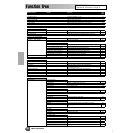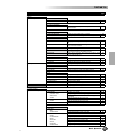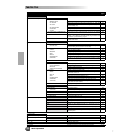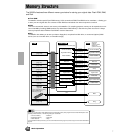Display-based Controls
Display-based Controls
Basic Operation 47
■ Selecting voices, styles, songs and Registration Memory settings
First, from the main display, press any key on the computer keyboard. Then select the
desired category (voice, style, song, Registration Memory) by repeatedly pressing any
key on the computer keyboard, with the exception of the DELETE key and the number
keys. (The selected category is indicated in the display.) Then enter the desired number
from the computer keyboard, according to the rules below.
• Voice ............................For the internal Preset Voices:
2 digits for the voice category, followed by 2 digits for the specific
voice (or 3 digits for XG voices), then the ENTER key.
For Plug-in Voices:
2 digits (21 - 32 for Slot 1, 41 - 52 for Slot 2) for the voice cate-
gory, followed by 2 digits (or 4 digits for Board voices), then the
ENTER key.
• Style.............................2 digits for the style category, followed by 2 digits for the specific
style, then the ENTER key.
• Song ...........................2 digit for the song file directory, followed by 3 digits for the spe-
cific song, then the ENTER key.
• Registration Memory....2 digits for the bank number, followed by 1 digit for the specific
Registration Memory, then the ENTER key.
■ Step Recording
Using a computer keyboard is a very convenient way to edit events in the Event List in
the Song/Style/Multi Pad step recording (pages 116, 122, 140, and 143). If you’re
familiar with operating a computer, you’ll find many of the editing conventions that
you’re used to (such as moving the cursor and copying/pasting) apply to editing the
9000Pro data as well.
For a list of the parameters you can control/operate from a computer keyboard, see
below.
Computer Keyboard Functions in Step Recording
Keys Function
Number keys (0 ~9 ) For typing in the desired timing (measure, beat, clock) or event data (value).
ENTER Enters the event data (value) and moves to the next timing position.
↑ Enters the event data (value) and moves the cursor up.
↓ Enters the event data (value) and moves the cursor down.
← Moves the cursor left
→ Moves the cursor right
BS Deletes a character
ESC Cancels the value entry
Insert Inserts the new event
Delete Deletes the event of the current location
SPACE Same as the [START/STOP] button on the panel.
Ctrl+X Deletes all the selected events and copies them to the clipboard.
Ctrl+C Copies all the selected events to the clipboard.
Ctrl+V Pastes all the event data that is currently contained in the clipboard.
Ctrl+Z Cancels the value entry
ALT+A Same as the LCD [A] button
ALT+B Same as the LCD [B] button
ALT+C Same as the LCD [C] button
ALT+D Same as the LCD [D] button
ALT+E Same as the LCD [E] button
ALT+F Same as the LCD [F] button
ALT+G Same as the LCD [G] button
ALT+H Same as the LCD [H] button
ALT+I Same as the LCD [I] button
ALT+J Same as the LCD [J] button
45