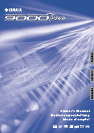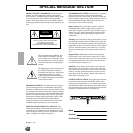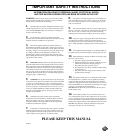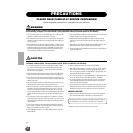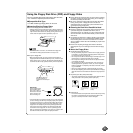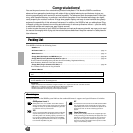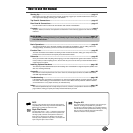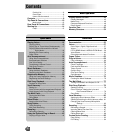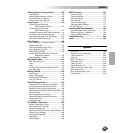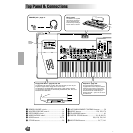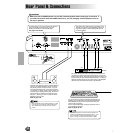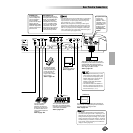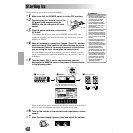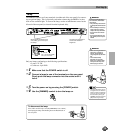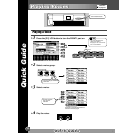5
3
Using the Floppy Disk Drive (FDD) and Floppy Disks
Be sure to handle floppy disks and treat the disk drive with
care. Follow the important precautions below.
■ Compatible Disk Type
3.5" 2DD and 2HD type floppy disks can be used.
■ Inserting/Ejecting Floppy Disks
● To insert a floppy disk into the disk drive:
• Hold the disk so that the label of the disk is facing upward and
the sliding shutter is facing forward, towards the disk slot. Care-
fully insert the disk into the slot, slowly pushing it all the way in
until it clicks into place and the eject button pops out.
● To eject a floppy disk:
• Before ejecting the disk, be sure to confirm that the FDD is
stopped (check if the DISK IN USE lamp is off). Press the eject
button slowly as far as it will go; the disk will automatically pop
out. When the disk is fully ejected, carefully remove it by hand.
• If the eject button is pressed too quickly, or if it is not pressed in
as far as it will go, the disk may not eject properly. The eject but-
ton may become stuck in a half-pressed position with the disk
extending from the drive slot by only a few millimeters. If this
happens, do not attempt to pull out the partially ejected disk,
since using force in this situation can damage the disk drive
mechanism or the floppy disk. To remove a partially ejected
disk, try pressing the eject button once again, or push the disk
back into the slot and then repeat the eject procedure.
● Never attempt to remove the disk or turn the power off during
recording, reading and playing back. Doing so can damage
the disk and possibly the disk drive.
● Be sure to remove the floppy disk from the disk drive before
turning off the power. A floppy disk left in the drive for
extended periods can easily pick up dust and dirt that can
cause data read and write errors.
■ Cleaning the Disk Drive Read/Write Head
● Clean the read/write head regularly. This instrument employs
a precision magnetic read/write head which, after an
extended period of use, will pick up a layer of magnetic parti-
cles from the disks used that will eventually cause read and
write errors.
● To maintain the disk drive in optimum working order Yamaha
recommends that you use a commercially-available dry-type
head cleaning disk to clean the head about once a month.
Ask your Yamaha dealer about the availability of proper head-
cleaning disks.
● Never insert anything but floppy disks into the disk drive.
Other objects may cause damage to the disk drive or floppy
disks.
■ About the Floppy Disks
● To handle floppy disks with care:
• Do not place heavy objects on a disk or bend or apply pressure
to the disk in any way. Always keep floppy disks in their protec-
tive cases when they are not in use.
• Do not expose the disk to direct sunlight, extremely high or low
temperatures, or excessive humidity, dust or liquids.
• Do not open the sliding shutter and touch the exposed surface
of the floppy disk inside.
• Do not expose the disk to magnetic fields, such as those pro-
duced by televisions, speakers, motors, etc., since magnetic
fields can partially or completely erase data on the disk, render-
ing it unreadable.
• Never use a floppy disk with a deformed shutter or housing.
• Do not attach anything other than the provided labels to a floppy
disk. Also make sure that labels are attached in the proper loca-
tion.
● To protect your data (write-protect tab):
• To prevent accidental erasure of important data, slide the disk’s
write-protect tab to the “protect” position (tab open).
● Data backup
• For maximum data security Yamaha recommends that you keep
two copies of important data on separate floppy disks. This
gives you a backup if one disk is lost or damaged.
• When the 9000Pro is turned on, the LED below the floppy disk
slot will be lit indicating that the Disk Drive is ready to use.
This lamp is always on
when the power is on,
regardless of the disk oper-
ation.
DISK IN USE
This lamp lights during
disk read/write opera-
tions, such as when a
disk has been inserted,
during recording, play-
back, formatting, etc.
Write protect tab ON
(locked or write pro-
tected)
Write protect tab OFF
(unlocked or write
enabled)