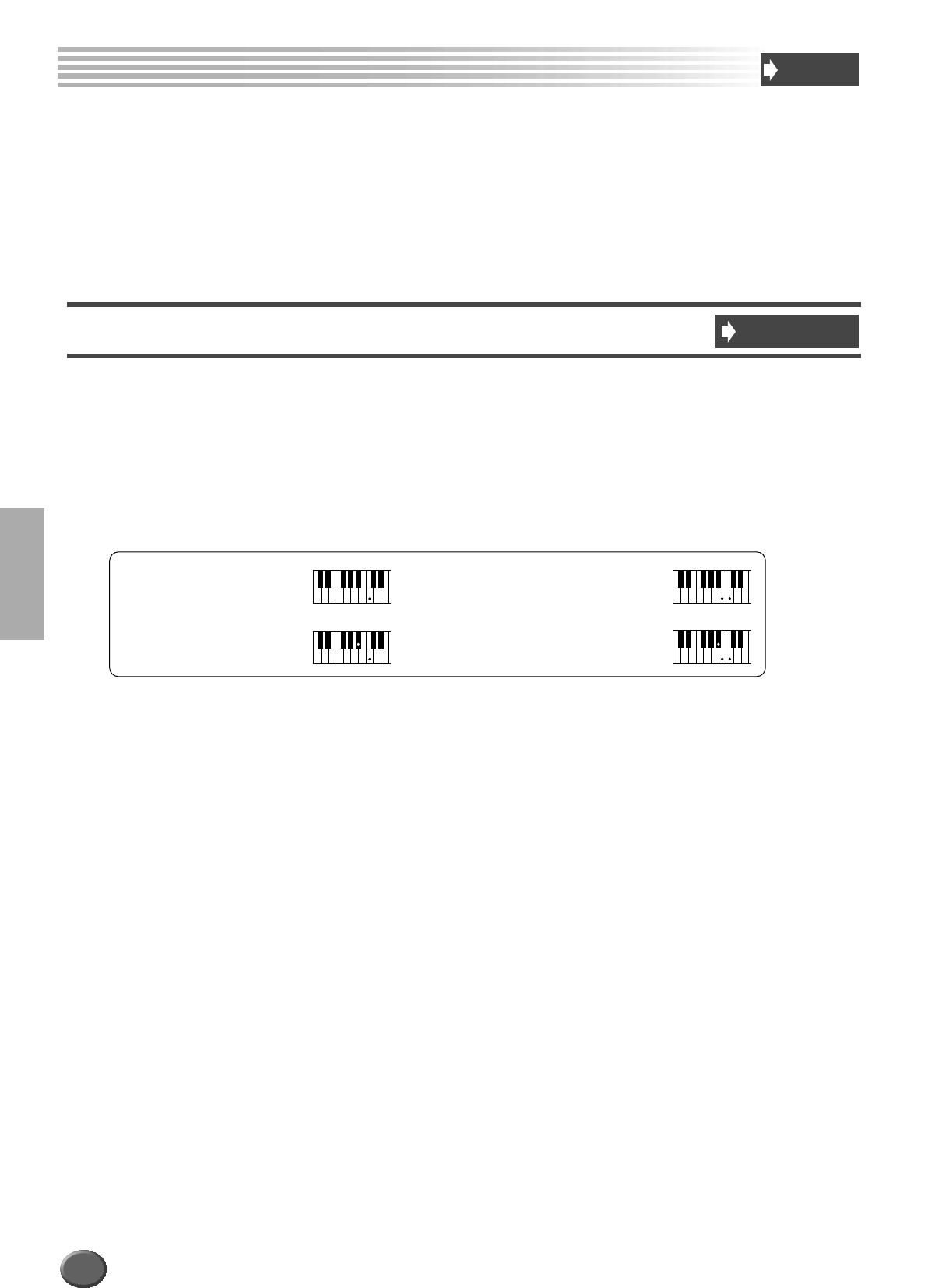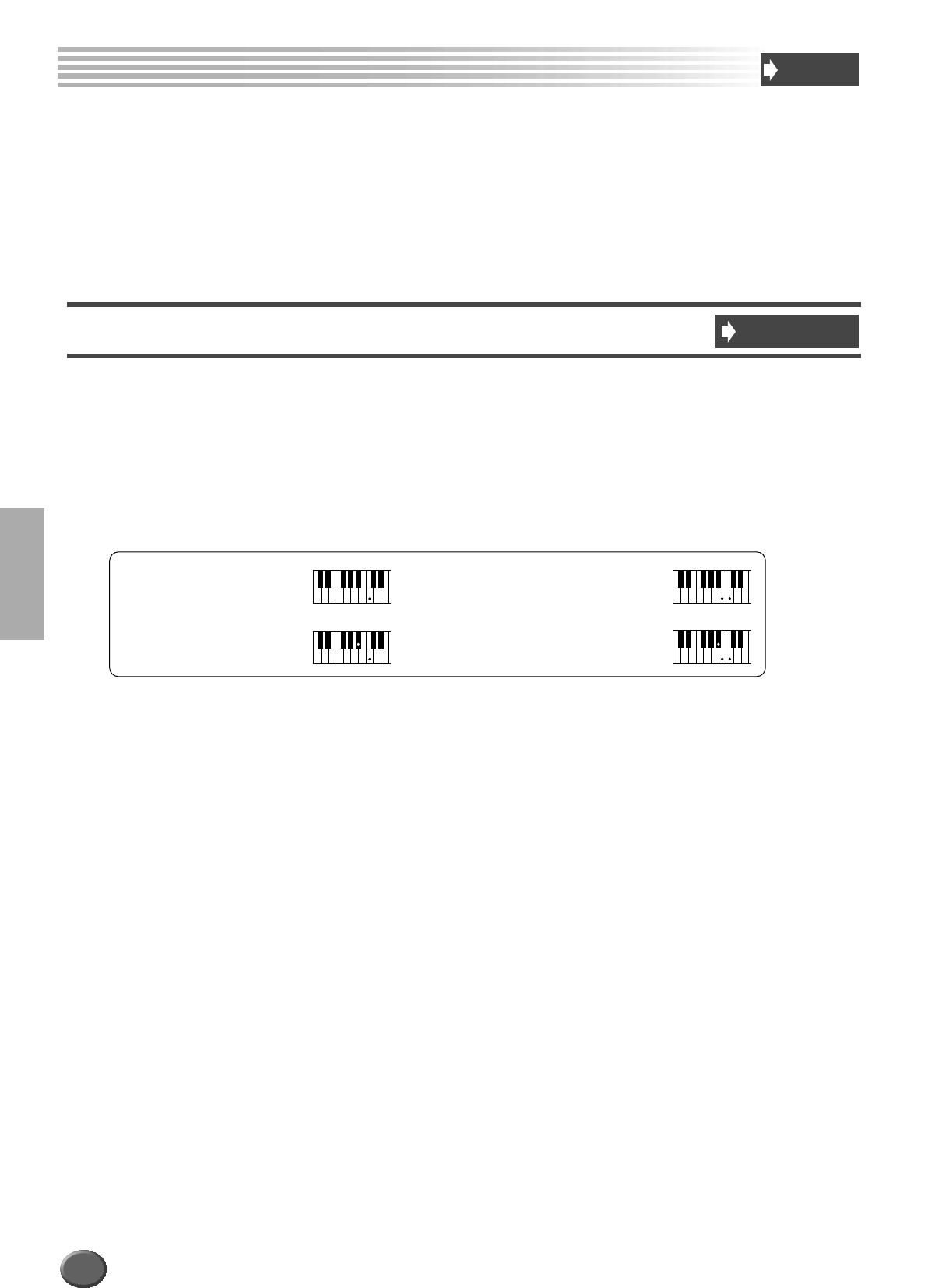
Auto Accompaniment
70 Reference
The auto accompaniment feature puts a full backing band at your fingertips. To use it, all you have to do is
play the chords with your left hand as you perform and the selected accompaniment style matching your
music will automatically play along, instantly following the chords you play. With auto accompaniment,
even a solo performer can enjoy playing with the backing of an entire band or orchestra.
This section explains some important functions of the auto accompaniment that are not covered in the
“Quick Guide.” For basic information on playing the auto accompaniment, refer to page 20 in the “Quick
Guide.”
Chord Fingerings
The way in which chords are played or indicated with your left hand (on the left side of the keyboard from
the Split Point) is referred to as “fingering.” There are 7 types of fingerings as described below.
Refer to page 159 for instructions on setting the split point and fingering mode.
● Single Finger
Single Finger accompaniment makes it simple to produce beautifully orchestrated accompaniment using major,
seventh, minor and minor-seventh chords by pressing a minimum number of keys on the Auto Accompaniment
section of the keyboard. The abbreviated chord fingerings described below are used:
● Multi Finger
The Multi Finger mode automatically detects Single Finger or Fingered chord fingerings, so you can use either type
of fingering without having to switch fingering modes.
● Fingered
This mode lets you finger your own chords on the auto accompaniment section of the keyboard, while the 9000Pro
supplies appropriately orchestrated rhythm, bass, and chord accompaniment in the selected style.
The Fingered mode recognizes the various chord types listed on the next page.
● Fingered Pro
This mode is basically the same as Fingered, with the exception that more than three notes must be played to indi-
cate the chords. Playing the root note and its octave produces accompaniment based only on the root.
● On Bass
This mode accepts the same fingerings as the Fingered mode, but the lowest note played in the Auto Accompani-
ment section of the keyboard is used as the bass note, allowing you to play “on bass” chords (in the Fingered mode
the root of the chord is always used as the bass note).
● On Bass Pro
This mode is basically the same as On Bass, with the exception that more than three notes must be played to indi-
cate the chords. Playing the root note and its octave produces accompaniment based only on the root.
● Full Keyboard
When this advanced auto-accompaniment mode is engaged the 9000Pro will automatically create appropriate
accompaniment while you play just about anything, anywhere on the keyboard using both hands. You don’t have to
worry about specifying the accompaniment chords. Although the Full Keyboard mode is designed to work with
many songs, some arrangements may not be suitable for use with this feature. Try playing a few simple songs in
the Full Keyboard mode to get a feel for its capabilities.
The 9000Pro recognizes chords you play in the Auto Accompaniment section of keyboard and produces
appropriate chords, even if auto accompaniment is off (as long as the Left part is set to on). Chords are
recognized according to the Fingered mode, even if the mode is actually set to another mode.
This setting is especially effective when used with the Vocal Harmony or the Harmony/Echo.
Quick Guide
Step#5 on page 21
Cm
C
Cm
7
C
7
• For a major chord, press the
root key only.
• For a seventh chord, simultaneously press
the root key and a white key to its left.
• For a minor chord, simulta-
neously press the root key and
a black key to its left.
• For a minor-seventh chord, simultaneously
press the root key and both a white and
black key to its left.
Auto Accompaniment
68