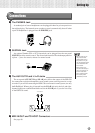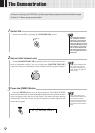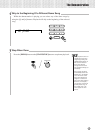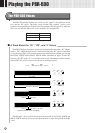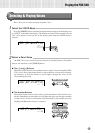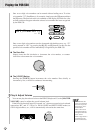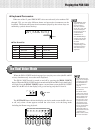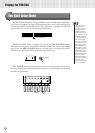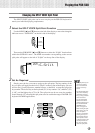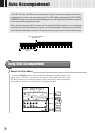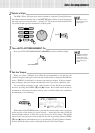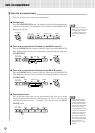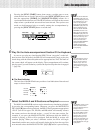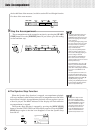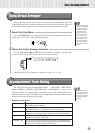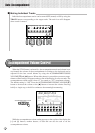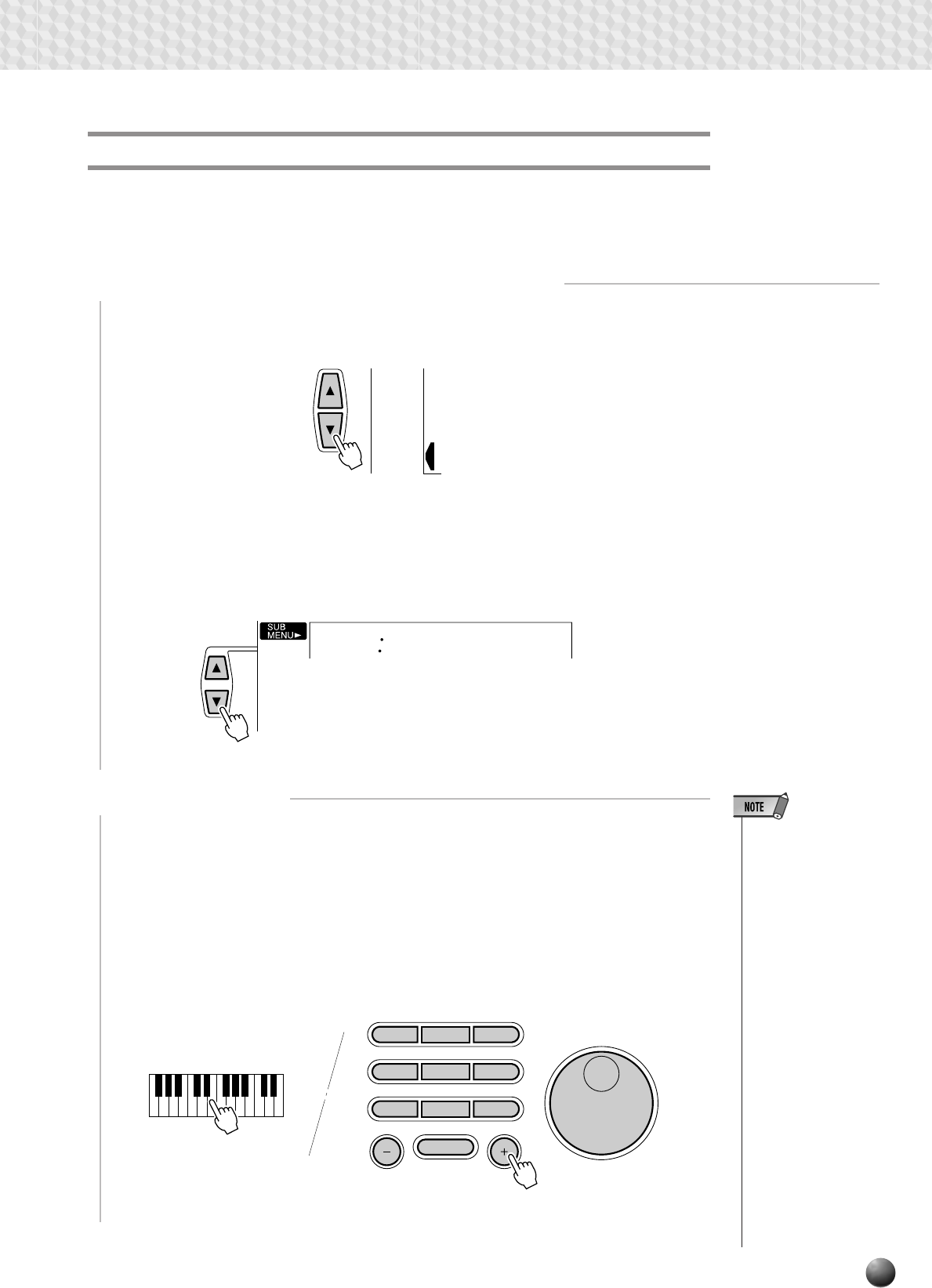
21
Playing the PSR-530
Then use the SUB MENU [▲] and [▼] buttons to select the “S.Split” function from
within the OVERALL menu . The MIDI note number corresponding to the current
split point will appear to the left of “S.Split” on the top line of the display.
059
S.Split
2
Set As Required
Simply press the key you want to assign as the split point. The key number of the
key you press will appear to the left of “S.Split” on the top line of the display. You can
also use the [–] and [+] buttons, number buttons, or data dial to enter the split point
key number. The lowest key on the keyboard (C1) is key number “36”, middle C (C3)
is “60”, and the highest key (C5) is 96. The split point can be set at any key number
from 0 through 127, allowing the split point to be set outside the range of the PSR-530
keyboard for MIDI applications.
123
456
7
8
0
9
Changing the SPLIT VOICE Split Point
The SPLIT VOICE split point can be set to any key on the PSR-530 keyboard to
match your individual playing requirements.
1
Select the SPLIT VOICE Split Point Function
Use the MENU [▲] and [▼] buttons to the left of the display to move the triangular
indicator next to “OVERALL” on the left side of the display.
OVERALL
DIGITAL
EFFECT
MIDI
• The split point key be-
comes the highest
key in the left-hand
section of the key-
board.
• The default split point
(59) can be instantly
recalled by pressing
the [–] and [+] buttons
at the same time.
• For the relationship
between the SPLIT
VOICE split point and
the AUTO ACCOM-
PANIMENT split
point, see page 30.
• When setting the split
point, that is, the sub
menu “S.Split” is
shown on the display,
pressing the key on
the keyboard doesn’t
either produce notes
or detect chords in the
accompaniment sec-
tion, but only desig-
nates the split point.