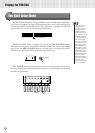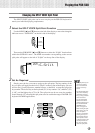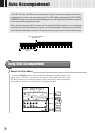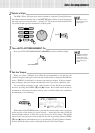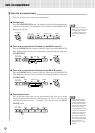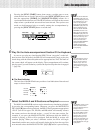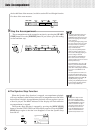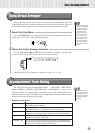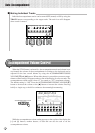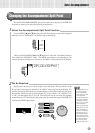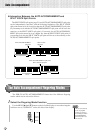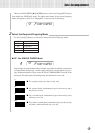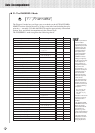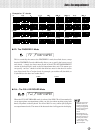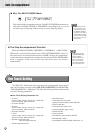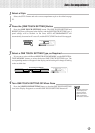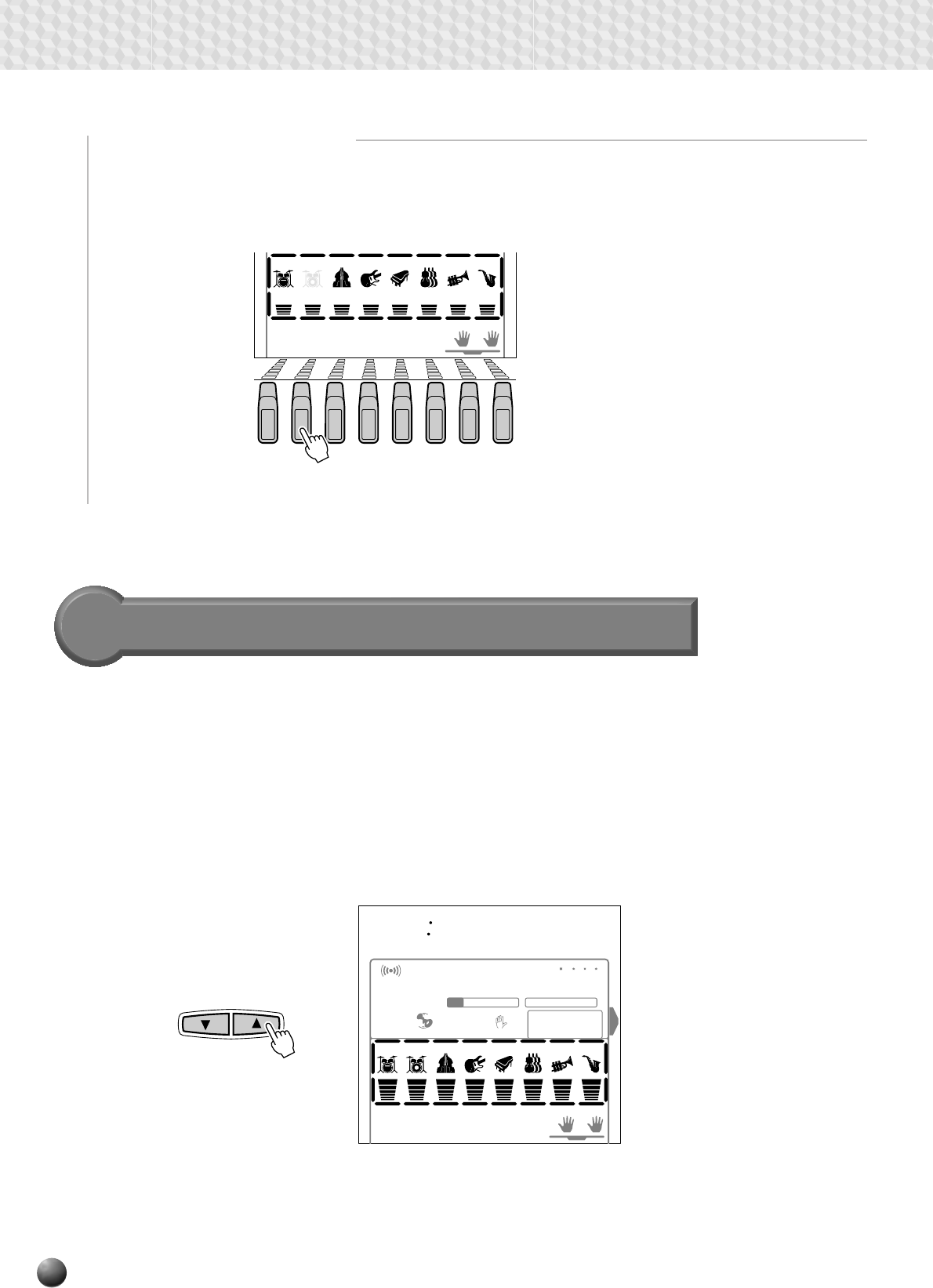
28
Auto Accompaniment
Accompaniment Volume Control
When the STYLE menu is selected (i.e. the accompaniment track and volume icons
are framed) the volume of the accompaniment in relation to the keyboard can be
adjusted for the best overall balance by using the ACCOMPANIMENT/SONG
VOLUME [▼] and [▲] buttons. When either button is pressed the current accompa-
niment volume setting will appear on the top line of the display for a few seconds. The
accompaniment volume range is from “0” (no sound) to “127” (maximum volume).
The default setting is “100”. Press the ACCOMPANIMENT/SONG VOLUME [▼]
button to decrease the volume or the [▲] button to increase the volume. Pressing
briefly to single step, or hold for continuous decrementing/incrementing.
MELODY
1234
MELODY MELODY MELODY
ACCOM-
PANIMENT
VOICE VOICE VOICE
BASS CHORD
1
CHORD
2
PAD PHRASE
1
PHRASE
2
FINGERING
REGISTRATION
1
MULTI PAD
RHYTHM
2
RHYTHM
1
LR2R1
100
VOICE L VOICE R2 VOICE R1
76 101 1
AccVol
REVERB TRANSPOSE
0
REPEAT
1
MEASURE
HARMONY TEMPO
116
SYNC
STOP
DUAL
ACCOMPANIMENT/SONG VOLUME
CHORUS DSP
While the accompaniment volume setting appears on the top line of the display the
[–] and [+] buttons, number buttons, or data dial can also be used to set the
accompaniment volume.
■ Muting Individual Tracks
Individual accompaniment tracks can be turned OFF (muted) or ON by using the
TRACK buttons corresponding to the target tracks. The track icon will disappear
when a track is muted.
MELODY
1234
MELODY MELODY MELODY
ACCOM-
PANIMENT
VOICE VOICE VOICE
RHYTHM
1
BASS CHORD
1
CHORD
2
PAD PHRASE
1
PHRASE
2
RHYTHM
2
LR2R1
TRACK
DUAL