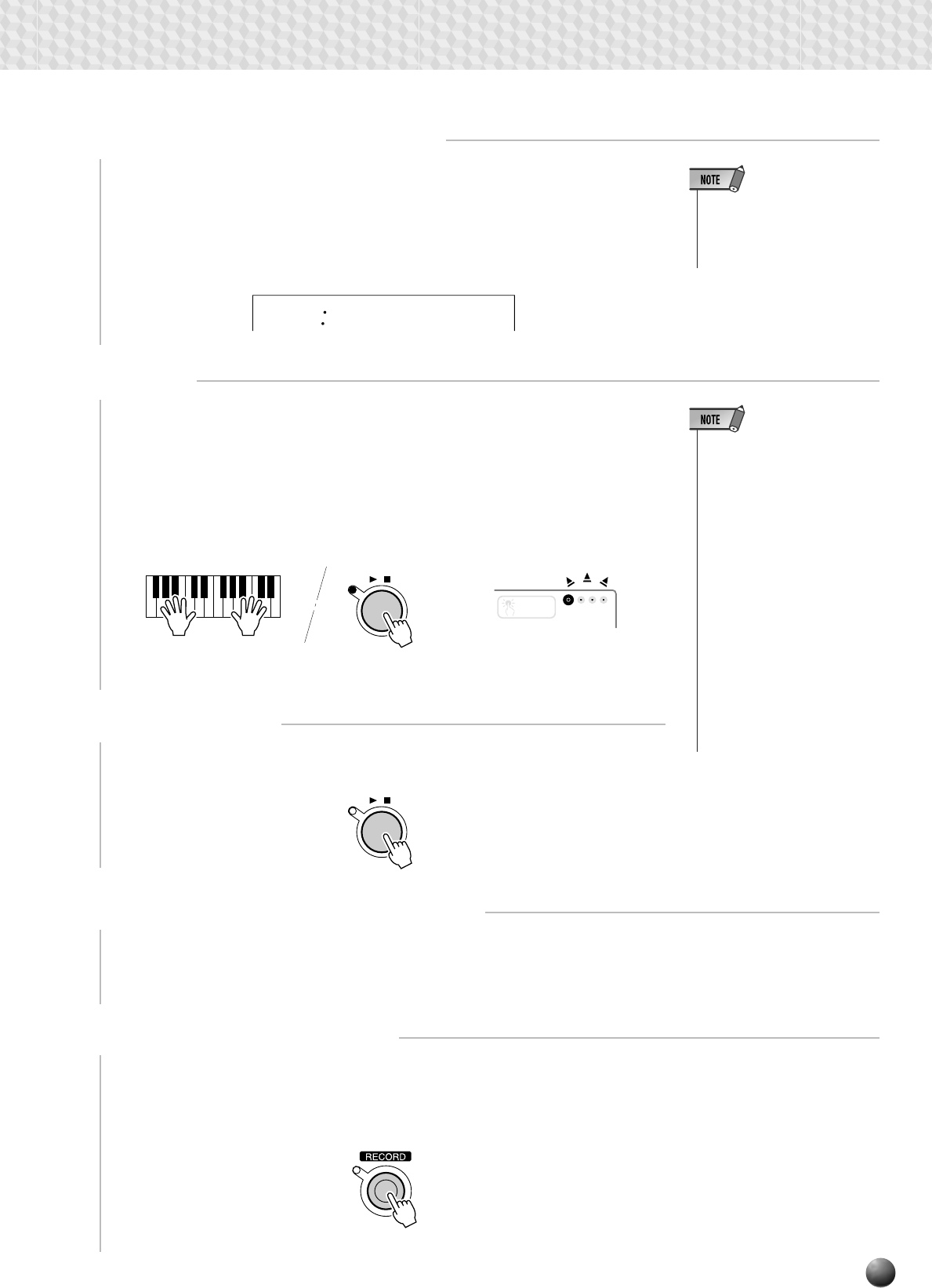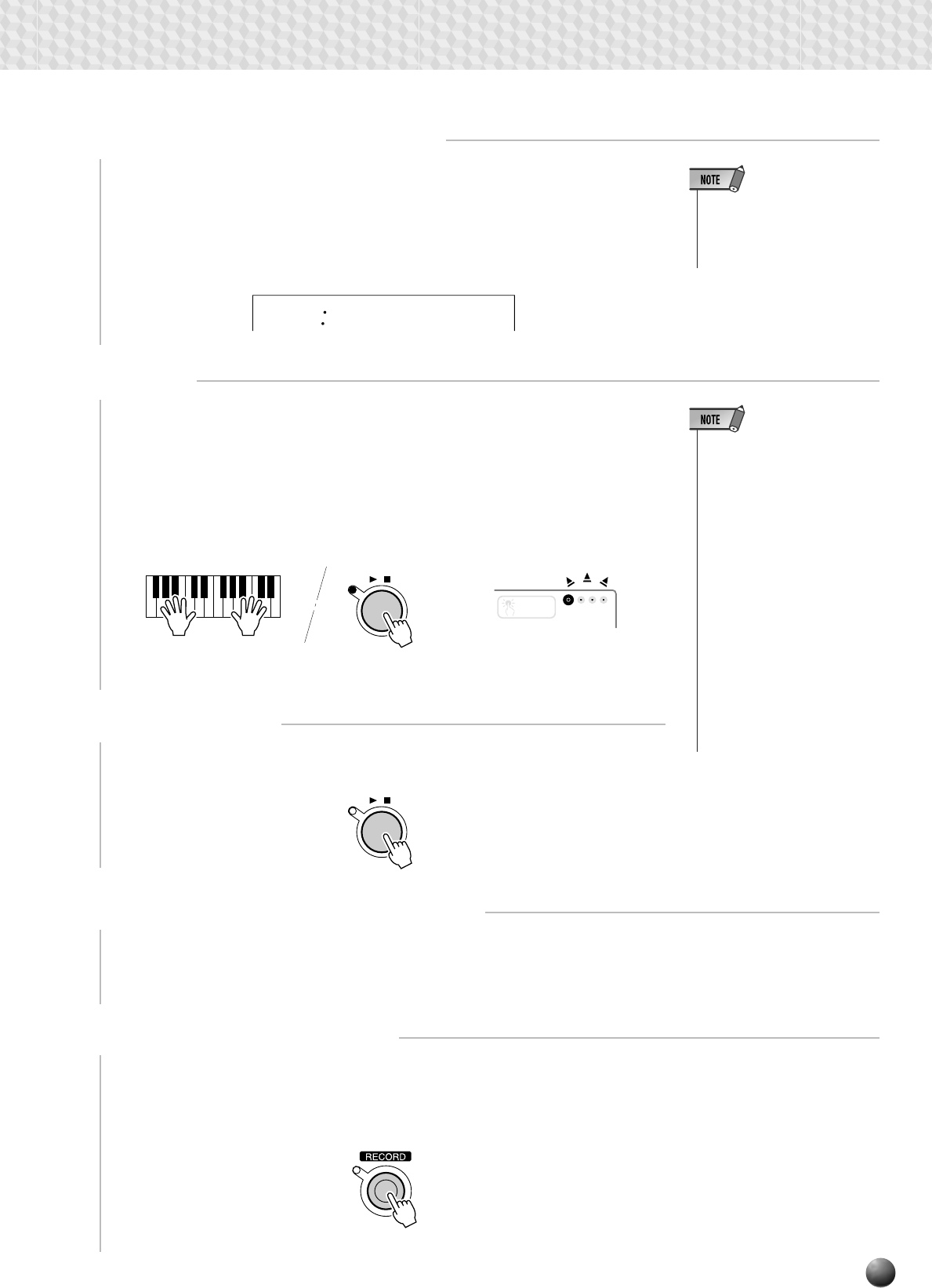
73
5
Specify Chord Match if Required
If you record a MULTI PAD with a pitched voice, the Chord Match function
(see page 51) can be specified for that pad by using the SUB MENU buttons to
select the Chord Match function for the corresponding pad (“Pad1Chd” …
“Pad4Chd”) while in the record standby or rehearsal mode, and then using the
[+] button to turn it “On” or “Off” as you like.
on
Pad1Chd
6
Record
Recording will begin as soon as you play a note on the keyboard or press the
[START/STOP] button, and the BEAT indicator dots will begin to indicate the
current beat as in the Auto Accompaniment mode. If you are recording a Chord
Match phrase, be sure to base your phrase on a CM7 chord to ensure proper
Chord Match operation. See page 67 for more details on recording around a
CM7 chord.
7
Stop Recording
Stop recording by pressing the [START/STOP] button.
START/STOP
/
MULTI PAD
ONE TOUCH
SETTING
9
MEASURE
ATION
START/STOP
/
• Before actually starting to
record you can try playing the
PSR-530 the way it is set up
by using the “Rehearsal
Mode”: press the [SYNC
START] button to temporarily
disengage the record ready
mode, rehearse as necessary,
then press the [SYNC START]
button again to return to the
record ready mode.
• Whenever you record a
MULTI PAD, any previously
recorded material in the same
MULTI PAD will be erased.
• If the memory becomes full
while recording, “Full” will ap-
pear on the display and re-
cording will stop (the record-
ready mode will be engaged).
• The Chord Match on/off status
can be changed in the SUB
MENU “MULTI PAD” even af-
ter exiting the recording mode.
Multi Pad Recording
8
Record Additional Pads as Required
By repeating steps 3 through 7, above, you can select and record additional
pads as required.
9
Exit From the Record Mode
When you’re finished recording pads, press the [RECORD] button so that its
indicator goes out to exit from the record mode. The recorded user pads can now
be played back in the same way as the preset pads (page 49).