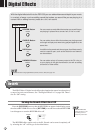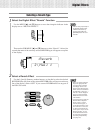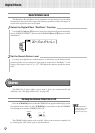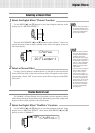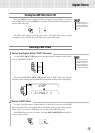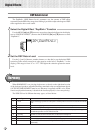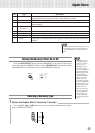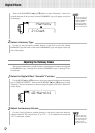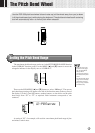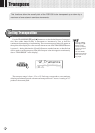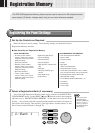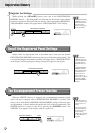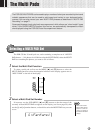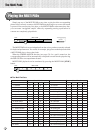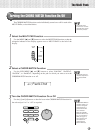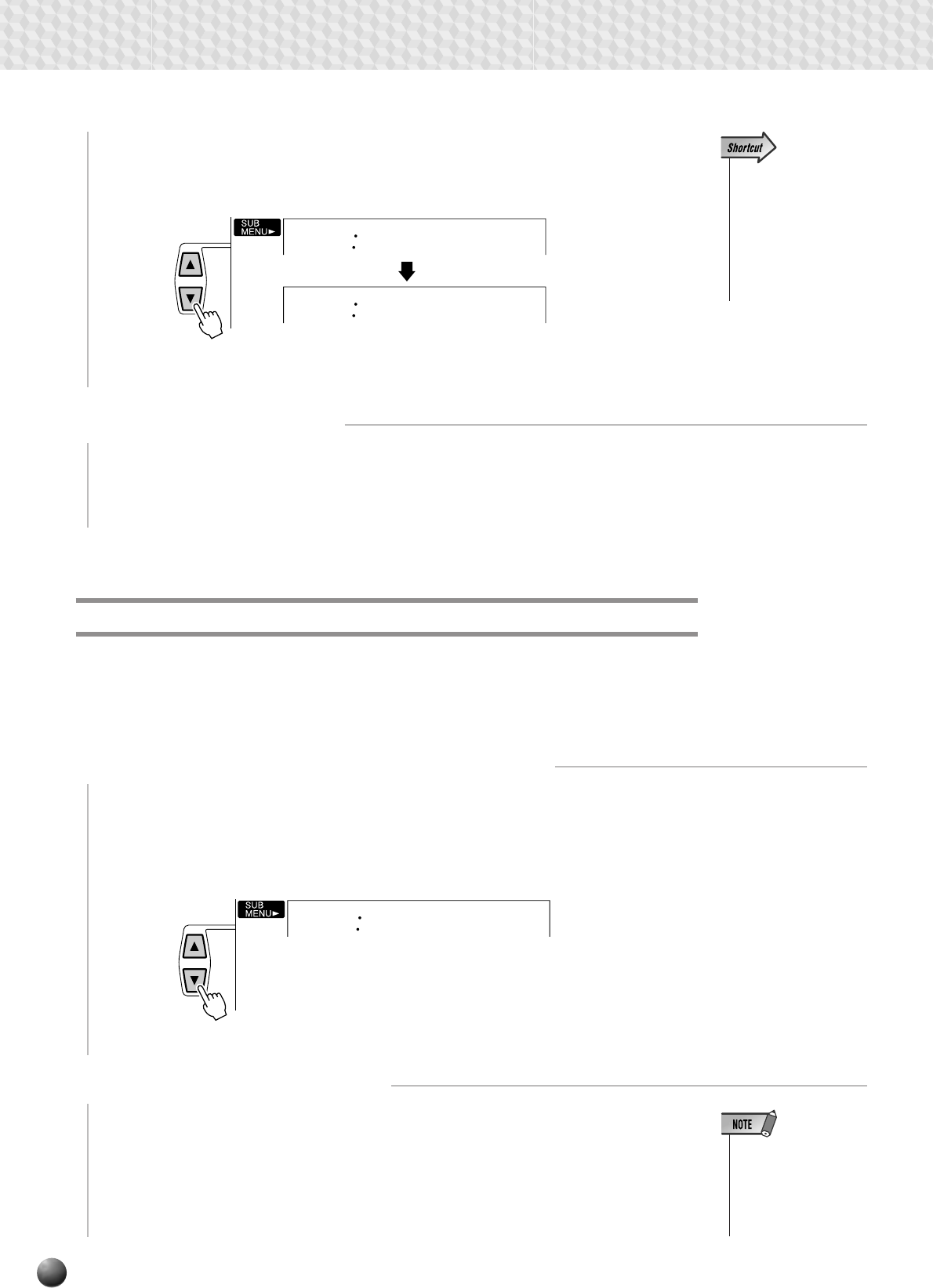
44
Digital Effects
Then use the SUB MENU [▲] and [▼] buttons to select “Harmony”. After a few
seconds the name of the currently selected HARMONY type will appear on top line
of the display.
• You can also jump di-
rectly to the DIGITAL
EFFECT HARMONY
TYPE function by
pressing and holding
the [HARMONY] but-
ton for a few seconds.
Harmony
Duet
01
2
Select a Harmony Type
Use the [–] and [+] buttons, number buttons, or data dial to select the desired
HARMONY type (the name of the selected HARMONY type will appear on the top
line of the display).
Adjusting the Harmony Volume
The volume of the harmony sound in relation to the keyboard sound can be adjusted
for HARMONY types 1 through 10 as follows (HARMONY types 11 through 22 are
not affected):
1
Select the Digital Effect “HarmVol” Function
Use the MENU [▲] and [▼] buttons to move the triangular indicator in the display
next to “DIGITAL EFFECT”, then use the SUB MENU [▲] and [▼] buttons to select
“HarmVol”. The current harmony volume setting will appear to the left of “HarmVol”
on the display.
100
HarmVol
2
Adjust the Harmony Volume
Use the [–] and [+] buttons, number buttons, or data dial to adjust the harmony
volume as required. The range is from “0” to “127” — “0” is minimum (no sound) and
“127” is maximum volume.
• When the Voice Set
function is ON (page
85), the Harmony Vol-
ume may change ac-
cording to the se-
lected R1 panel voice.