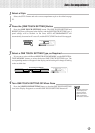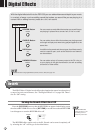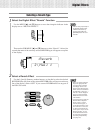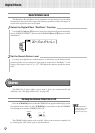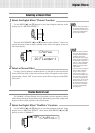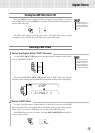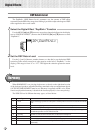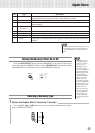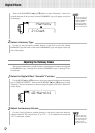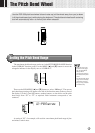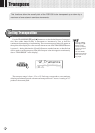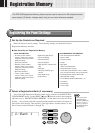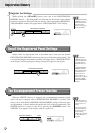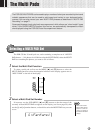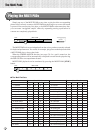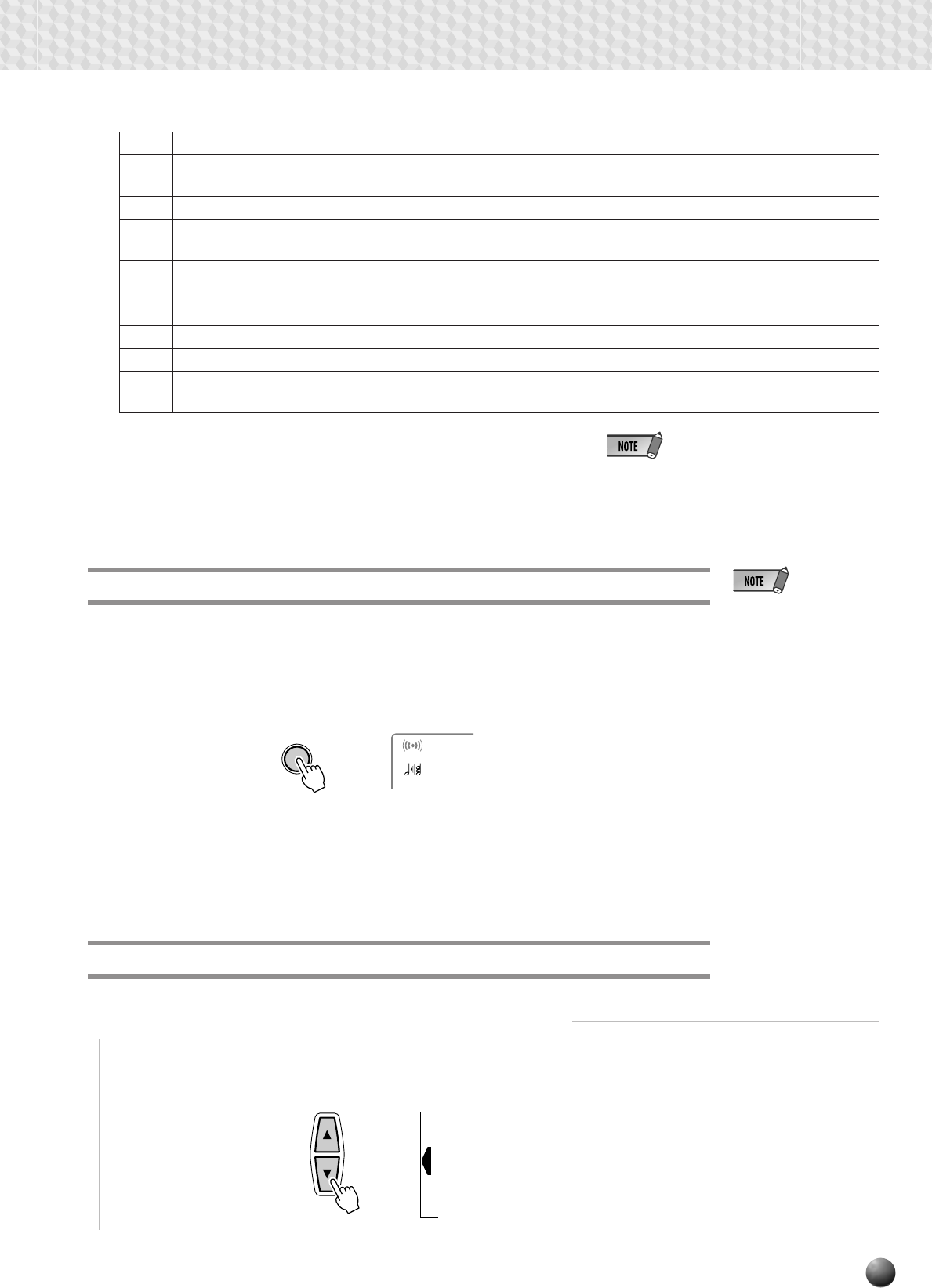
43
Digital Effects
REVERB TRANSPOSE
0
HARMONY TEMPO
116
HARMONY
OVERALL
DIGITAL
EFFECT
MIDI
Selecting a Harmony Type
1
Select the Digital Effect “Harmony” Function
Use the MENU [▲] and [▼] buttons to move the triangular indicator in the display
next to “DIGITAL EFFECT”.
No. Type Description
9 Tremolo Octave Combination of Tremolo and Octave; produces a duophonic melody with two voices
played alternately (the second voice is an octave below the melody).
10 Strumming This type adds arpeggiated pattern to the melody.
11 Trio Delay Two notes slightly below the melody are added to create three parts. Additional notes are
delayed slightly.
12 Vibraphone &
Two voices, Vibraphone and Jazz Guitar, below the melody are added to create three parts.
Jazz Guitar
13 Trumpet & Sax Two voices, Trumpet and Saxophone, below the melody are added to create three parts.
14 Back Vocal “Vocal” voice is added to the melody to get a vocal part in the background.
15 Strings “Strings” voice is added to the melody to create an orchestral atmosphere.
16 Forest “Twitterings” of a bird are added to the melody to create an effect as if you were playing
outside.
• The Harmonies except for the types 6,7 and 9
are applied to the R1 voice according to the
chords detected in the Accompaniment sec-
tion.
Turning the Harmony Effect On or Off
Press the [HARMONY] button so that the HARMONY icon appears in the display
to turn the selected HARMONY effect on. Press [HARMONY] a second time so that
the HARMONY icon disappears to turn the HARMONY effect off.
• HARMONY can not
be turned on when a
drum kit is selected
for the R1 voice.
• HARMONY can not
be turned on when
the FULL KEYBOARD
AUTO ACCOMPANI-
MENT fingering mode
is selected even if
AUTO ACCOMPANI-
MENT is on. HAR-
MONY will be auto-
matically turned off if
the FULL KEYBOARD
fingering mode is se-
lected while the HAR-
MONY effect is on.
• When the Voice Set
function is ON (Page
85), the HARMONY
effect settings may
change according to
the selected R1 panel
voice.