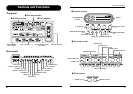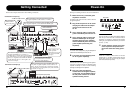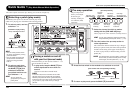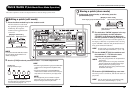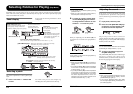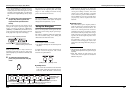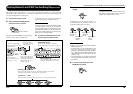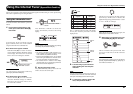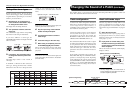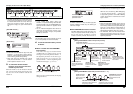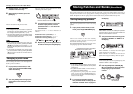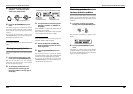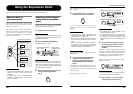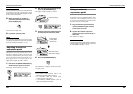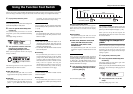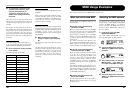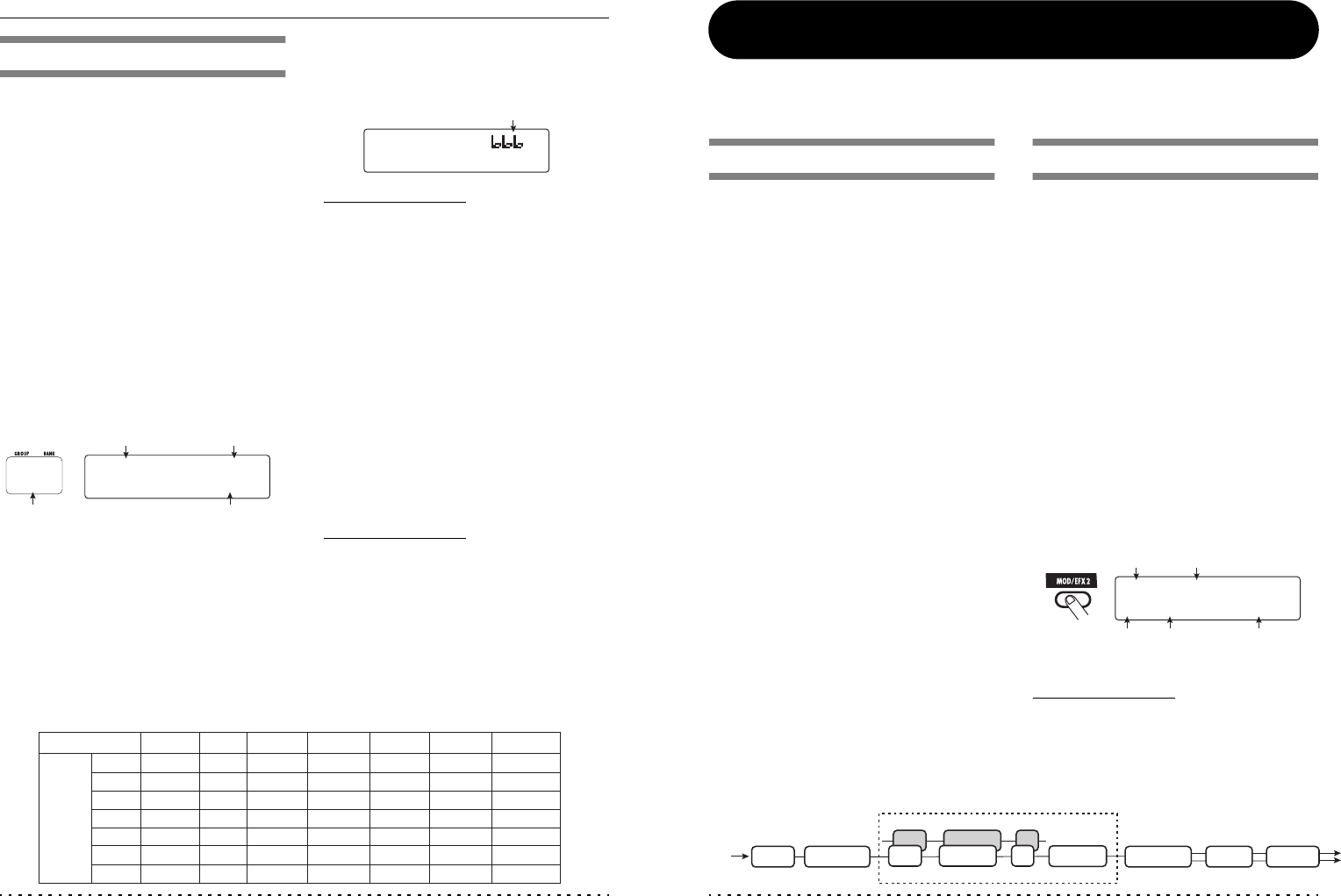
Using the Internal Tuner (Bypass/Mute Condition)
ZOOM G7.1ut
22
STR1
STR2
STR3
STR4
STR5
STR6
STR7
GUITAR BASS OPEN A OPEN G OPEN E OPEN D DADGAD
G
D
A
E
B
E
B
G
D
A
E
B
E
DB
A
E
A
E
D
A
GB
D
A
D
E
B
AB
E
B
E
D
B
G
D
G
D
D
A
G
D
A
D
Tuner type
String
number
Using other tuner types
Besides chromatic tuning, the G7.1ut offers
various other tuning types such as standard tuning
for guitar and bass, open tuning, etc. To use these
functions, proceed as follows.
1. Switch the G7.1ut to the bypass or
mute condition as described in step 1
of "Using the chromatic tuner".
The display shows the tuning indication.
2. Turn parameter knob 2 to select the
tuner type.
The available tuner types and the corresponding
note names for each string are listed below.
If you select "OPEN A" as tuner type, the
[GROUP/BANK] indicator and display indication
will be as follows.
3. If necessary, turn parameter knob 3
to change the reference pitch of the
tuner.
The setting range is center A = 435 – 445 Hz, in
1-Hz steps.
If "GUITAR" or "BASS" has been selected as
tuner type, turning parameter knob 3 further
anticlockwise from the "435" setting selects the
setting "b" (one semitone lower), "bb" (two
semitones lower), and "bbb" (three semitones
lower).
HINT
When the G7.1ut is turned off and on again, the
reference pitch will be reset to 440 Hz.
4. Play the open string of the indicated
number and adjust the pitch.
5. Turn parameter knob 4 to switch to
other strings.
6. Tune other strings in the same way.
7. When tuning is completed, press one
of the BANK [W]/[Q] foot switches.
The G7.1ut returns to the previous mode. If the
G7.1ut was in edit mode, it will be switched to
play mode.
HINT
When the G7.1ut is turned off and on again, the
tuner type setting will be reset to the default
(chromatic tuner).
Tuner type Reference pitch
String numbe
r
Correct note for selected string
>
>
˙<
<
¢Str2
Str2
™OPEN A
OPEN A
£440Hz
440Hz
DB
Optional tuning to 1 - 3 semitones lowe
r
>
>
˙<
<
¢Str1
Str1
™GUITAR
GUITAR
£
ZOOM G7.1ut
23
Channel A
Channel B
INPUT
EQPRE-AMPZNR
EQPRE-AMPZNR
COMP WAH/EFX1 MOD/EFX2
CABINET
DELAY REVERB
Pre-amp section
[Patch configuration]
Changing the Sound of a Patch (Edit Mode)
The condition where you can change the effect types and settings that make up a patch is called "edit
mode". This section describes how to use this mode.
Patch configuration
As shown in the "Patch configuration" illustration
below, the G7.1ut can be thought of as a series of
several single effects (effect modules). A
combination of these modules and the settings for
each module are stored as a patch.
Almost all modules comprise several different
effects (called effect types), one of which is
selected at any given time. For example, the
MOD/EFX2 module allows selection of either
CHORUS, PITCH SHIFTER, DELAY, etc.
The elements that determine the sound of a patch
are called effect parameters. Each effect type has
its own parameters that can be controlled with
knobs on the panel. Even within the same module,
when the effect type is different, the effect
parameters that can be controlled will also be
different.
In the module configuration shown below, the
ZNR, PRE-AMP, EQ, and CABINET modules
operate as a virtual pre-amp section. Depending
on the application, this section can be inserted
after the WAH/EFX1 module or after the DELAY
module (→ p. 52). For the ZNR, PRE-AMP and
EQ modules, different settings can be made in
two channels (A/B).
Basic edit mode steps
The basic steps that are normally taken in edit
mode are explained here. For details on effect
types and parameters for each module, see the
section "Effect Types and Parameters" on page 54
– 67.
1. Select the patch to edit.
The patch can be from a preset group (A/b) or
user group (U/u). However, if you have edited a
patch from a preset group, it can only be stored in
a user group (→ p. 27).
2. In play mode or manual mode, press
the effect module key (see illustration
on next page) to select the module on
which to operate.
The G7.1ut switches to edit mode, and the display
changes as follows.
HINT
• On every display screen, the number shown in
reverse indicates the parameter knob that can
be used to adjust the parameter.
Module name
Parameter
number
Currently selected
parameter and its setting
value
Effect type name
[Module other than PRE-AMP/EQ]
¡Depth =100
Depth =100
MOD:Chorus
MOD:Chorus