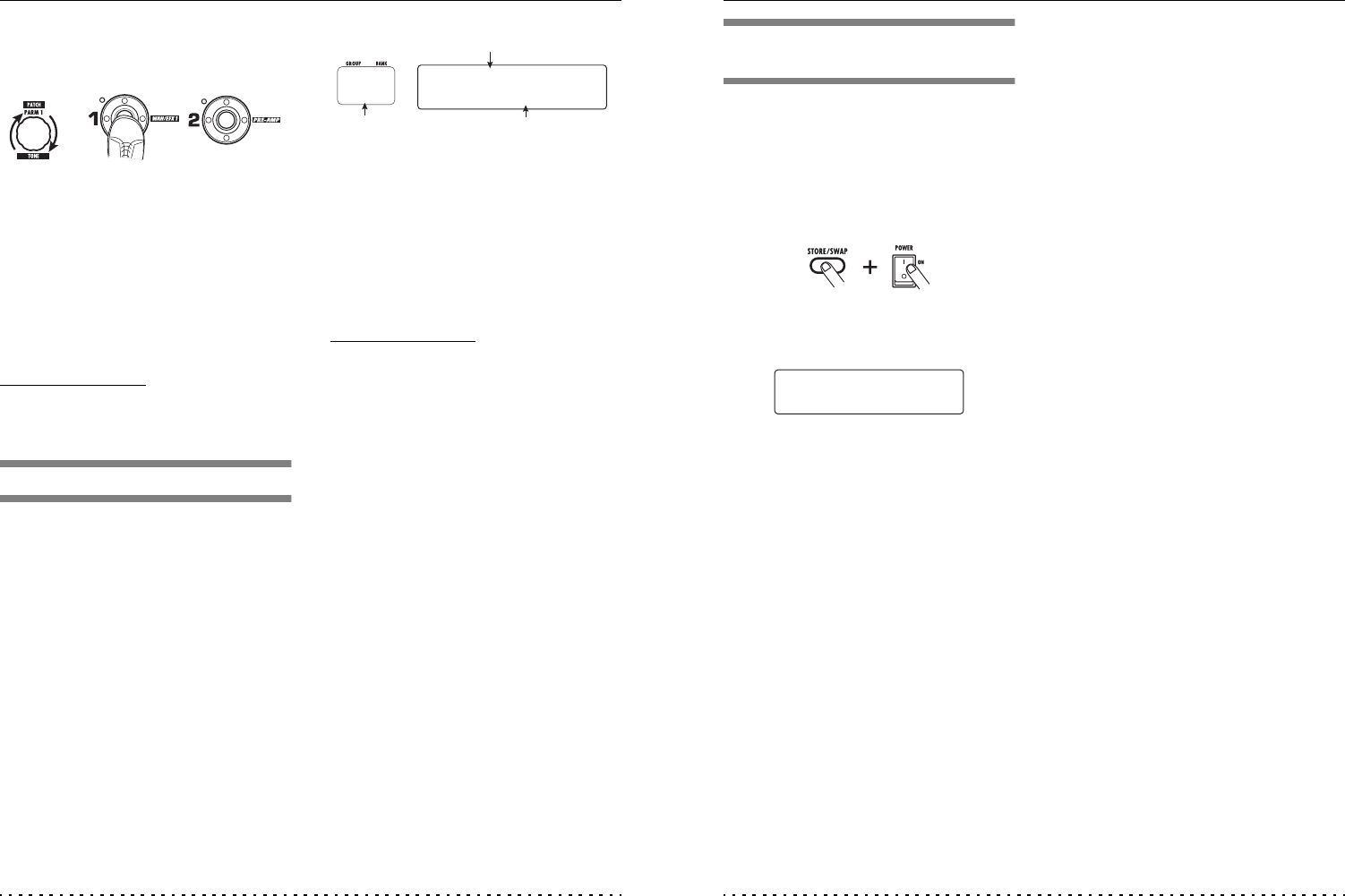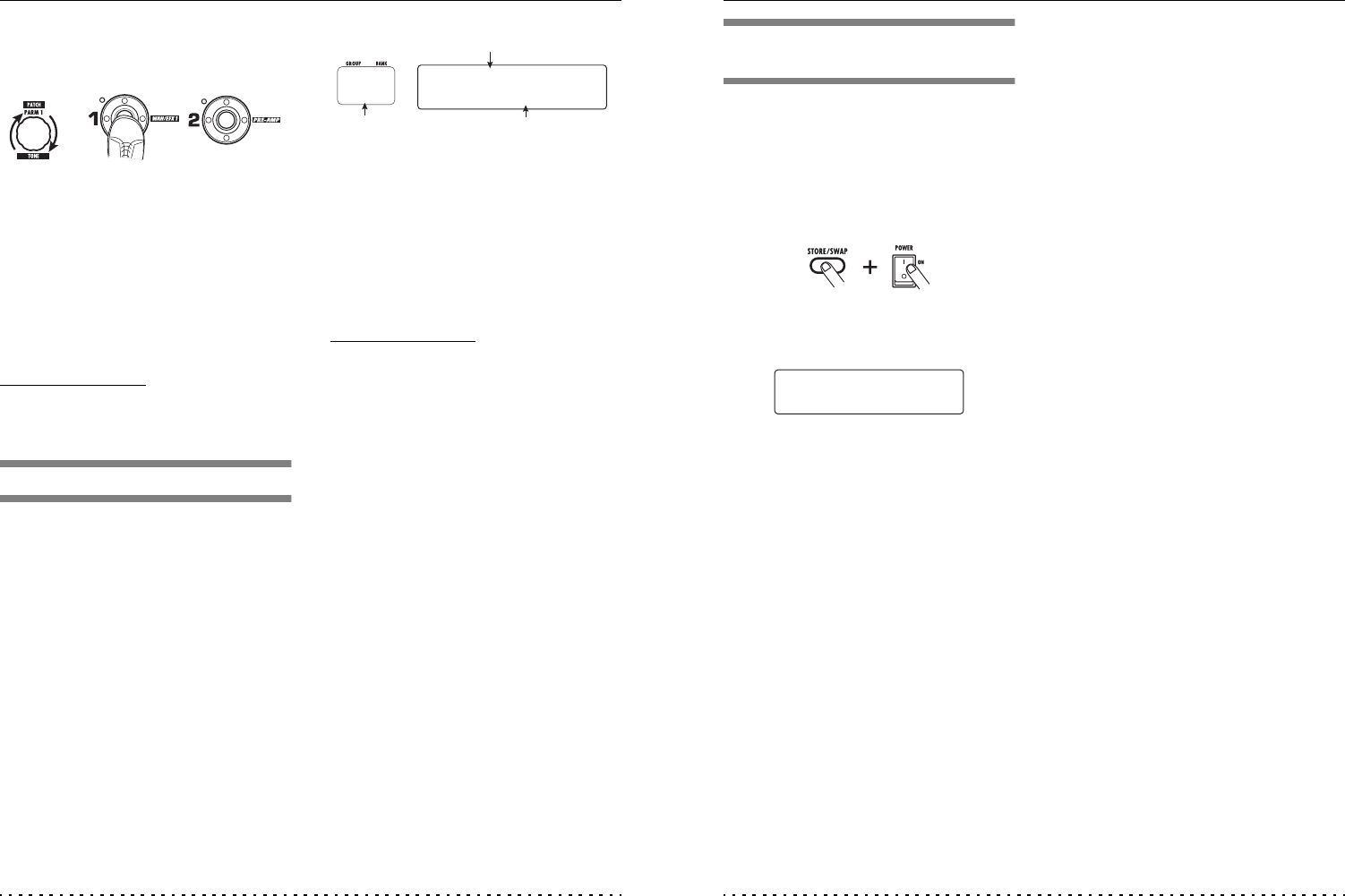
Storing Patches and Banks (Store Mode)
ZOOM G7.1ut
28
5. Use parameter knob 1 or the foot
switches 1 – 4 to select the store/
swap target patch number.
6. Press the [STORE/SWAP] key once
more.
The store/swap process is carried out, and the
G7.1ut then returns to the play mode or manual
mode with the store/swap target patch being
selected.
By pressing the [EXIT] key instead of the
[STORE/SWAP] key, you can cancel the process
and return to the previous mode.
NOTE
The Energizer settings are not stored as part of the
patch.
Storing/swapping banks
This section explains how to store and swap entire
banks.
1. In play mode, manual mode, or edit
mode, press the [STORE/SWAP] key.
The G7.1ut switches to the store standby
condition, and the currently selected bank
becomes the store/swap source.
2. To store/swap entire banks, turn
parameter knob 3 to bring up the
indication "BANK" in the top right of
the display.
3. Turn parameter knob 2 to bring up the
indication "STORE?" or "SWAP?" on
the display.
When "STORE?" is selected, the current bank can
be stored as any user bank.
When "SWAP?" is selected, the current user bank
can be swapped with any other user bank.
NOTE
If the source bank is from a preset group, the
indication "SWAP?" does not appear.
4. Use the [TYPE] knob or BANK [W]/
[Q] foot switches to select the store/
swap target bank.
5. Press the [STORE/SWAP] key once
more.
The store/swap process is carried out, and the
G7.1ut then returns to play mode or manual mode
with the store/swap target bank being selected.
By pressing the [EXIT] key instead of the
[STORE/SWAP] key, you can cancel the process
and return to the previous mode.
or
Foot switches 1 - 4
™STORE?
åU1
é
BANK U0
£:BANK
U1
Store/swap source group name/bank number
Store/swap
target group
name/bank number
Store/swap
target group
name/bank number
Storing Patches and Banks (Store Mode)
ZOOM G7.1ut
29
Returning patches to
factory default condition
Even if you have made changes to the user group
patches, you can return all patches to the factory
default condition at any time. To do this, proceed
as follows.
1. Turn power to the G7.1ut on while
holding down the [STORE/SWAP] key.
The indication "All Initialize?" appears on the
display.
2. Press the [STORE/SWAP] key once
more.
All patches are returned to the factory default
condition, and the G7.1ut switches to play mode.
By pressing the [EXIT] key before performing
step 2, you can cancel the process.
All Initialize?
Y:STORE N:EXIT